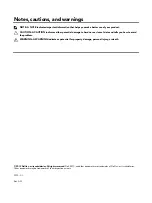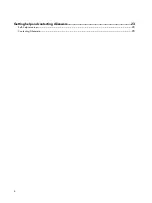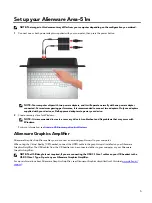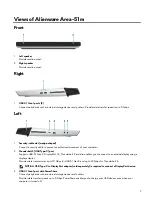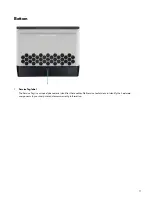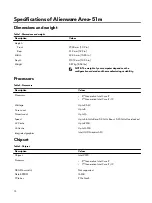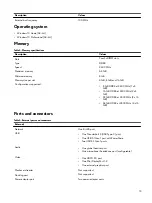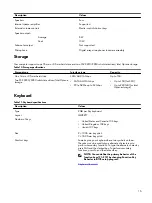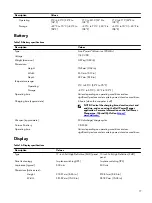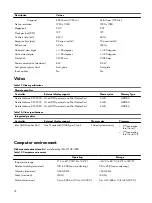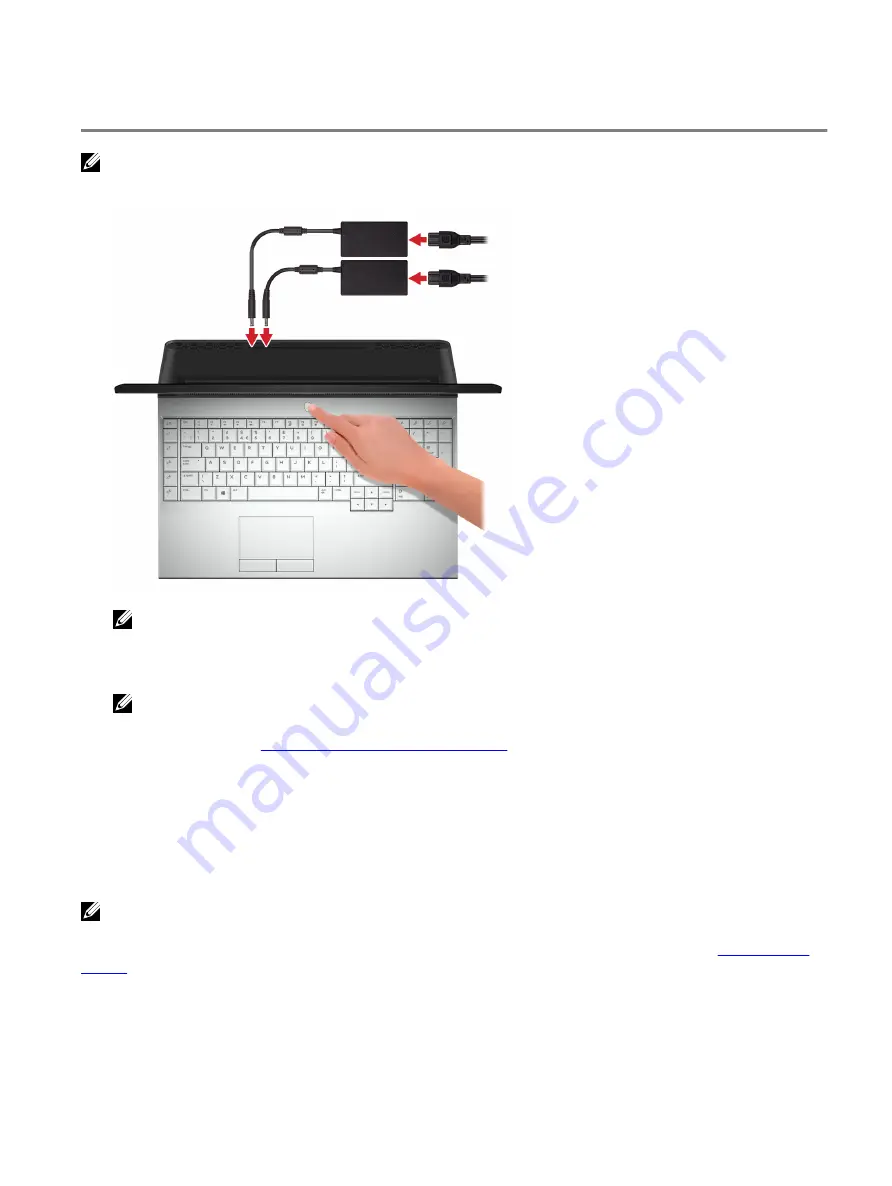
Set up your Alienware Area-51m
NOTE: The images in this document may differ from your computer depending on the configuration you ordered.
1
Connect one or both power adaptors supplied with your computer, then press the power button.
NOTE: Your computer ships with two power adapters, and it will operate normally with one power adapter
connected. For maximum gaming performance, it is recommended to connect two adapters. Only use adapters
supplied with your device, or Dell-approved adapters to power your device.
2 Create recovery drive for Windows.
NOTE: It is recommended to create a recovery drive to troubleshoot and fix problems that may occur with
Windows.
For more information, see
Create a USB recovery drive for Windows
.
Alienware Graphics Amplifier
Alienware Graphics Amplifier enables you to connect an external graphics card to your computer.
When using the Virtual Reality (VR) headset, connect the HDMI cable to the graphics card installed on your Alienware
Graphics Amplifier. The USB cables from the VR headset can be connected either to your computer or your Alienware
Graphics Amplifier.
NOTE: The USB dongle is not required, if you are connecting the USB 3.1 Gen 1 cables on your VR headset to the
USB 3.1 Gen 1 Type-A port on your Alienware Graphics Amplifier.
For more information about Alienware Graphics Amplifier, see
Alienware Graphics Amplifier User’s Guide
at
5