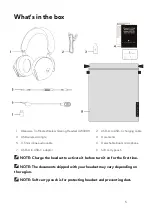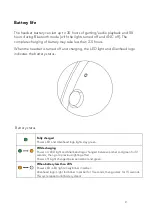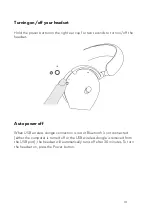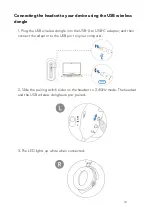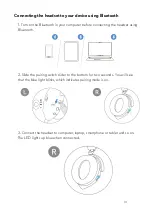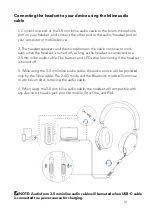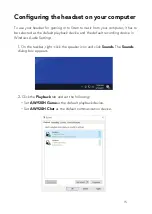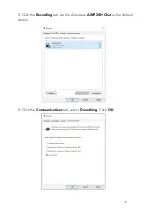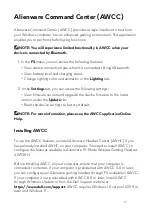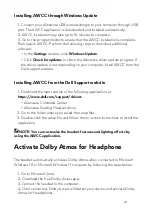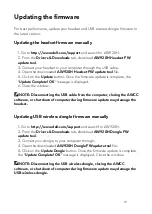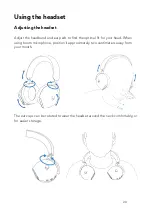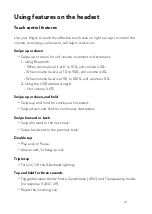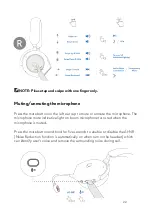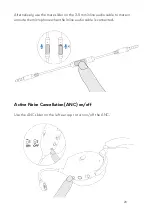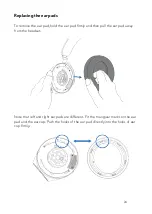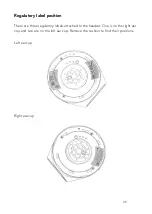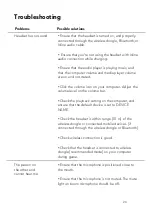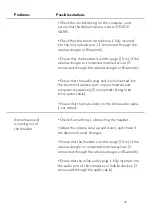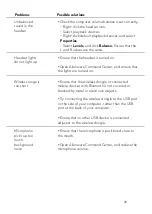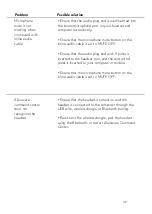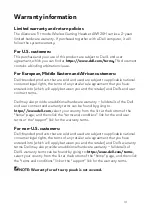Installing AWCC through Windows Update
1. Connect your Alienware USB wireless dongle to your computer through USB
port. The AWCC application is downloaded and installed automatically.
2. AWCC installation may take up to 10 minutes to complete.
3. Go to the program folder to ensure that the AWCC installation is complete.
Then launch AWCC. Perform the following steps to download additional
software:
▪
In the
Settings
window, click
Windows Update
.
▪
Click
Check for updates
to check the Alienware driver update progress. If
the driver update is not responding on your computer, install AWCC from the
Dell support website.
Installing AWCC from the Dell Support website
1.
Download the latest version of the following applications at
https://www.dell.com/support/drivers
▪
Alienware Command Center
▪
Alienware
Gaming Headset driver
2.
Go to the folder where you saved the setup files.
3.
Double-
click the setup file and follow the on
-screen instructions to install the
application.
NOTE: You can customize the headset features and lighting effects by
using the AWCC application.
Activate Dolby Atmos for Headphone
The headset automatically activates Dolby Atmos when connected to Microsoft
Windows 10 or Microsoft Windows 11
computer by following the steps below:
1. Go to Microsoft Store.
2. Download the free Dolby Access app.
3. Connect the headset to the computer.
4. Once connected, Dolby Access will detect your device and activate Dolby
Atmos for Headphones.
18