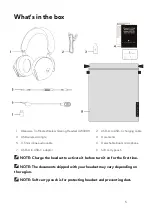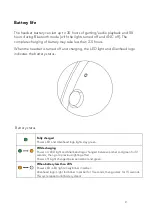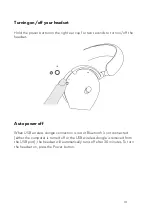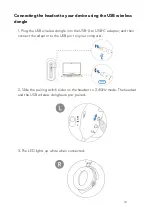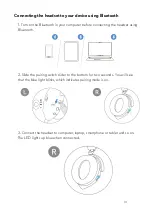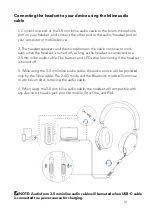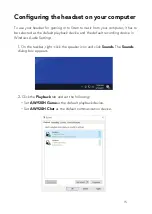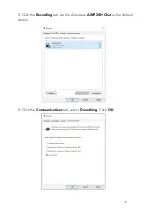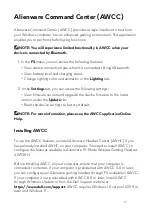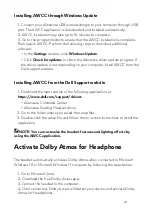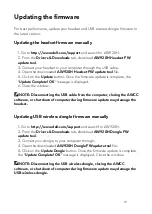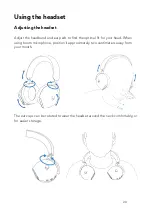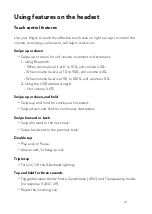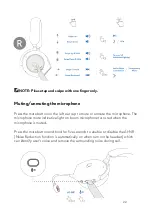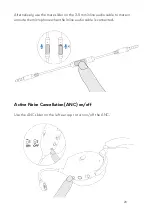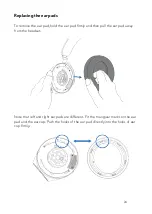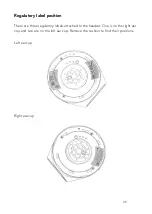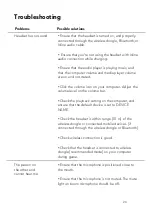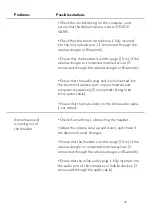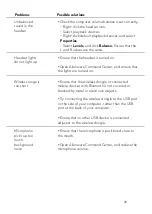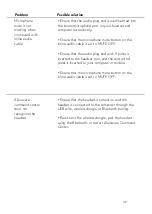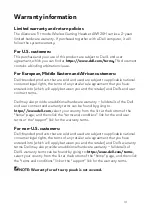Updating the firmware
For best performance, update your headset and USB wireless
dongle firmware to
the latest version.
Updating the headset firmware manually
1. Go to
2. From the
Drivers & Downloads
tab, download
AW920H Headset FW
update tool
.
3. Connect your headset to your computer through the USB cable.
4. Open the downloaded
AW920H Headset FW update tool
file.
5. Click on the
Update
button. Once the firmware update is complete, the
“
Update Complete! OK
” message is displayed.
6. Close the window.
NOTE: Disconnecting the USB cable from the computer, closing the AWCC
software, or shut down of computer during firmware update may damage the
headset.
Updating USB wireless dongle firmware manually
1. Go to
http://www.dell.com/support
2. From the
Drivers & Downloads
tab,
d
ownload
AW920H Dongle FW
update tool
.
3. Connect your dongle to your computer through.
4. Open the downloaded
AW920H Dongle FW update tool
file.
5. Click on the
Update Dongle
button. Once the firmware update is complete,
the “
Update Complete! OK
” message is displayed. Close the window.
NOTE: Disconnecting the USB wireless dongle, closing the AWCC
software, or shut down of computer during firmware update may damage the
USB wireless dongle.
19