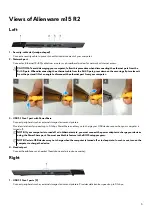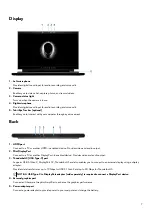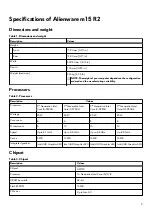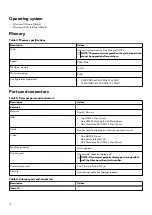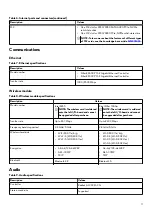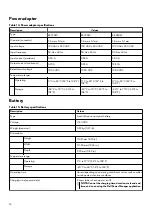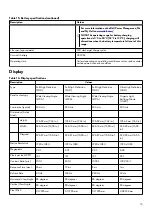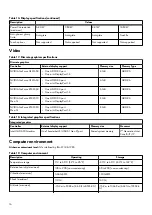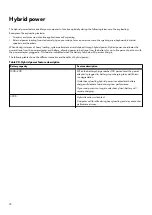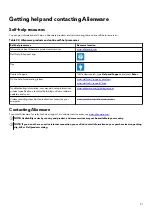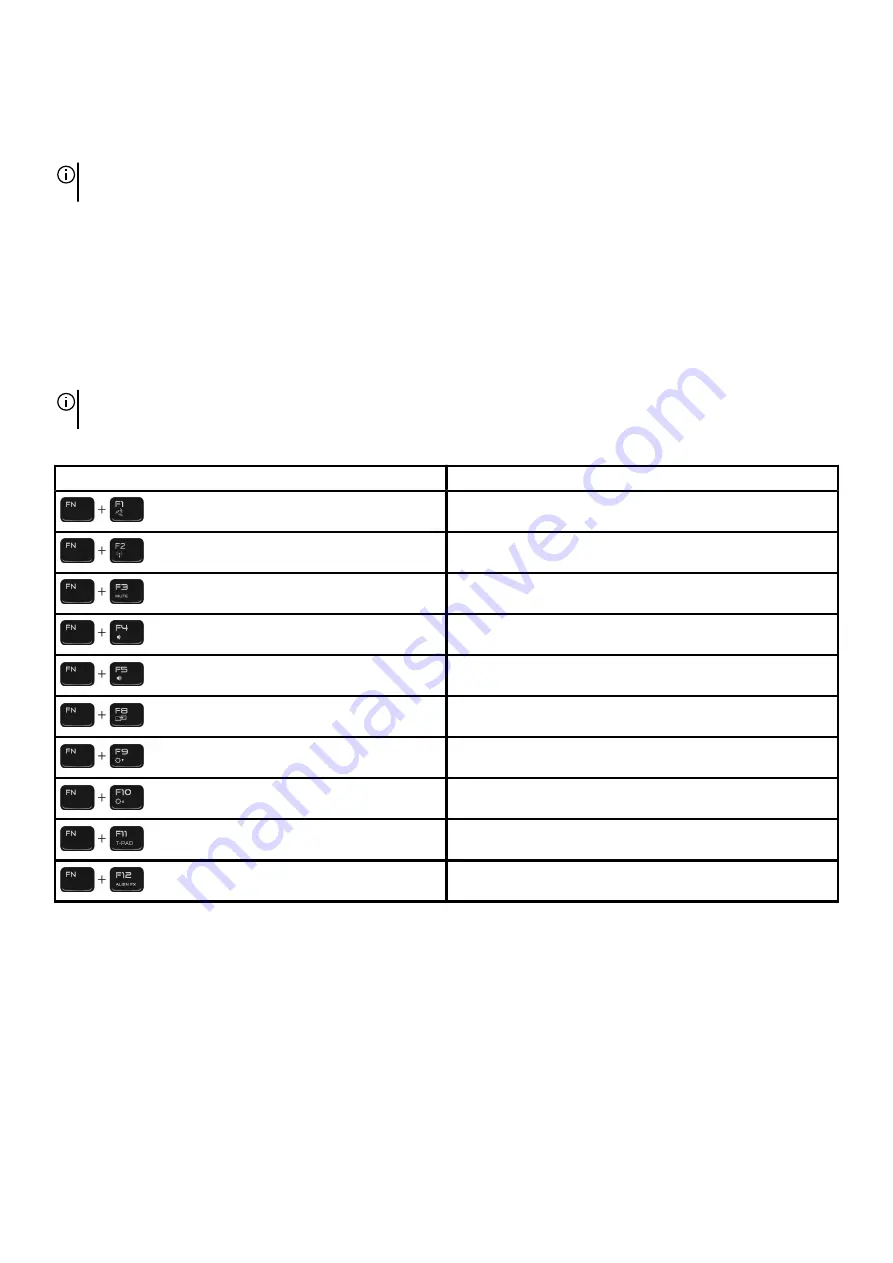
Keyboard shortcuts
NOTE: Keyboard characters may differ depending on the keyboard language configuration. Keys used for shortcuts remain
the same across all language configurations.
Some keys on your keyboard have two symbols on them. These keys can be used to type alternate characters or to perform secondary
functions. The symbol shown on the lower part of the key refers to the character that is typed out when the key is pressed. If you
press shift and the key, the symbol shown on the upper part of the key is typed out. For example, if you press 2,
2
is typed out; if you
press Shift + 2,
@
is typed out.
The keys F1-F12 at the top row of the keyboard are function keys for multi-media control, as indicated by the icon at the bottom of
the key. Press the function key to invoke the task represented by the icon. For example, pressing F1 mutes the audio (refer to the
table below).
However, if the function keys F1-F12 are needed for specific software applications, multi-media functionality can be disabled by
pressing Fn + Esc. Subsequently, multi-media control can be invoked by pressing Fn and the respective function key. For example,
mute audio by pressing Fn + F3.
NOTE: You can also define the primary behavior of the function keys (F1–F12) by changing Function Key Behavior in BIOS
setup program.
Table 21. List of keyboard shortcuts
Keys
Description
Disconnect Alienware Graphics Amplifier
Disable/enable wireless
Mute audio
Decrease volume
Increase volume
Switch to external display
Decrease brightness
Increase brightness
Disable/enable touchpad
Disable/enable AlienFX
19