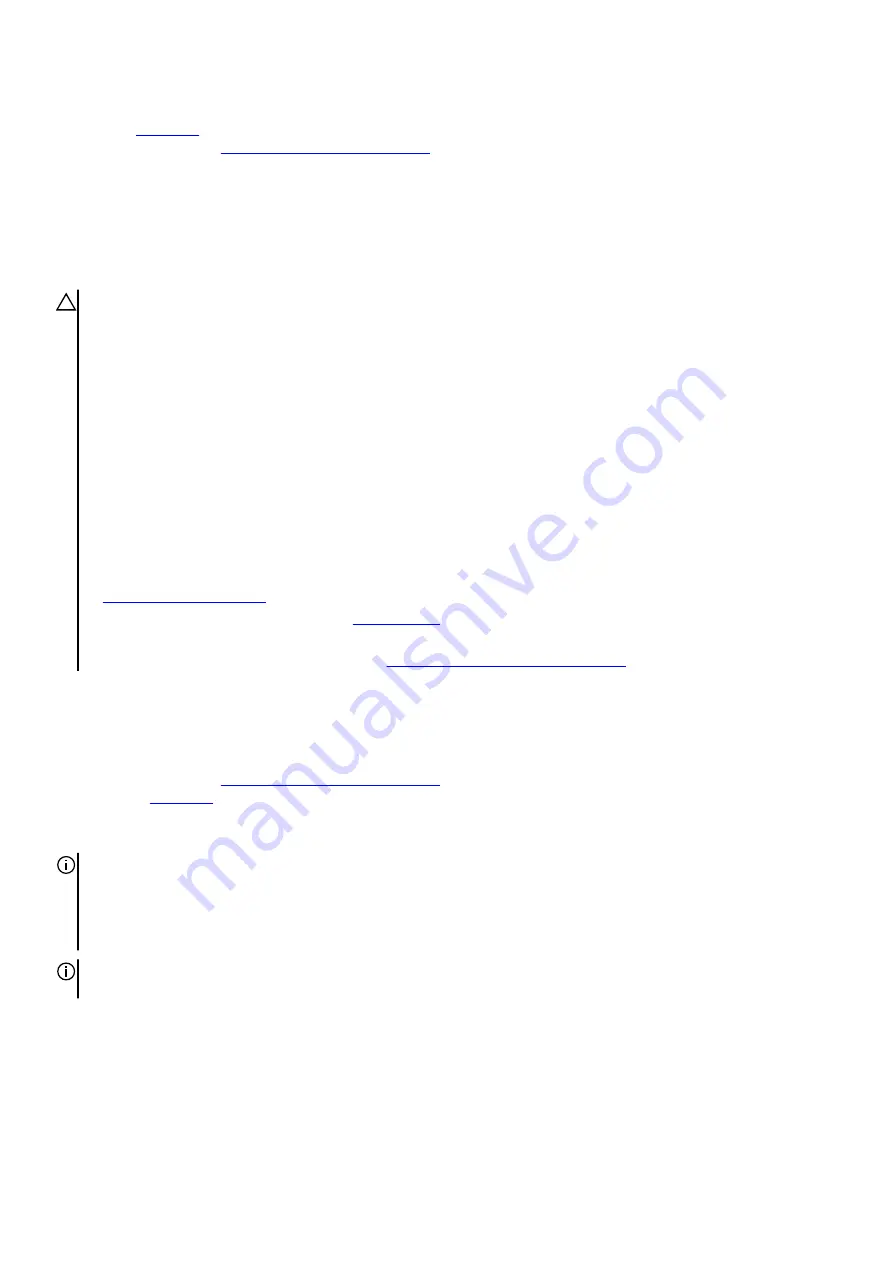
Next steps
1. Install the
.
2. Follow the procedure in
After working inside your computer
.
Battery
Lithium-ion battery precautions
CAUTION:
●
Exercise caution when handling Lithium-ion batteries.
●
Discharge the battery completely before removing it. Disconnect the AC power adapter from the system and operate
the computer solely on battery power—the battery is fully discharged when the computer no longer turns on when the
power button is pressed.
●
Do not crush, drop, mutilate, or penetrate the battery with foreign objects.
●
Do not expose the battery to high temperatures, or disassemble battery packs and cells.
●
Do not apply pressure to the surface of the battery.
●
Do not bend the battery.
●
Do not use tools of any kind to pry on or against the battery.
●
Ensure any screws during the servicing of this product are not lost or misplaced, to prevent accidental puncture or
damage to the battery and other system components.
●
If the battery gets stuck inside your computer as a result of swelling, do not try to release it as puncturing, bending, or
crushing a lithium-ion battery can be dangerous. In such an instance, contact Dell technical support for assistance. See
●
Always purchase genuine batteries from
or authorized Dell partners and resellers.
●
Swollen batteries should not be used and should be replaced and disposed properly. For guidelines on how to handle
and replace swollen Lithium-ion batteries, see
Handling swollen Lithium-ion batteries
Removing the battery
Prerequisites
1. Follow the procedure in
Before working inside your computer
2. Remove the
About this task
NOTE: This computer is designed without an RTC coin cell-battery. After a service incident where the computer battery is
disconnected, when the battery is fully discharged, or when the computer is reassembled and turned on, an RTC reset cycle will
occur. When an RTC Reset cycle occurs, the computer turns on and off three times. An "Invalid Configuration" error message
is displayed prompting you to enter the BIOS and configure the date and time. The computer starts functioning normally after
setting the date and time.
NOTE: Removing the battery resets the BIOS setup program's settings to default. It is recommended that you note the BIOS
setup program's settings before removing the battery.
The following image(s) indicate the location of the battery and provides a visual representation of the removal procedure.
34
















































