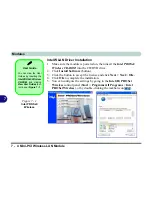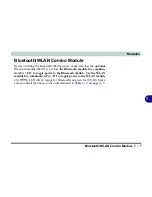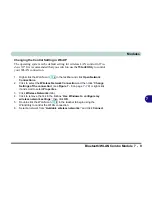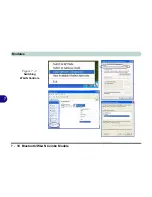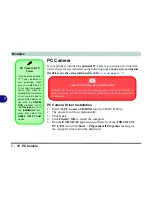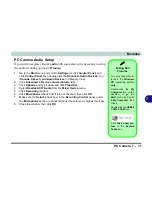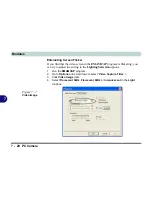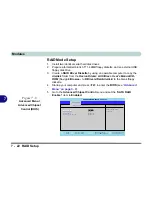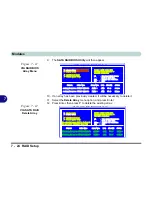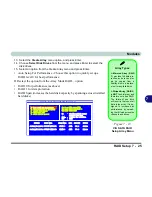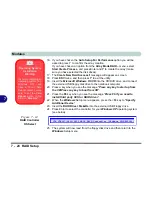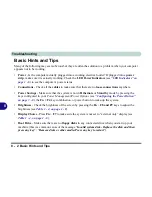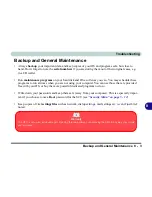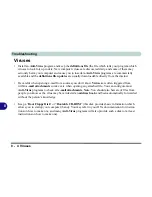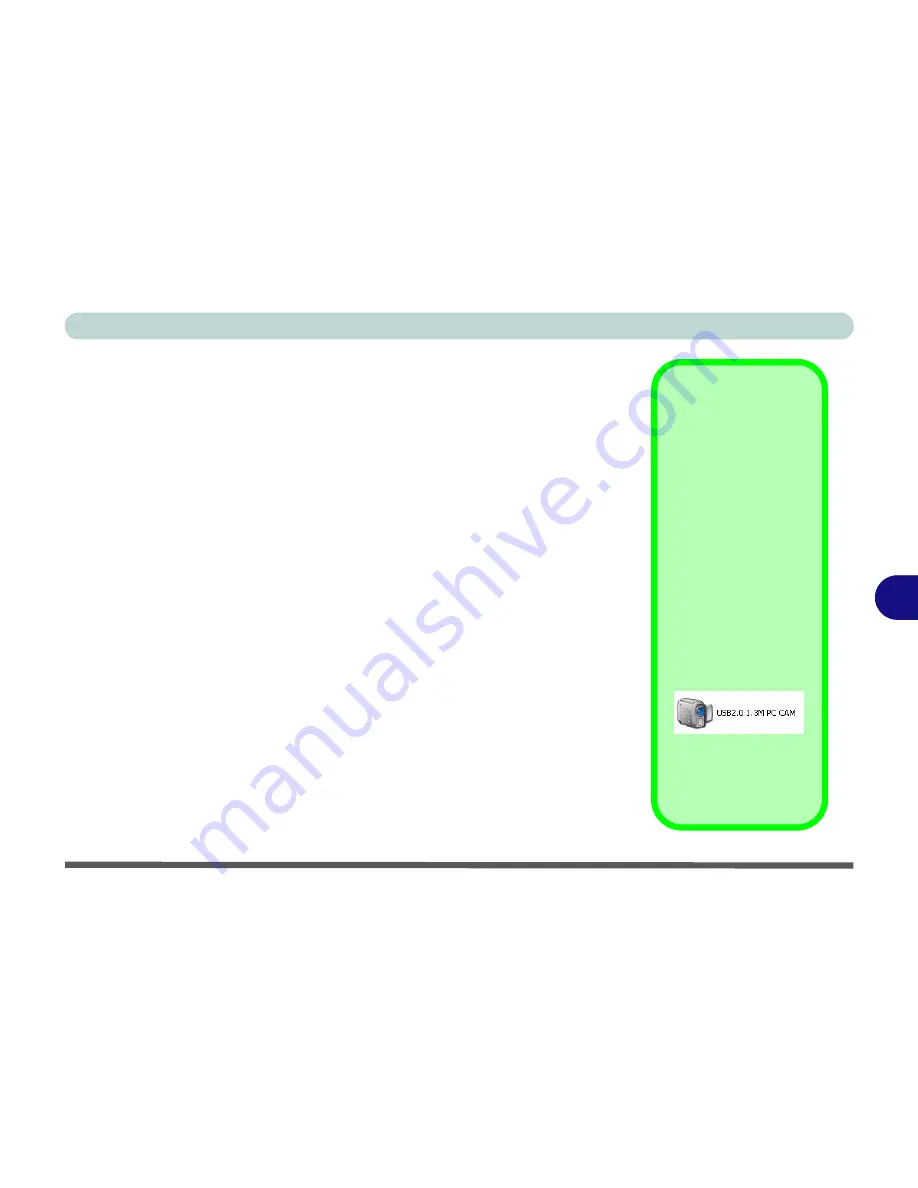
Modules
PC Camera 7 - 17
7
PC Camera Audio Setup
If you wish to capture video &
audio
with your camera, it is necessary to setup
the audio recording options in
Windows
.
1.
Go to the
Start
menu and point to
Settings
(or click
Control Panel
) and
click
Control Panel
, then double-click the
Sounds & Audio Devices
icon
(
Sounds, Speech, and Audio Devices
in Category View).
2.
Click
Advanced
in
Device
volume
(
Volume
tab).
3.
Click
Options
and scroll down and click
Properties
.
4.
Select
Realtek AC97 Audio
from the
Mixer Device
menu.
5.
Click
Recording
(button).
6.
Click
Microphone
(check box) if it is not checked, then click
OK
.
7.
Make sure the
Select
(check box) in the
Recording Control
panel, under
the
Microphone
section, is checked (boost the volume as high as it will go).
8.
Close the window, then click
OK
.
Taking Still
Pictures
You may take still pic-
tures in the
Windows
XP
operating system
only
.
Double-click the
My
Computer
icon on the
desktop, or go the
Start
menu and point
to
My Computer
, then
click it.
Double-click the
USB2.0
1.3M PC CAM
icon.
Click
Take a new pic-
ture
in the
Camera
Tasks
box.
Summary of Contents for MJ-12 m7700a
Page 1: ......
Page 2: ......
Page 20: ...XVIII Preface...
Page 76: ...Drivers Utilities 4 14 4...
Page 92: ...BIOS Utilities 5 16 5...
Page 106: ...Modules 7 6 Mini PCI Wireless LAN Module 7 Help Menu Figure 7 2 Ralink WLAN Utility...
Page 110: ...Modules 7 10 Bluetooth WLAN Combo Module 7 Figure 7 3 Switching WLAN Controls...
Page 118: ...Modules 7 18 PC Camera 7 Figure 7 6 Audio Setup...
Page 128: ...Modules 7 28 7...
Page 140: ...Troubleshooting 8 12 8...