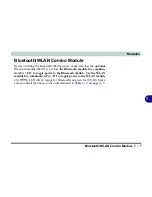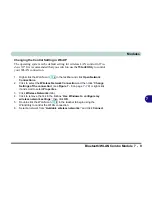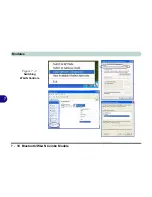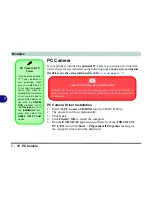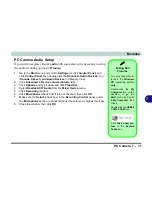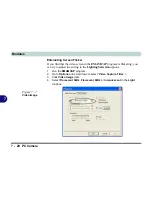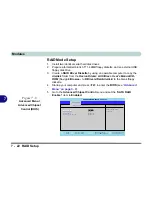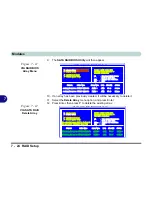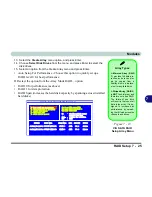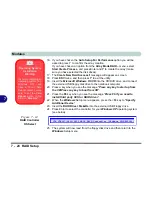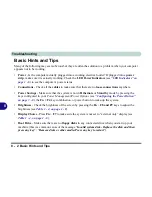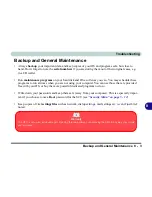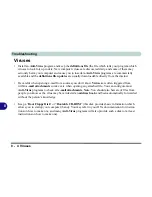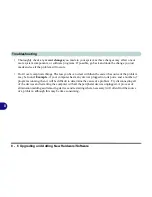Modules
PC Camera 7 - 19
7
EMAMCAP
The
EMAMCAP
video viewer can capture video files to .avi format, and is
useful for basic general purpose video viewing and testing (a number of
com-
mercially available
programs support advanced video capture features).
1.
Run the
EMAMCAP
program from the
Start > Programs/All Programs >
USB2.0 1.3 PC Cam
menu (it is recommended that you
set the capture file
before the capture process -
see Set Capture File below
).
2.
Go to the
Capture
menu heading and select
Start Capture
.
3.
On the first run of the program (if you have not set the captured file) you will
be asked to choose a file name, size (
see the sidebar - Pre-Allocating File
Space
) and location for the captured file.
4.
Click
OK
to start capturing the video, and press
Esc
to stop the capture.
5.
If you wish to, you may go to the
File
menu and select
Save Captured
Video...
, choose a file name and location, then click
Open
(you can view the
file using the
Windows Media Player
).
Set Capture File
In the
EMAMCAP
program you will only be asked to set the capture file
name on the first run of the program. When you run the program the next time
the file will automatically be overwritten with the newly captured file. To
avoid overwriting files you can go to the
Set Capture File..
option in the
File
menu, and set the file name and location before capture. Set the name and lo-
cation then click
Open
(you can choose
Cancel
to ignore the file size if
prompted).
Pre-Allocating File
Space
You may pre-allocate
the file size for the cap-
ture file in the EMAM-
CAP program. You can
choose to ignore this
by clicking Cancel.
Pre-allocating space
on the hard disk can
improve the capture
quality (particularly of
large capture files), by
reducing the amount of
work the hard disk has
to do in finding space
for the video data as it
is being captured.
You may find it helpful
to defragment the HDD
before capture.
Summary of Contents for MJ-12 m7700a
Page 1: ......
Page 2: ......
Page 20: ...XVIII Preface...
Page 76: ...Drivers Utilities 4 14 4...
Page 92: ...BIOS Utilities 5 16 5...
Page 106: ...Modules 7 6 Mini PCI Wireless LAN Module 7 Help Menu Figure 7 2 Ralink WLAN Utility...
Page 110: ...Modules 7 10 Bluetooth WLAN Combo Module 7 Figure 7 3 Switching WLAN Controls...
Page 118: ...Modules 7 18 PC Camera 7 Figure 7 6 Audio Setup...
Page 128: ...Modules 7 28 7...
Page 140: ...Troubleshooting 8 12 8...