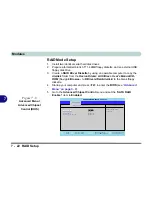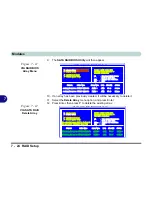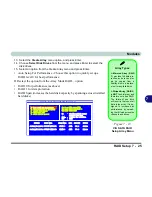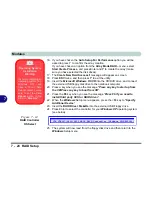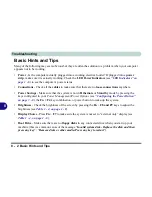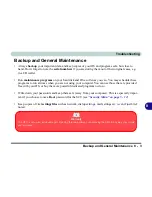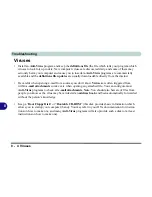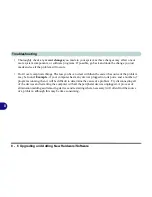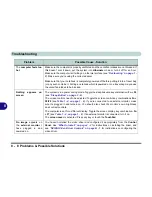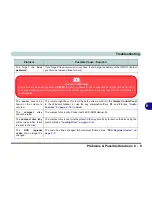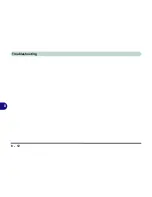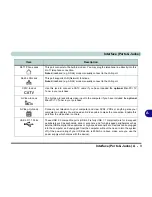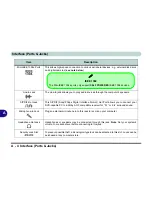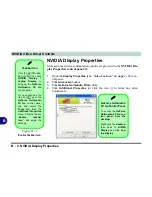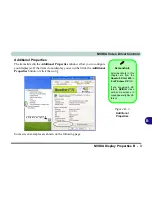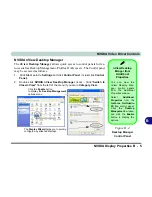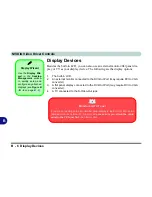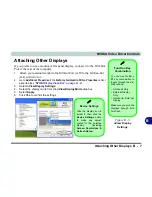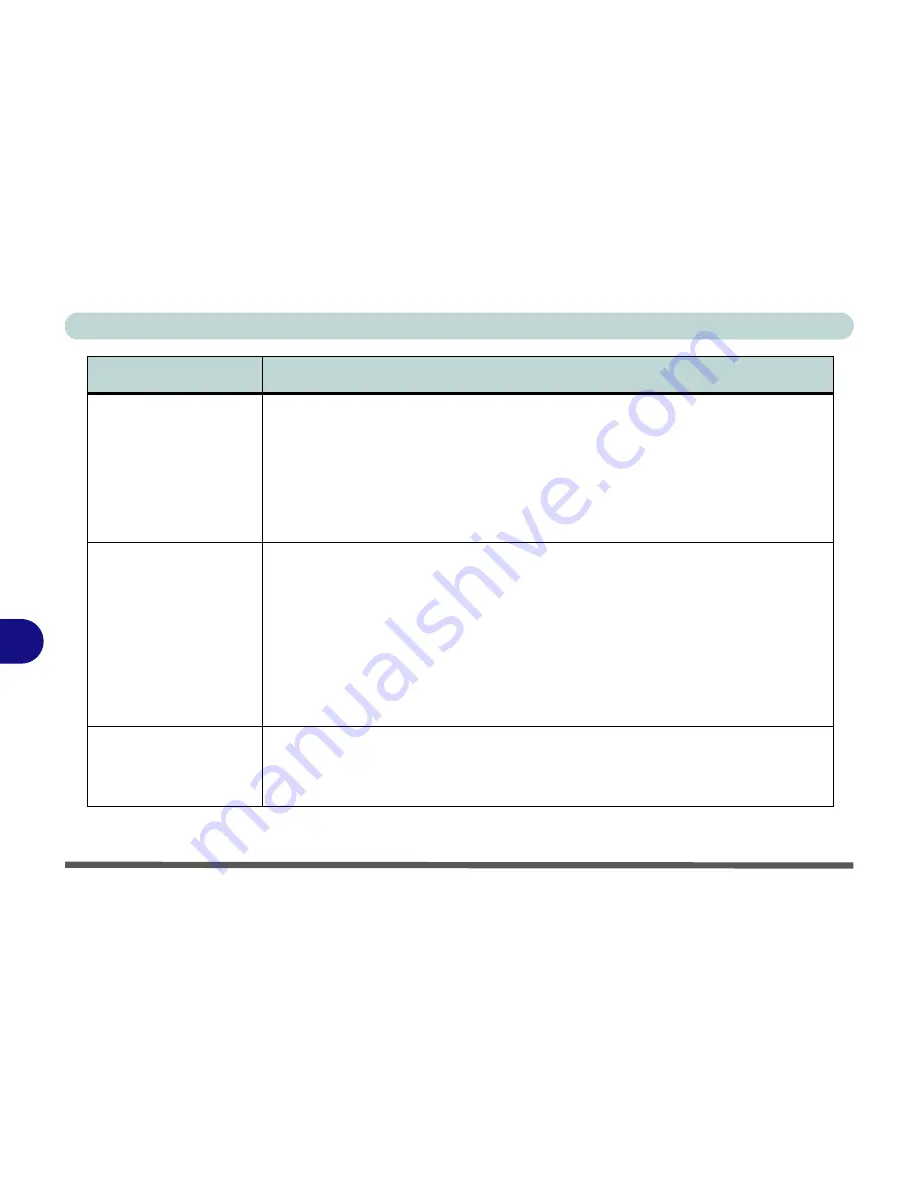
Troubleshooting
8 - 8 Problems & Possible Solutions
8
The
computer feels too
hot
.
Make sure the computer is properly ventilated and the vents/fan intakes are not blocked. If
this doesn’t cool it down, put the system into
Hibernate
mode or turn it off for an hour.
Make sure the computer isn’t sitting on a thermal surface (see
“Overheating” on page 1 -
9
). Make sure you’re using the correct adapter.
Make sure that your notebook is completely powered off before putting it into a travel bag
(or any such container). Putting a notebook which is powered on in a travel bag may cause
the vents/fan intakes to be blocked.
Nothing appears on
screen
.
The system is in a power saving mode
. Toggle the sleep/resume key combination,
Fn + F4
(see
“Sleep Button” on page 3 - 8
).
\
The screen controls need to be adjusted.
Toggle the screen control key combinations
Fn +
F8/F9
(see
Table 1 - 4, on page 1 - 8
). If you’re connected to an external monitor, make
sure it’s plugged in and turned on. You should also check the monitor’s own brightness
and contrast controls.
The computer is set for a different display.
Toggle the screen display key combination,
Fn
+ F7
(see
Table 1 - 4, on page 1 - 8
). If an external monitor is connected, turn it on.
The screen saver is activated.
Press any key or touch the
TouchPad
.
No image
appears on
the
external monitor
I
have plugged in and
powered on.
You haven’t installed the video driver and configured it appropriately from the Control
Panel.
See
“What to Install” on page 4 - 2
for instructions on installing the driver, and
see
“NVIDIA Video Driver Controls” on page B - 1
for instructions on configuring the
video driver.
Problem
Possible Cause - Solution
Summary of Contents for MJ-12 m7700a
Page 1: ......
Page 2: ......
Page 20: ...XVIII Preface...
Page 76: ...Drivers Utilities 4 14 4...
Page 92: ...BIOS Utilities 5 16 5...
Page 106: ...Modules 7 6 Mini PCI Wireless LAN Module 7 Help Menu Figure 7 2 Ralink WLAN Utility...
Page 110: ...Modules 7 10 Bluetooth WLAN Combo Module 7 Figure 7 3 Switching WLAN Controls...
Page 118: ...Modules 7 18 PC Camera 7 Figure 7 6 Audio Setup...
Page 128: ...Modules 7 28 7...
Page 140: ...Troubleshooting 8 12 8...