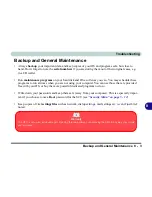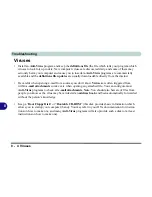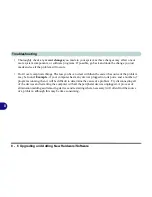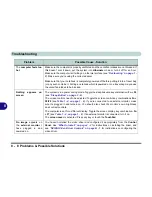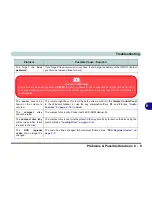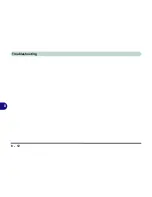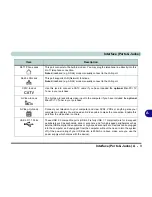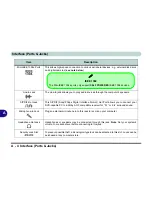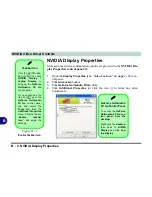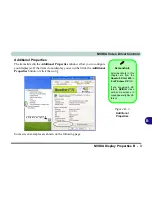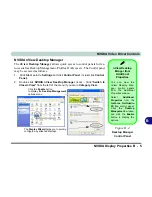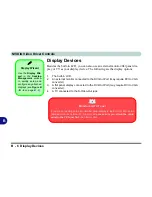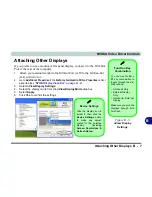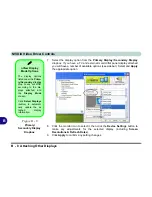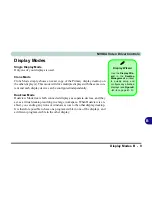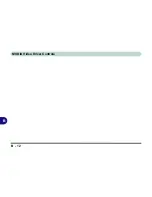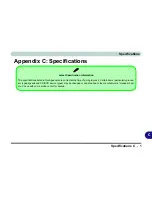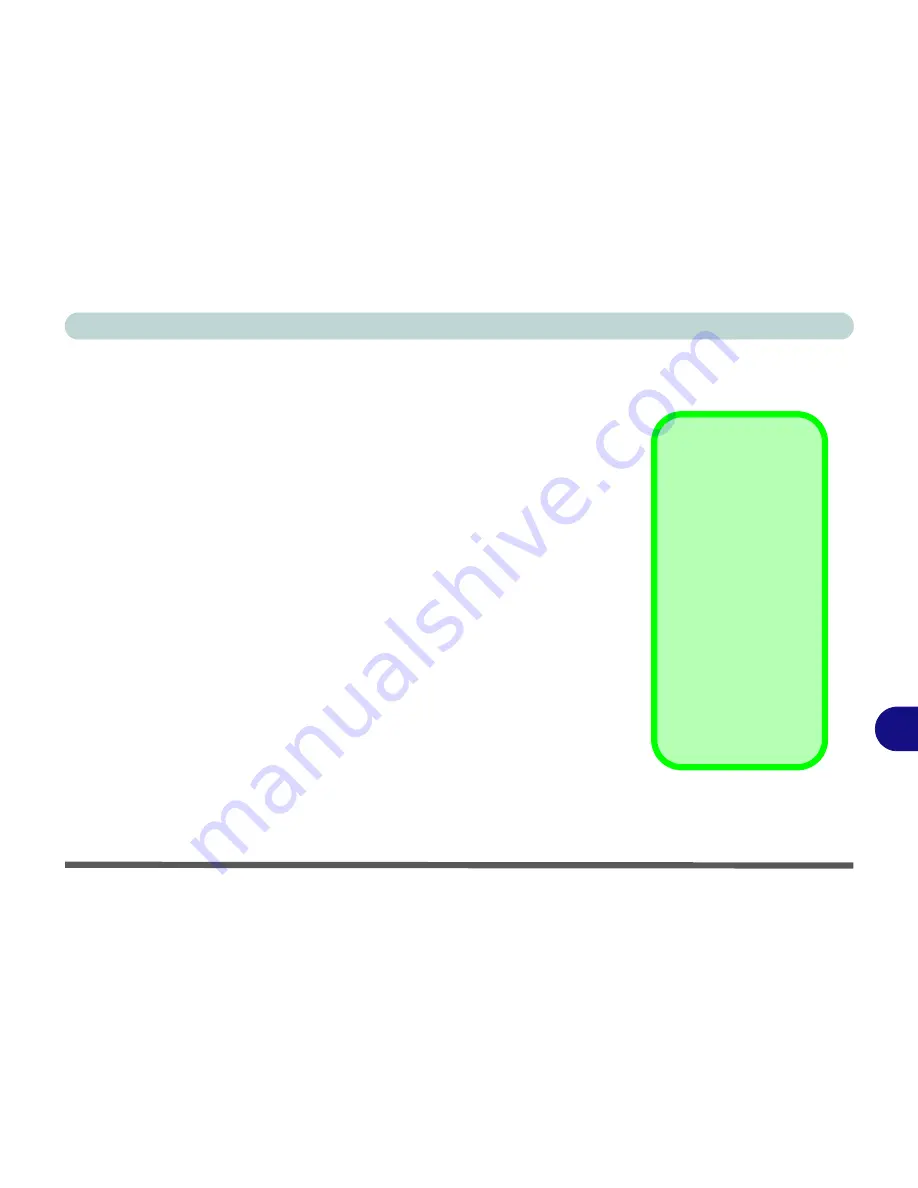
NVIDIA Video Driver Controls
NVIDIA Video Driver Installation B - 1
B
Appendix B: NVIDIA Video Driver Controls
The basic settings for configuring the LCD are outlined in
“Video Features”
on page 1 - 14
.
NVIDIA Video Driver Installation
Make sure you install the drivers in the order indicated in
Table 4 - 1, on
page 4 - 7
.
1.
Double-click
VGA
from the Notebook Driver Installation menu.
OR
Click
Start
(menu) >
Run...
and navigate (
Browse..
) to
D:\Drivers\04VGA\NVIDIA\setup.exe
and click
OK
.
2. To continue click
Next
(click
Continue Anyway
if asked if you want
to continue at any time).
3. Click
Finish
to restart the computer.
Note:
Due to the manufacturer's release schedule, some of the video cards list-
ed in this Appendix may not have been available at the time of going to press.
Check with your service center for the latest details on video cards supported.
Video Card
Options
This computer features
different PCI Express
video card options
(see
“Video Card Op-
tions” on page C - 3
).
Note that card types,
specifications and driv-
ers are subject to con-
tinual updates and
changes. Check with
your service center for
the latest details on
video cards supported.
Summary of Contents for MJ-12 m7700a
Page 1: ......
Page 2: ......
Page 20: ...XVIII Preface...
Page 76: ...Drivers Utilities 4 14 4...
Page 92: ...BIOS Utilities 5 16 5...
Page 106: ...Modules 7 6 Mini PCI Wireless LAN Module 7 Help Menu Figure 7 2 Ralink WLAN Utility...
Page 110: ...Modules 7 10 Bluetooth WLAN Combo Module 7 Figure 7 3 Switching WLAN Controls...
Page 118: ...Modules 7 18 PC Camera 7 Figure 7 6 Audio Setup...
Page 128: ...Modules 7 28 7...
Page 140: ...Troubleshooting 8 12 8...