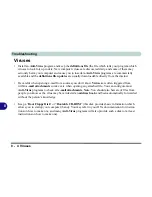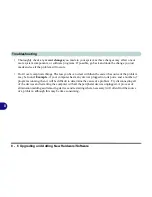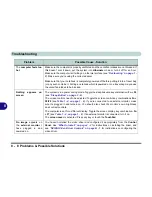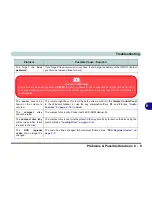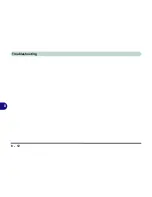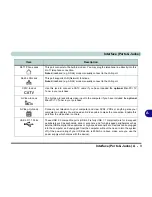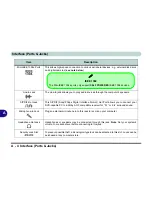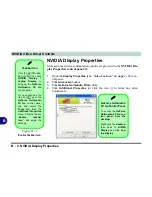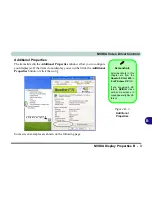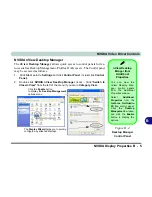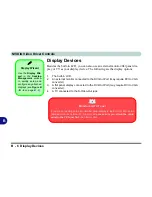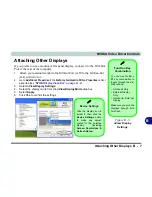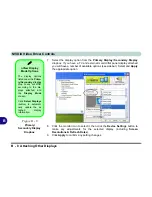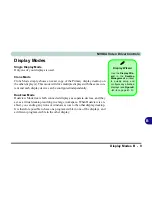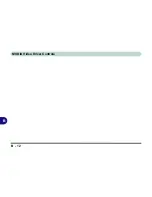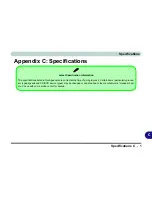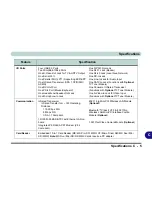NVIDIA Video Driver Controls
B - 2 NVIDIA Display Properties
B
NVIDIA Display Properties
More advanced video configuration options are provided in the
NVIDIA Dis-
play Properties control panel
tab.
1.
Open the
Display Properties
(see
“Video Features” on page 1 - 14
) con-
trol panel.
2.
Click
Advanced
(button).
3.
Click
GeForce Go/Quadro FX Go
(tab).
4.
Click
Additional Properties
(or click the icon ) to make any video
adjustments.
Taskbar Icon
Click the NVIDIA task-
bar icon
then click
NVIDIA Display >
Laptop Display
to
bring up the
GeForce
Go/Quadro FX Go
control panel.
If you cannot see the
tray icon
, go to the
GeForce Go/Quadro
FX Go
control panel
tab and select the
Tools
item from the
Additional Properties
menu. Click the tickbox
“
Enable taskbar
icon
”, and apply the
settings.
Figure B - 1
Enable Taskbar Icon
GeForce Go/Quadro
FX Go Control Panel
To access the
GeForce
Go/Quadro FX Go con-
trol panel from the
desktop:
Right-click the
desktop
,
then point to
NVIDIA
Display
and click
Lap-
top Display
.
Summary of Contents for MJ-12 m7700a
Page 1: ......
Page 2: ......
Page 20: ...XVIII Preface...
Page 76: ...Drivers Utilities 4 14 4...
Page 92: ...BIOS Utilities 5 16 5...
Page 106: ...Modules 7 6 Mini PCI Wireless LAN Module 7 Help Menu Figure 7 2 Ralink WLAN Utility...
Page 110: ...Modules 7 10 Bluetooth WLAN Combo Module 7 Figure 7 3 Switching WLAN Controls...
Page 118: ...Modules 7 18 PC Camera 7 Figure 7 6 Audio Setup...
Page 128: ...Modules 7 28 7...
Page 140: ...Troubleshooting 8 12 8...