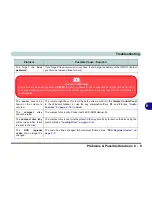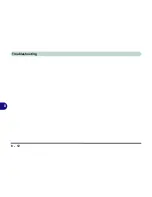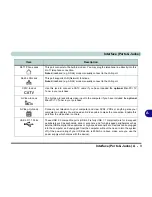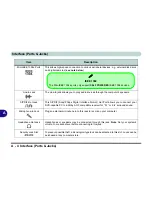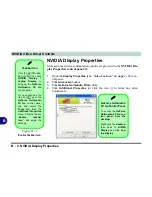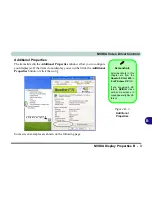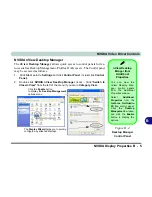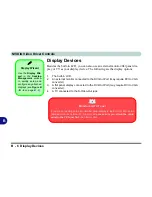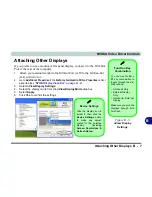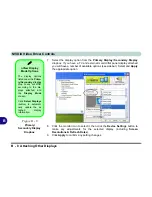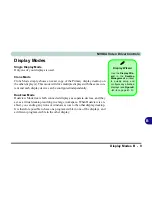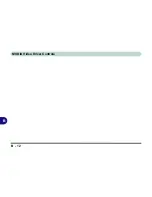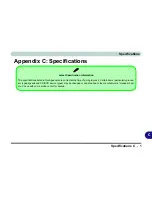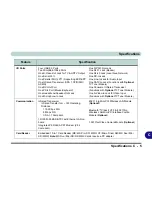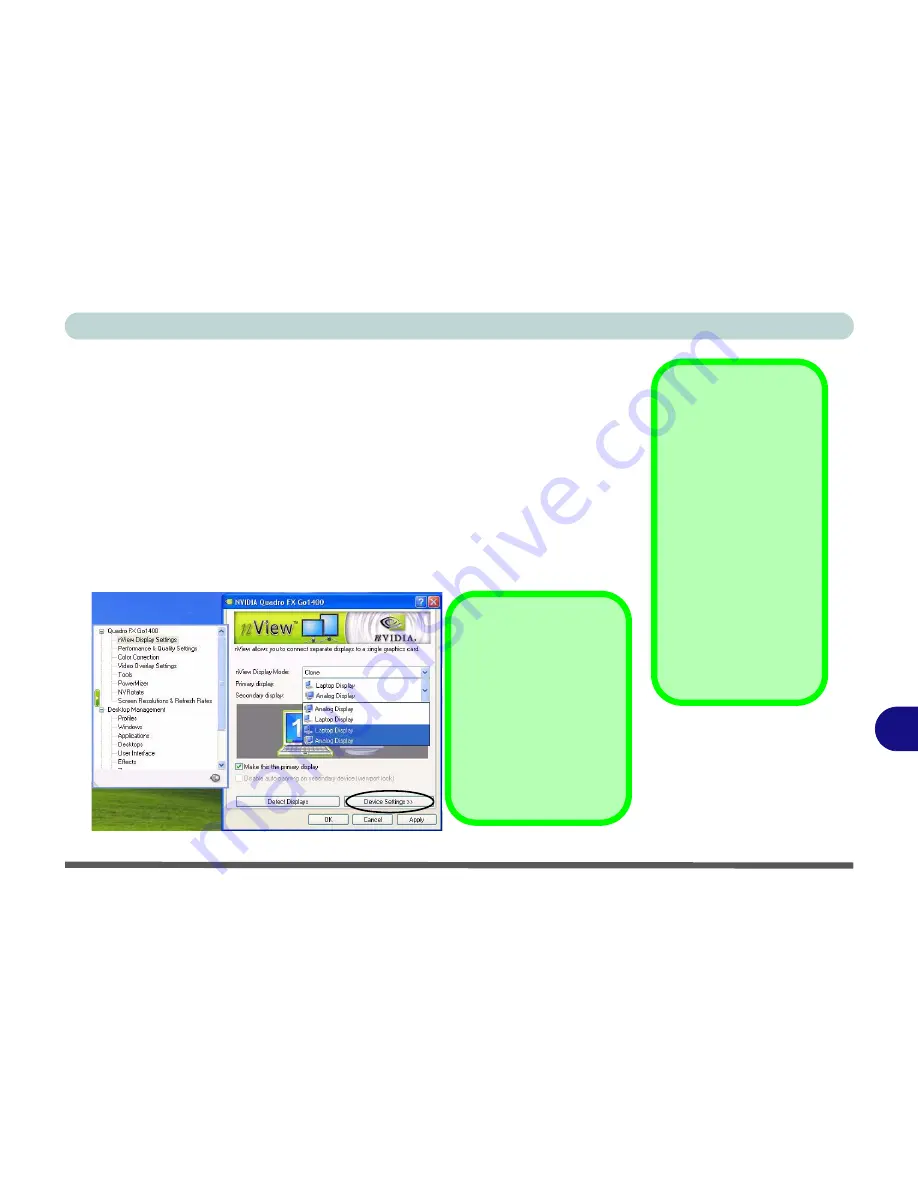
NVIDIA Video Driver Controls
Attaching Other Displays B - 7
B
Attaching Other Displays
If you prefer to use a monitor or flat panel display, connect it to the DVI-Out
Port at the rear of the computer.
1.
Attach your external monitor to the DVI-Out Port (or TV to the S-Video-Out
jack), and turn it on.
2.
Go to
Additional Properties
in the
GeForce Go/Quadro FX Go Properties
control
panel tab (see
“NVIDIA Display Properties” on page B - 2
).
3.
Select
nView Display Settings
.
4.
Select the display mode from the
nView Display Mode
drop box.
5.
Select
Apply
.
6.
Click
Yes
to confirm the settings.
Function Key
Combination
You can use the
Fn +
F7
key combination to
toggle through the dis-
play options:
• Notebook Only
• External Display
Only
• No External
Display
Make sure you give the
displays enough time
to refresh.
Figure B - 5
nView Display
Settings
Device Settings
Click the display icon to
select it, then click the
Device Settings
button
to make any adjust-
ments for the selected
display (including
Screen Resolutions &
Refresh Rates
).
Summary of Contents for MJ-12 m7700a
Page 1: ......
Page 2: ......
Page 20: ...XVIII Preface...
Page 76: ...Drivers Utilities 4 14 4...
Page 92: ...BIOS Utilities 5 16 5...
Page 106: ...Modules 7 6 Mini PCI Wireless LAN Module 7 Help Menu Figure 7 2 Ralink WLAN Utility...
Page 110: ...Modules 7 10 Bluetooth WLAN Combo Module 7 Figure 7 3 Switching WLAN Controls...
Page 118: ...Modules 7 18 PC Camera 7 Figure 7 6 Audio Setup...
Page 128: ...Modules 7 28 7...
Page 140: ...Troubleshooting 8 12 8...