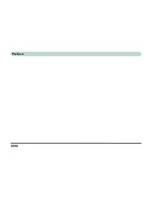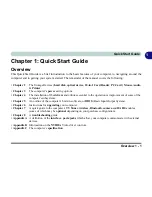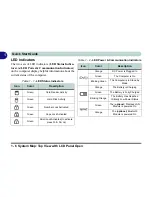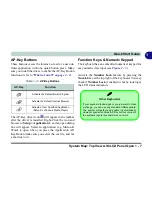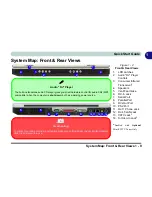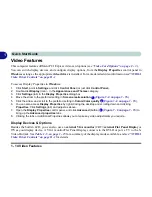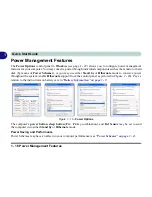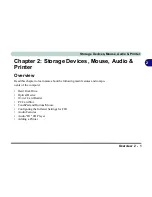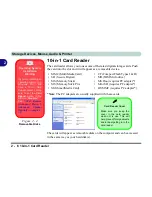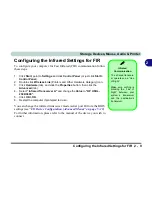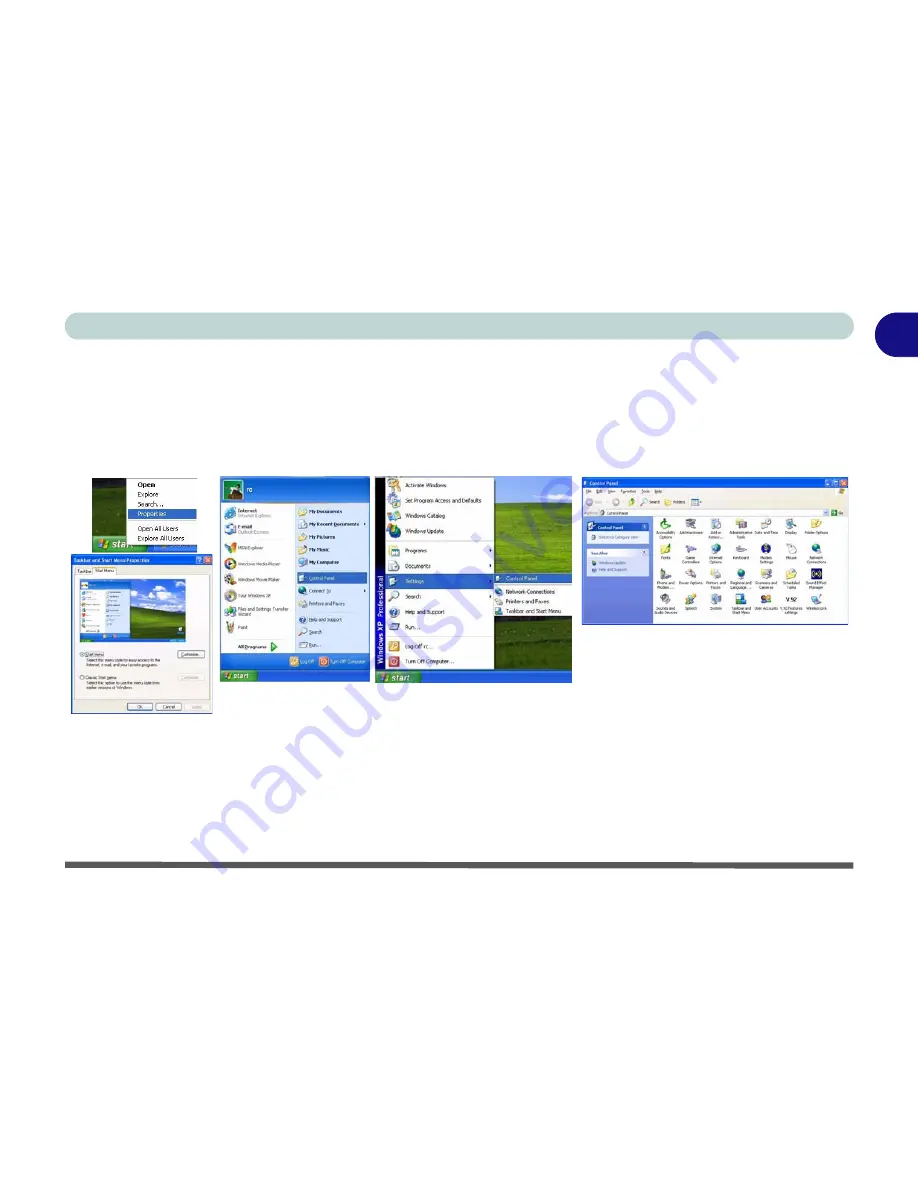
Windows XP Start Menu & Control Panel 1 - 13
Quick Start Guide
1
Windows XP Start Menu & Control Panel
Most of the control panels, utilities and programs within
Windows XP
are accessed from the
Start
menu. When
you install programs and utilities they will be installed on your hard disk drive, and a shortcut will usually be
placed in the
Start
menu and/or the desktop. You can customize the look of the
Start
menu by right-clicking
the
Start
menu and selecting
Properties
from the menu.
In many instances throughout this manual you will see an instruction to open the
Control Panel
. The
Control
Panel
is accessed
from the
Start
menu. The
Control Panel
allows you to configure the settings for most of the
key features in
Windows
(e.g. power, video, network, audio etc.).
Windows XP
provides basic control panels for
many of the features, however many new control panels are added (or existing ones are enhanced) when you
install the drivers listed in
Table 4 - 1, on page 4 - 7
. To see all controls it may be necessary to toggle off
Cate-
gory View
.
Figure 1 - 8
Start Menu & Control Panel
Summary of Contents for MJ-12 m7700a
Page 1: ......
Page 2: ......
Page 20: ...XVIII Preface...
Page 76: ...Drivers Utilities 4 14 4...
Page 92: ...BIOS Utilities 5 16 5...
Page 106: ...Modules 7 6 Mini PCI Wireless LAN Module 7 Help Menu Figure 7 2 Ralink WLAN Utility...
Page 110: ...Modules 7 10 Bluetooth WLAN Combo Module 7 Figure 7 3 Switching WLAN Controls...
Page 118: ...Modules 7 18 PC Camera 7 Figure 7 6 Audio Setup...
Page 128: ...Modules 7 28 7...
Page 140: ...Troubleshooting 8 12 8...