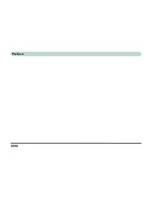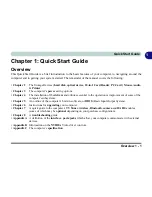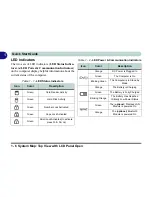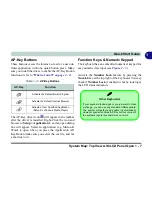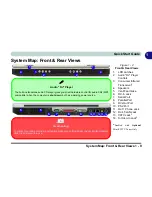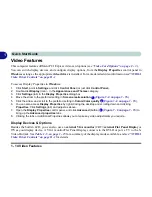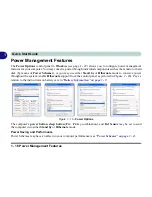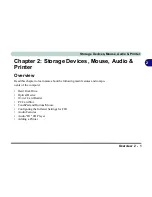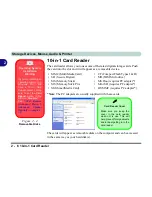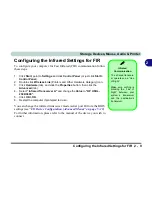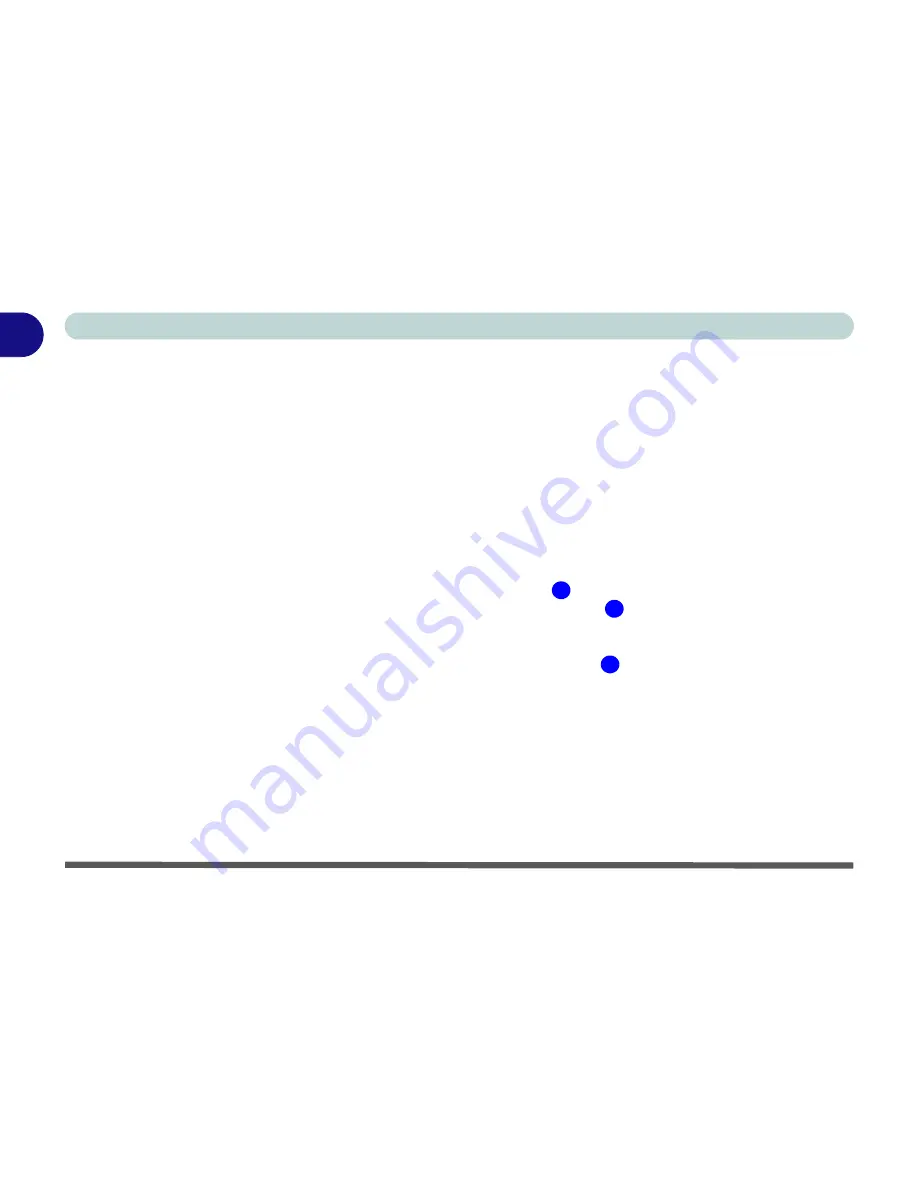
1 - 14 Video Features
Quick Start Guide
1
Video Features
This computer features different PCI Express video card options (see
“Video Card Options” on page C - 3
).
You can switch display devices, and configure display options, from the
Display Properties
control panel in
Windows
as long as the appropriate
video driver
is installed. For more detailed video information see
“NVIDIA
Video Driver Controls” on page B - 1
.
To access Display Properties in
Windows
:
1.
Click
Start
, point to
Settings
and click
Control Panel
(or just click
Control Panel
).
2.
Double-click
Display
(icon) - In the
Appearances and Themes
category.
3.
Click
Settings
(tab) in the
Display Properties
dialog box.
4.
Move the slider to the preferred setting in
Screen area/resolution
(
Figure 1 - 9 on page 1 - 15
).
5.
Click the arrow, and scroll to the preferred setting In
Colors/Color quality
(
Figure 1 - 9 on page 1 - 15
).
6.
You can also access
Display Properties
by right-clicking the desktop and scrolling down and clicking
Properties
. Click
Settings
(tab) and adjust as above.
7.
Open the
Display Properties
control panel, and click
Advanced
(button)
(
Figure 1 - 9 on page 1 - 15
) to
bring up the
Advanced properties
tabs.
8.
Clicking the tabs or Additional Properties allows you to make any video adjustments you require.
Display Devices & Options
Besides the built-in LCD, you can also use an
external VGA monitor
(CRT)/
external Flat Panel Display
or
TV
as your display device. A VGA monitor/Flat Panel Display connects to the DVI-Out port, a TV to the S-
Video-Out jack.
See
Table 1 - 5, on page 1 - 15
for a summary of the display modes available, and see
“NVIDIA
Video Driver Controls” on page B - 1
for details.
1
2
3
Summary of Contents for MJ-12 m7700a
Page 1: ......
Page 2: ......
Page 20: ...XVIII Preface...
Page 76: ...Drivers Utilities 4 14 4...
Page 92: ...BIOS Utilities 5 16 5...
Page 106: ...Modules 7 6 Mini PCI Wireless LAN Module 7 Help Menu Figure 7 2 Ralink WLAN Utility...
Page 110: ...Modules 7 10 Bluetooth WLAN Combo Module 7 Figure 7 3 Switching WLAN Controls...
Page 118: ...Modules 7 18 PC Camera 7 Figure 7 6 Audio Setup...
Page 128: ...Modules 7 28 7...
Page 140: ...Troubleshooting 8 12 8...