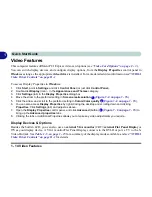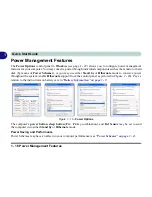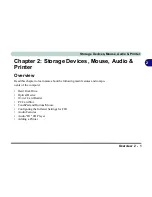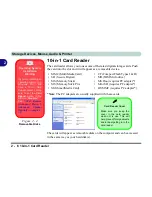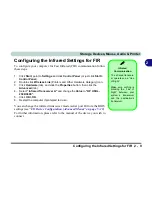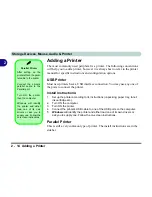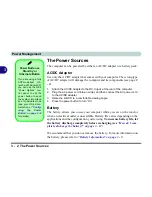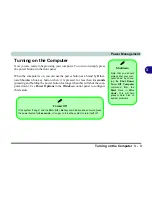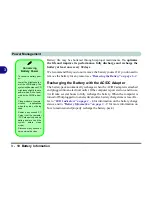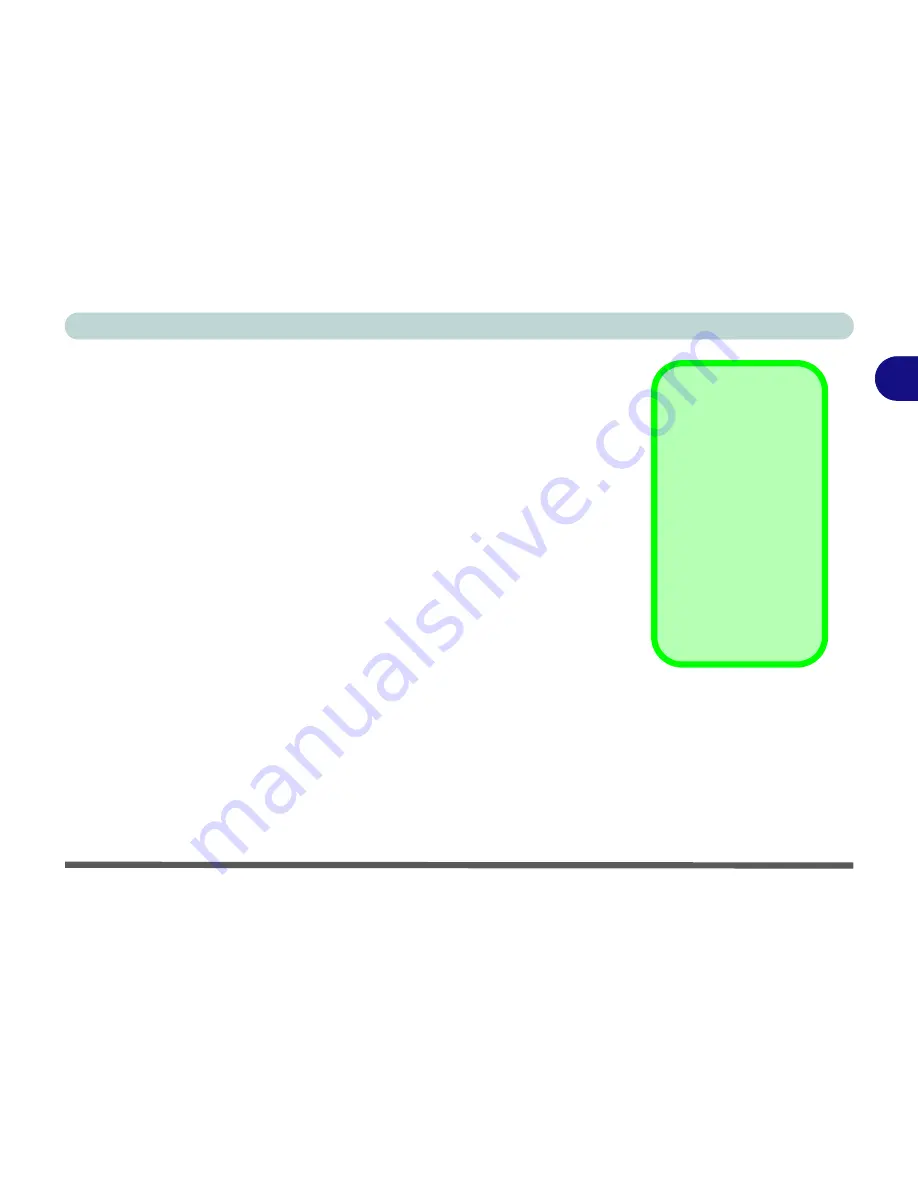
Storage Devices, Mouse, Audio & Printer
Configuring the Infrared Settings for FIR 2 - 9
2
Configuring the Infrared Settings for FIR
To configure your computer for Fast Infrared (FIR) communication follow
these steps:
1.
Click
Start
, point to
Settings
and click
Control Panel
(or just click
Start >
Control Panel
).
2.
Double-click
Wireless Link
(Printers and Other Hardware Category) icon.
3.
Click
Hardware
(tab), and click the
Properties
button, then click the
Advanced
(tab).
4.
Select
“Infrared Transceiver A”
and change the
Value
to
“HP HSDL-
2300/3600”
.
5.
Click
OK > OK
.
6.
Restart the computer if prompted to do so.
You can change the infrared transceiver mode (serial port B) from the BIOS
settings (see
“I/O Device Configuration (Advanced Menu)” on page 5 - 10
).
For further information, please refer to the manual of the device you wish to
connect.
Infrared
Communication
The infrared transceiv-
er operates on a “Line
of Sight”.
Make sure nothing is
blocking the “Line of
Sight” between your
system’s transceiver
and the destination’s
transceiver.
Summary of Contents for MJ-12 m7700a
Page 1: ......
Page 2: ......
Page 20: ...XVIII Preface...
Page 76: ...Drivers Utilities 4 14 4...
Page 92: ...BIOS Utilities 5 16 5...
Page 106: ...Modules 7 6 Mini PCI Wireless LAN Module 7 Help Menu Figure 7 2 Ralink WLAN Utility...
Page 110: ...Modules 7 10 Bluetooth WLAN Combo Module 7 Figure 7 3 Switching WLAN Controls...
Page 118: ...Modules 7 18 PC Camera 7 Figure 7 6 Audio Setup...
Page 128: ...Modules 7 28 7...
Page 140: ...Troubleshooting 8 12 8...