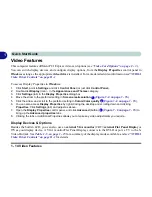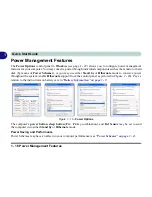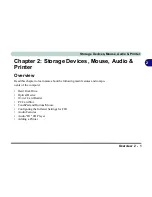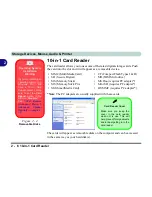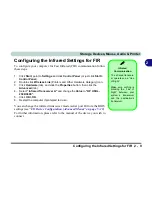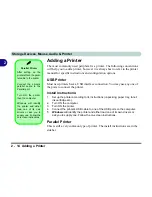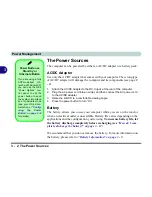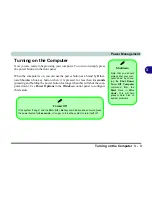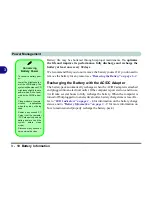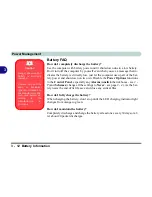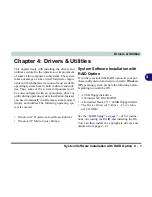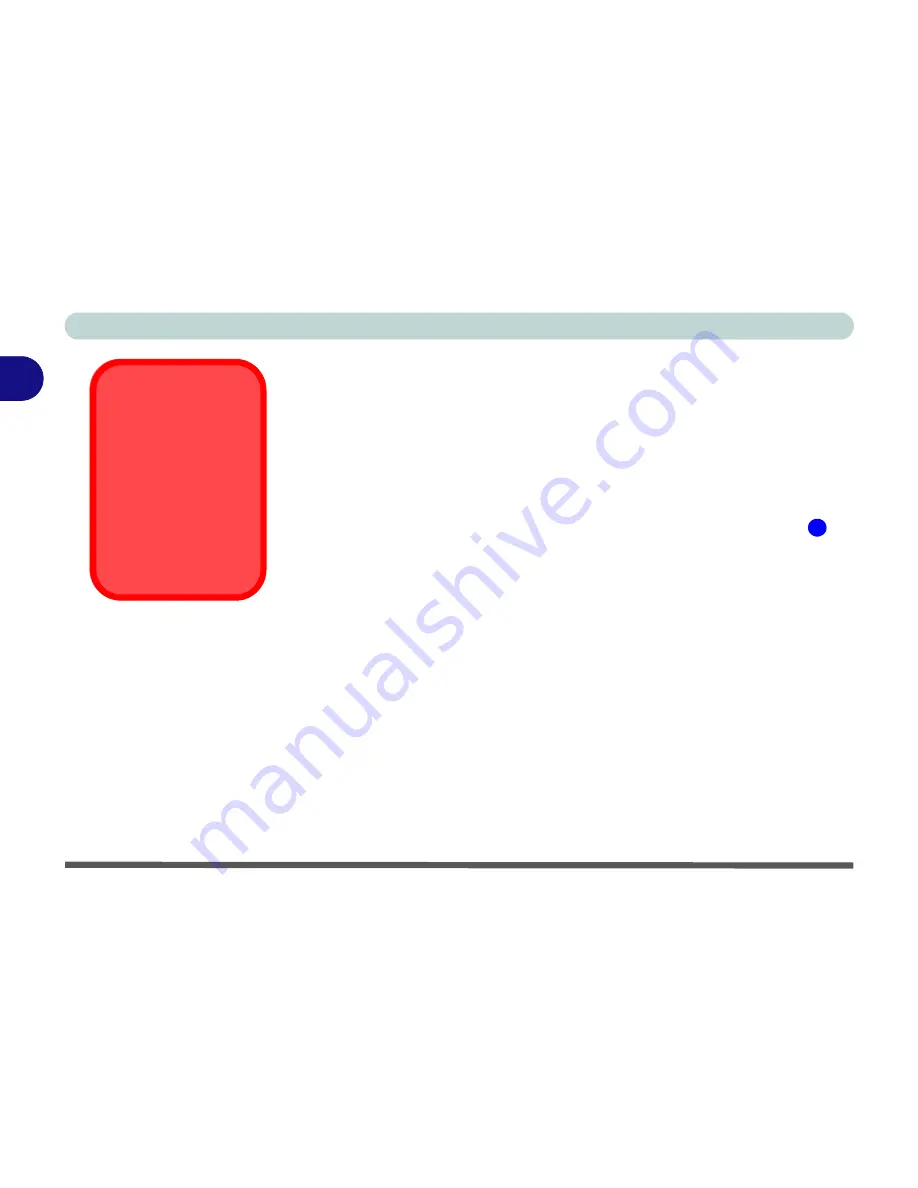
Storage Devices, Mouse, Audio & Printer
2 - 12 Audio "DJ" CD Player
2
Audio "DJ" CD Player
The built-in standalone audio CD player gives you direct hardware control for
audio CDs/DVDs when the computer is
shut down
, but has a working power
source.
1.
Make sure that the computer is shut down (i.e. the operating system is not
running) but you have a working power source (either battery or AC Power).
2.
Press the Audio "DJ" power button.
3.
Press the open button on your CD/DVD device (or press the stop button
twice) and carefully place an audio CD onto the disc tray with label-side
facing up (DVD drives will also play audio CDs).
4.
Gently push the CD/DVD tray in until its lock “clicks” and you are ready to
start.
5.
The Audio Format Indicator will flash while data is being accessed and will
then display the audio format of the CD/DVD (CD or MP3).
6.
The LED will display the number of tracks.
7.
Click the play/pause button to start the CD/DVD.
8.
You can control the CD/DVD tracking and volume from the control panel.
9.
Use the stop button to stop the disc, or press it twice to eject the disk.
10. The player can be turned off by pressing the power button again.
Disk Eject Warning
Don’t try to eject a CD/
DVD while the system
is accessing it. This
may cause the system
to “crash”. Stop the
disk first then eject it,
or press the stop but-
ton twice.
7
Summary of Contents for MJ-12 m7700a
Page 1: ......
Page 2: ......
Page 20: ...XVIII Preface...
Page 76: ...Drivers Utilities 4 14 4...
Page 92: ...BIOS Utilities 5 16 5...
Page 106: ...Modules 7 6 Mini PCI Wireless LAN Module 7 Help Menu Figure 7 2 Ralink WLAN Utility...
Page 110: ...Modules 7 10 Bluetooth WLAN Combo Module 7 Figure 7 3 Switching WLAN Controls...
Page 118: ...Modules 7 18 PC Camera 7 Figure 7 6 Audio Setup...
Page 128: ...Modules 7 28 7...
Page 140: ...Troubleshooting 8 12 8...