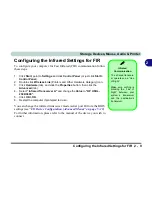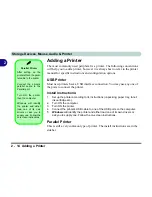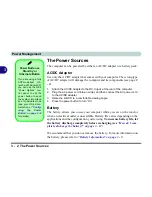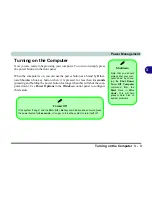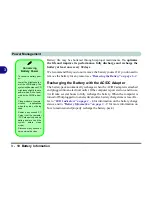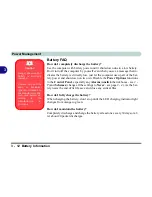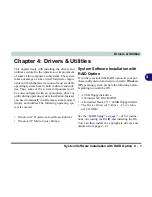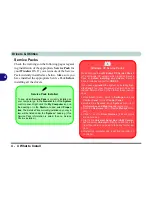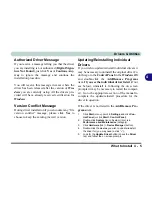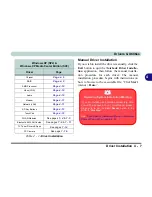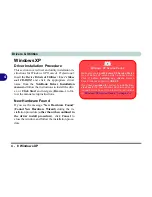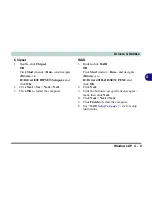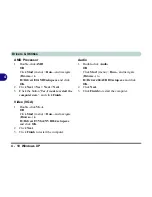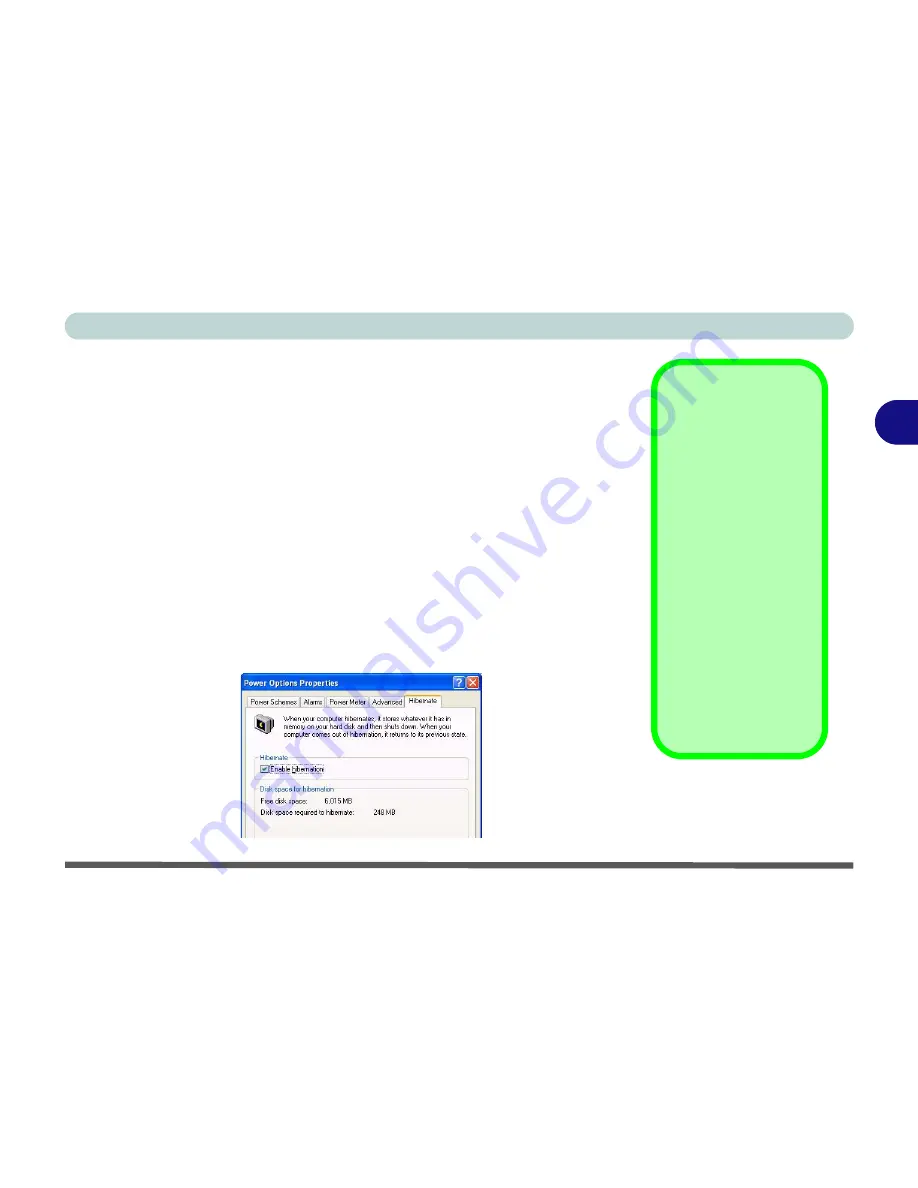
Power Management
System Power Options 3 - 7
3
Stand by
Stand by saves the least amount of power, but takes the shortest time to return
to full operation. During Stand by the hard disk is turned off, and the CPU is
made to idle at its slowest speed. All open applications are retained in memo-
ry. When you are not using your computer for a certain length of time, which
you specify in the operating system, it will enter Stand by mode to save power.
Hibernate
Hibernate uses no power and saves all of your information on a part of the
HDD before it turns the system off. Although it saves the most power it takes
the longest time to return to full operation. You can set your computer to au-
tomatically enter Hibernate mode when the battery power is almost depleted.
You will need to enable Hibernate mode from the
Hibernate
tab in the Power
Options control panel.
The system will resume from Hibernate mode by
pressing the power button
.
System Resume
The system can resume
from
Stand by
mode by:
• Pressing the power
button
• Pressing a key on the
keyboard
• An alarm resume that
is enabled and
expires
• An incoming call
received on the
modem (if enabled)
• Network card activity
(if enabled)
Figure 3 - 2
Enable Hibernation
Summary of Contents for MJ-12 m7700a
Page 1: ......
Page 2: ......
Page 20: ...XVIII Preface...
Page 76: ...Drivers Utilities 4 14 4...
Page 92: ...BIOS Utilities 5 16 5...
Page 106: ...Modules 7 6 Mini PCI Wireless LAN Module 7 Help Menu Figure 7 2 Ralink WLAN Utility...
Page 110: ...Modules 7 10 Bluetooth WLAN Combo Module 7 Figure 7 3 Switching WLAN Controls...
Page 118: ...Modules 7 18 PC Camera 7 Figure 7 6 Audio Setup...
Page 128: ...Modules 7 28 7...
Page 140: ...Troubleshooting 8 12 8...