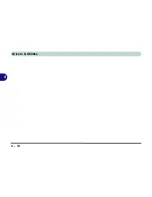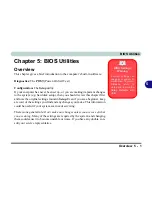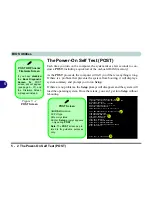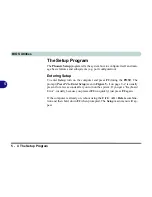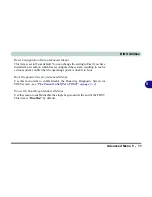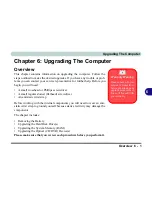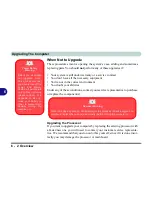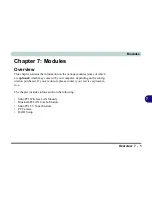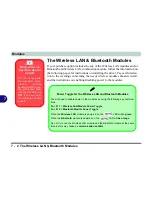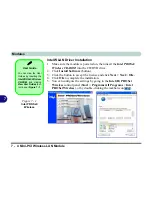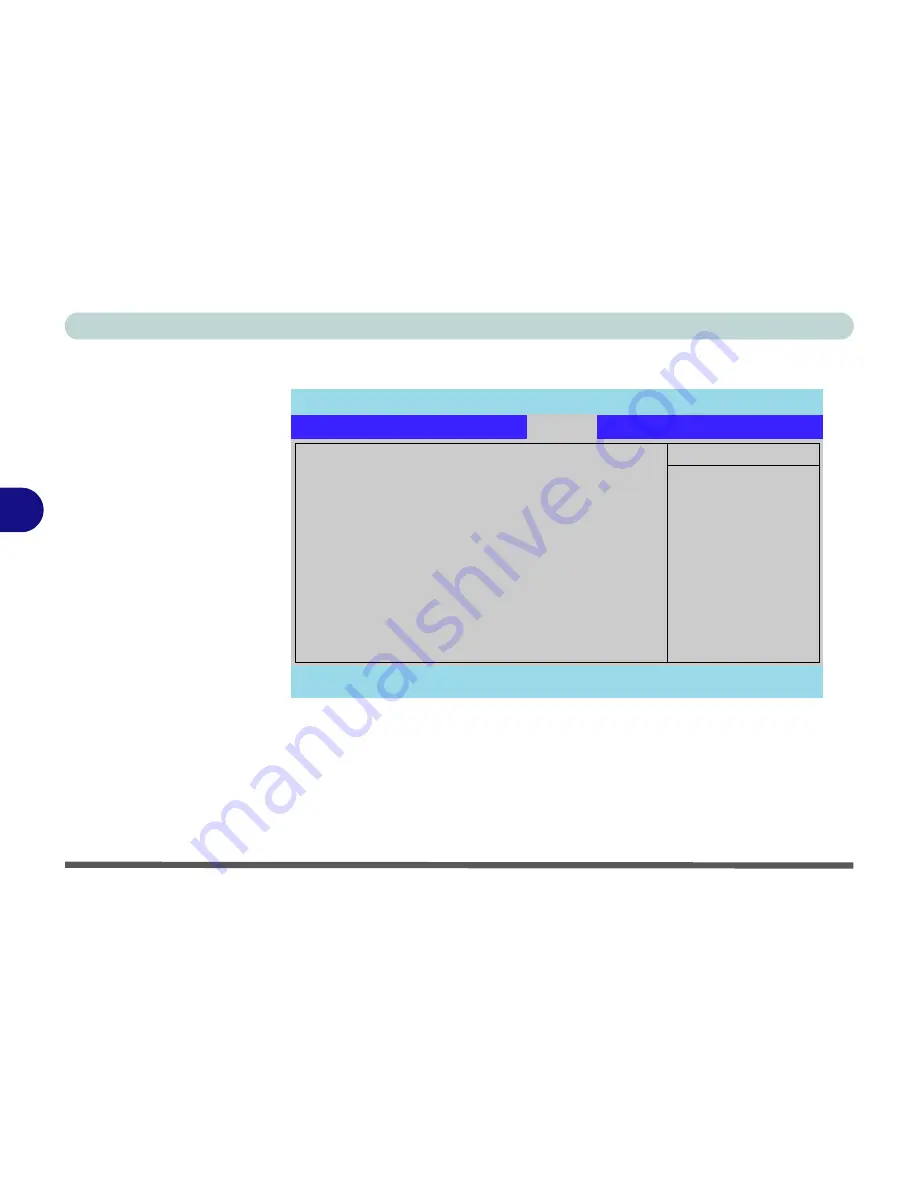
BIOS Utilities
5 - 14 Boot Menu
5
Boot Menu
When you turn the computer on it will look for an operating system (e.g.
Win-
dowsXP
) from the devices listed in this menu, and
in this priority order
. If it
cannot find the operating system on that device, it will try to load it from the
next device in the order specified in the
Boot priority order
. Item specific
help on the right is available to help you move devices up and down the order.
Figure 5 - 6
Boot Menu
PhoenixBIOS Setup Utility
Main
Advanced
Security
Exit
F1
Help
Select Item
-/+
Change Values
F9
Setup Defaults
Esc
Exit
Select Menu
Enter
Select
Sub-Menu
F10
Save and Exit
Item Specific Help
Keys used to view or
configure devices:
Up and Down arrows
select a device.
<+> and <-> moves the
device up or down.
<f> and <r> specifies
the device fixed or
removable.
<x> exclude or include
the device to boot.
<Shift + 1> enables or
disables a device.
<1 - 4> Loads default
boot sequence.
Boot priority order:
1:
USB FDC:
2:
HDD 1:
FUJITSU MHT2040AT-(PM)
3:
SATA 1:
4:
PCI SCSI:
5:
CD-ROM 1: TSSTcorpCDW/DVD TS-L462A-
6:
USB KEY:
7:
PCI LAN:
8:
Excluded from boot order:
: HDD 2:
FUJITSU MHT2040AT-(PS)
: CD-ROM 2:
: SATA 2:
: USB HDD:
Boot
Summary of Contents for MJ-12 m7700a
Page 1: ......
Page 2: ......
Page 20: ...XVIII Preface...
Page 76: ...Drivers Utilities 4 14 4...
Page 92: ...BIOS Utilities 5 16 5...
Page 106: ...Modules 7 6 Mini PCI Wireless LAN Module 7 Help Menu Figure 7 2 Ralink WLAN Utility...
Page 110: ...Modules 7 10 Bluetooth WLAN Combo Module 7 Figure 7 3 Switching WLAN Controls...
Page 118: ...Modules 7 18 PC Camera 7 Figure 7 6 Audio Setup...
Page 128: ...Modules 7 28 7...
Page 140: ...Troubleshooting 8 12 8...