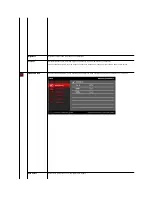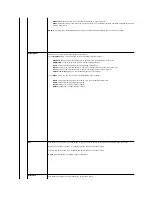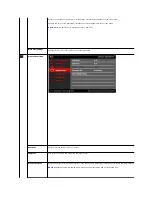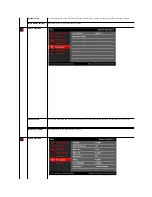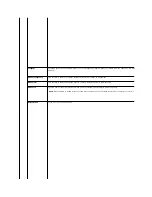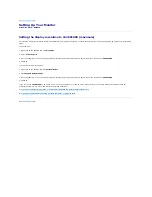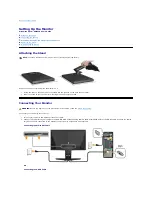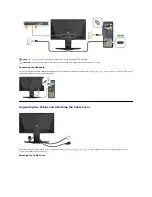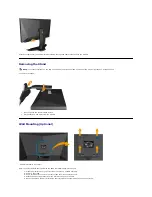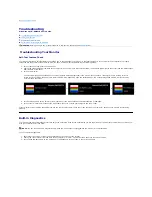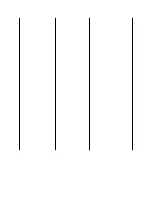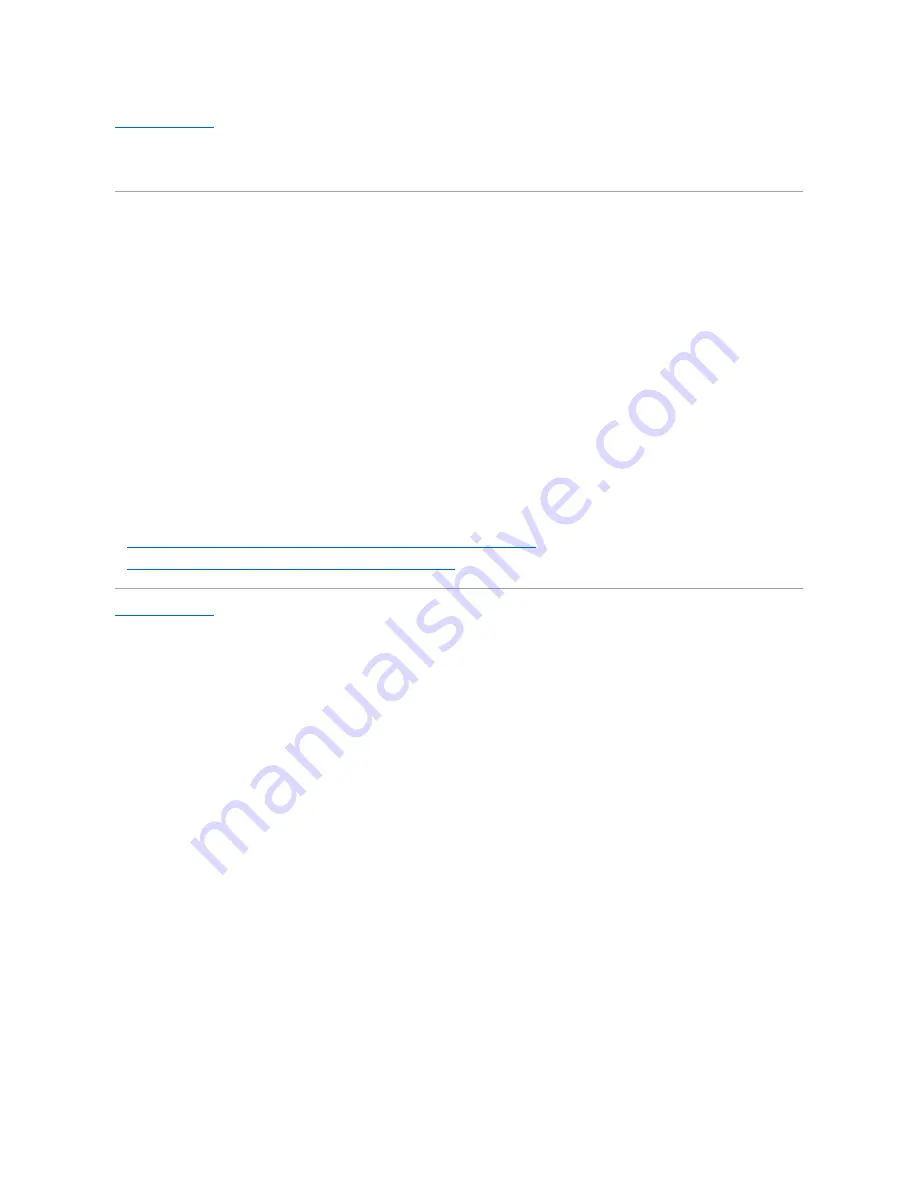
Back to Contents Page
Setting Up Your Monitor
Alienware OptX™ AW2210
Setting the display resolution to 1920X1080 (maximum)
For maximum display performance with Microsoft
®
Windows
®
operating systems, set the display resolution to 1920X1080 pixels by performing the following
steps:
In Windows XP:
1. Right-click on the desktop and click
Properties
.
2. Select the
Settings
tab.
3. Move the slider-bar to the right by pressing and holding the left-mouse button and adjust the screen resolution to
1920X1080
.
4. Click
OK
.
In Windows Vista
®
or Windows 7:
1. Right-click on the desktop and click
Personalization
.
2. Click
Change Display Settings
.
3. Move the slider-bar to the right by pressing and holding the left-mouse button and adjust the screen resolution to
1920X1080
.
4. Click
OK
.
If you do not see
1920X1080
as an option, you may need to update your graphics driver. Please choose the scenario below that best describes the
computer system you are using, and follow the provided directions:
1:
If you have an Alienware desktop or an Alienware portable computer with internet access.
2:
If you have non Alienware desktop, portable computer, or graphics card.
Back to Contents Page
Summary of Contents for OptX AW2210
Page 10: ...DVI Connector Pin Number 24 pin Side of the Connected Signal Cable 1 TMDS RX2 ...
Page 23: ......
Page 32: ......