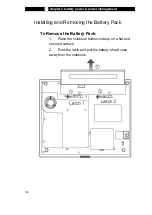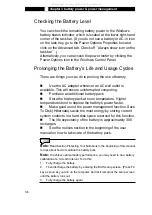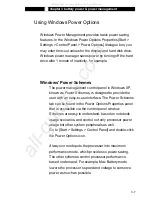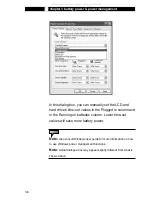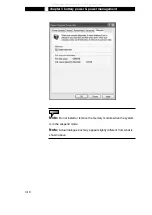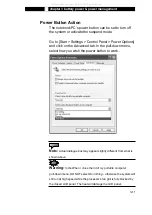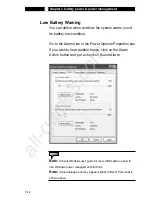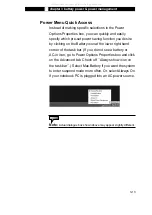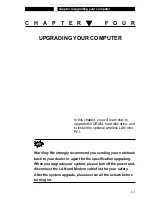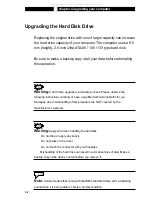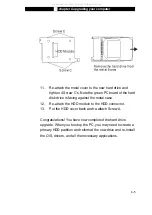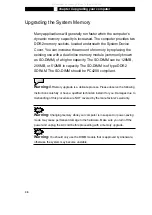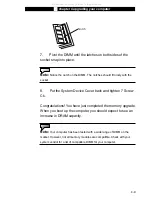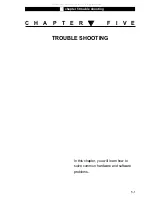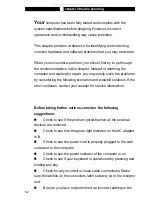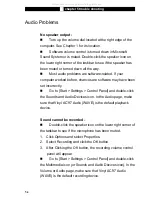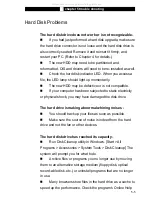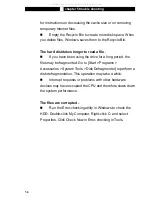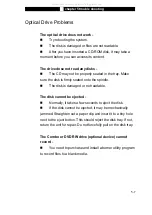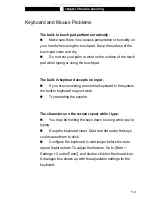Ϯ
chapter 4 upgrading your computer
4-4
6.
Lift the thermal module away from the bay and carefully
separate the module from the thermal connector.
7.
Remove 3 Screw B’s.
8.
Lift the HDD module away from the bay and carefully
separate the module from the HDD connector.
HDD Connector
9.
Locate and remove 4 Screw C’s from the HDD module.
10.
Remove the metal case.
All manuals and user guides at all-guides.com
Summary of Contents for Sentia m3200
Page 34: ...All manuals and user guides at all guides com...
Page 44: ...All manuals and user guides at all guides com...
Page 58: ...All manuals and user guides at all guides com...
Page 68: ...All manuals and user guides at all guides com...
Page 98: ...All manuals and user guides at all guides com...
Page 107: ...All manuals and user guides at all guides com...
Page 108: ...All manuals and user guides at all guides com...