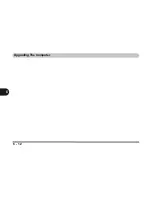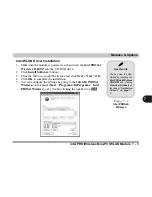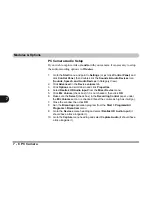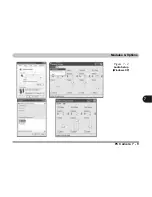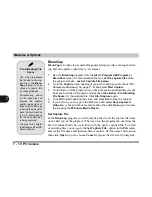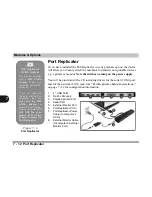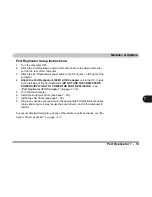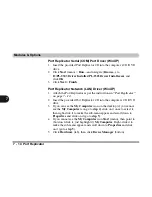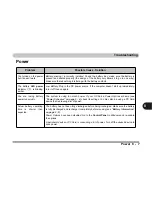Modules & Options
7 - 10 PC Camera
7
BisonCap
BisonCap
is a video viewer useful for general purpose video viewing and test-
ing, and can capture video files to .avi format.
1.
Run the
BisonCap
program from the
Start > Programs/All Programs >
BisonCam
menu (it is recommended that you
set the capture file
before
the capture process -
see Set Capture File below
).
2.
Go to the
Capture
menu heading (if you wish to capture audio check
“PC
Camera Audio Setup” on page 7 - 8
) and select
Start Capture
.
3.
On the first run of the program (if you have not set the captured file) you will
be asked to choose a file name and size (
see the sidebar - Pre-Allocating
File Space
) for the captured file. Click
Start Capture
again.
4.
Click
OK
to start capturing the video, and press
Esc
to stop the capture.
5.
If you wish to, you may go to the
File
menu and select
Save Captured
Video As...
, choose a file name and location, then click
Open
(you can view
the file using the
Windows Media Player
).
Set Capture File
In the
BisonCap
program you will only be asked to set the capture file name
on the first run of the program. When you run the program the next time the
file will automatically be overwritten with the newly captured file. To avoid
overwriting files you can go to the
Set Capture File..
option in the
File
menu,
and set the file name and location before capture. Set the name and location
then click
Open
(you can choose
Cancel
to ignore the file size if prompted).
Pre-Allocating File
Space
You may pre-allocate
the file size for the cap-
ture file in the
Bison-
Cap
program. You can
choose to ignore this
by clicking
Cancel
.
Pre-allocating space
on the hard disk can
improve the capture
quality (particularly of
large capture files), by
reducing the amount of
work the hard disk has
to do in finding space
for the video data as it
is being captured.
You may find it helpful
to defragment the HDD
before capture.
Summary of Contents for Sentia m3400
Page 18: ...XVIII Preface...
Page 98: ...Upgrading The Computer 6 12 6...
Page 107: ...Modules Options PC Camera 7 9 7 Figure 7 4 Audio Setup Windows XP...
Page 114: ...Modules Options 7 16 7...
Page 152: ...Specifications C 6 C...