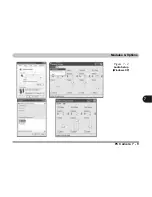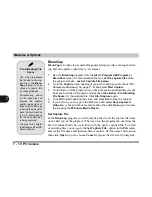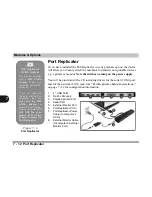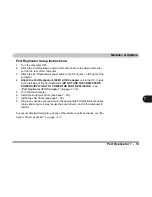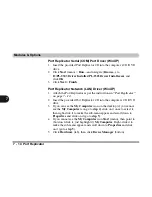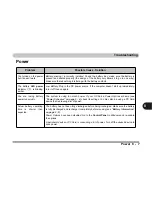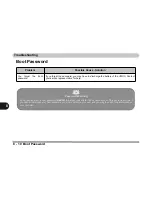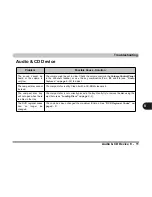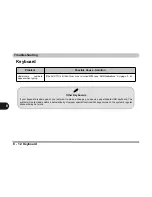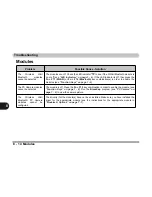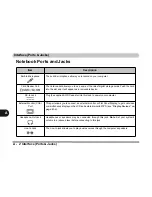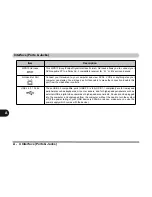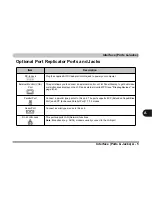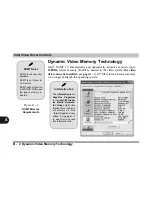Troubleshooting
Power 8 - 7
8
Power
Problem
Possible Cause - Solution
You turned on the power
but it doesn’t work.
Battery missing / incorrectly installed.
Check the battery bay, make sure the battery is
present and seated properly (the design of the battery only allows it to go in one way).
Make sure there’s nothing interfering with the battery contacts.
The battery
LED power
indicator
, is blinking
amber.
Low Battery.
Plug in the DC power source. If the computer doesn’t start up immediately,
turn it off then on again.
You are losing battery
power too quickly.
The system is using too much power.
If your
OS
has a
Power Options
scheme (see
“Power Schemes” on page 3 - 4
) check its settings. You may also be using a PC Card
device that is drawing a lot of power.
Actual battery operating
time is shorter than
expected.
The battery has not been fully discharged before being recharged.
Make sure the battery
is fully discharged and recharge it completely before reusing (see
“Battery Information”
on page 3 - 9
).
Power Options have been disabled.
Go to the
Control Panel
in
Windows
and re-enable
the options.
A peripheral device or PC Card is consuming a lot of power.
Turn off the unused device to
save power.
Summary of Contents for Sentia m3400
Page 18: ...XVIII Preface...
Page 98: ...Upgrading The Computer 6 12 6...
Page 107: ...Modules Options PC Camera 7 9 7 Figure 7 4 Audio Setup Windows XP...
Page 114: ...Modules Options 7 16 7...
Page 152: ...Specifications C 6 C...