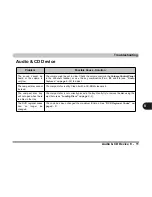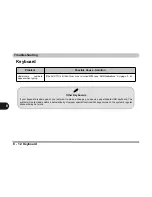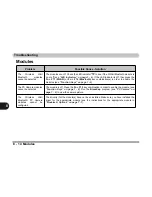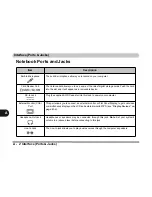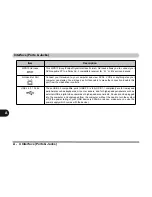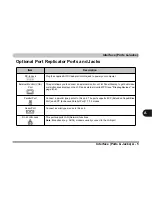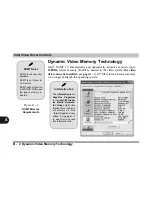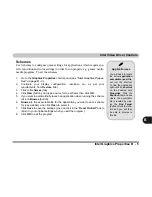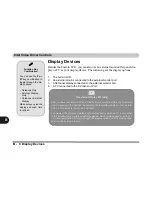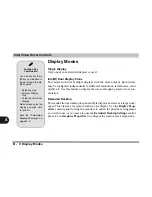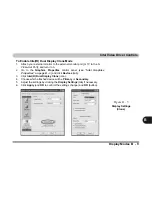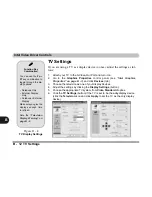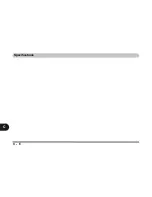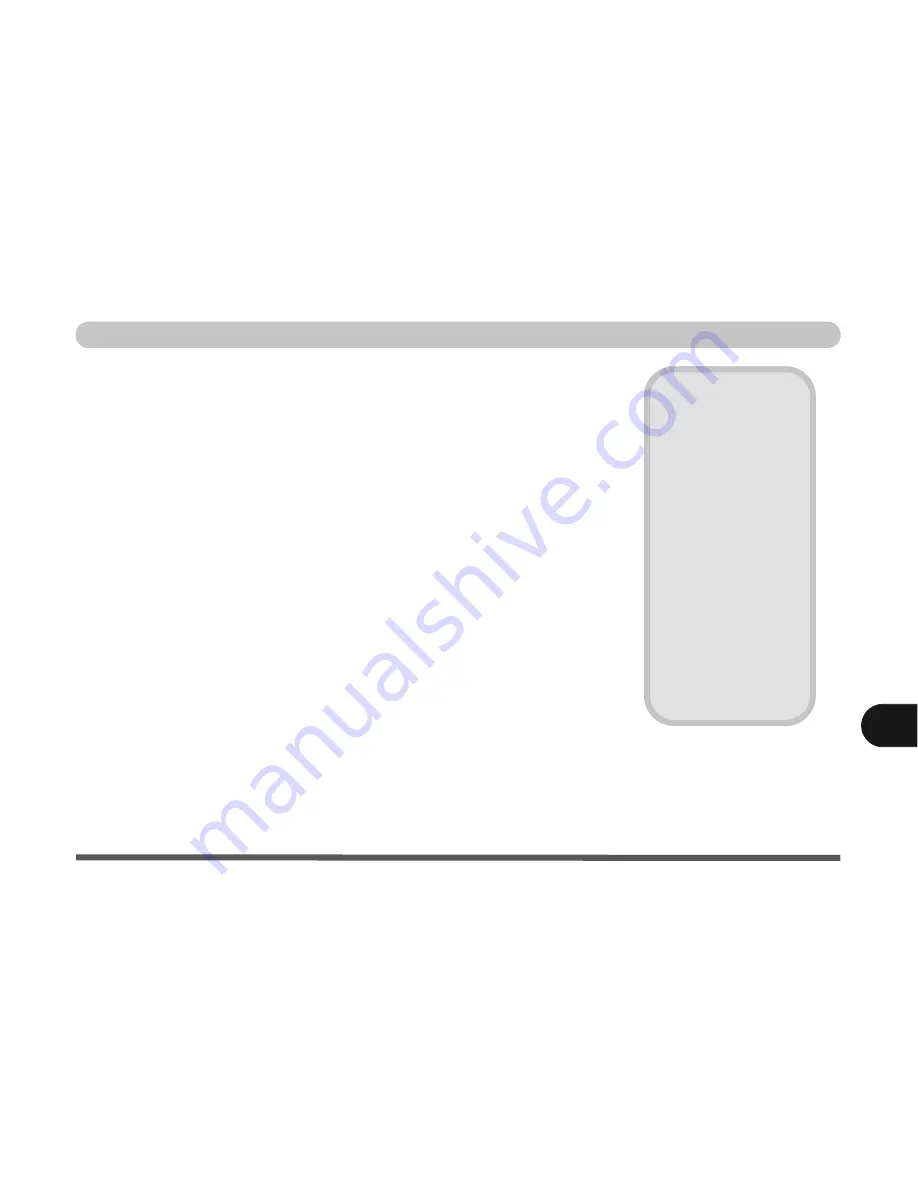
B
Intel Video Driver Controls
Intel Graphics Properties B - 5
Schemes
Use Schemes to configure quick settings for applications which require spe-
cific resolution and color settings in order to run properly e.g. games, multi-
media programs. To set the schemes:
1.
Go to the
Graphics Properties
control panel (see
“Intel Graphics Proper-
ties” on page B - 3
).
2.
Configure your display configuration, resolution etc. as per your
requirements, from
Devices
(tab).
3.
Click on
Schemes
(tab).
4.
Click
New
(button), and type a name for the scheme then click
OK
.
5.
If you want to automatically launch an application when running the scheme
click on
Browse
(button).
6.
Browse
to the executable file for the application you want to set a scheme
for (see sidebar), and click
Open
to select it.
7.
Click
Save
to save the settings (you can click in the "
Reset On Exit
" box to
return to your original settings when you exit the program).
8.
Click
OK
to exit the program.
Application.exe
You will need to locate
the actual
application
executable (.exe) file
,
not just the shortcut.
To find the application
right-click its
shortcut
on the desktop click
Properties
. Click the
Shortcut
(tab) and see
where the executable
file is located by click-
ing the
Find Target
(button). Note the loca-
tion and you will then
be able to browse to
this file.
Summary of Contents for Sentia m3400
Page 18: ...XVIII Preface...
Page 98: ...Upgrading The Computer 6 12 6...
Page 107: ...Modules Options PC Camera 7 9 7 Figure 7 4 Audio Setup Windows XP...
Page 114: ...Modules Options 7 16 7...
Page 152: ...Specifications C 6 C...