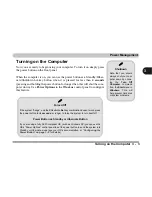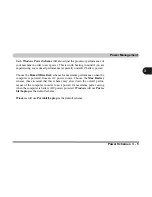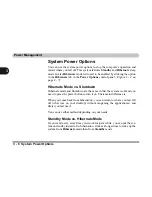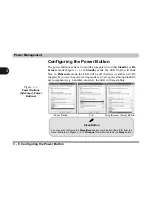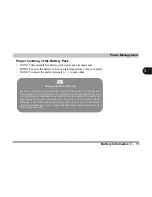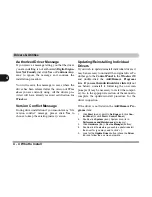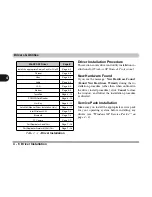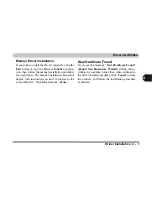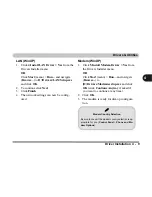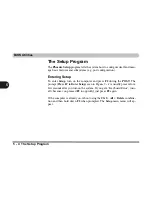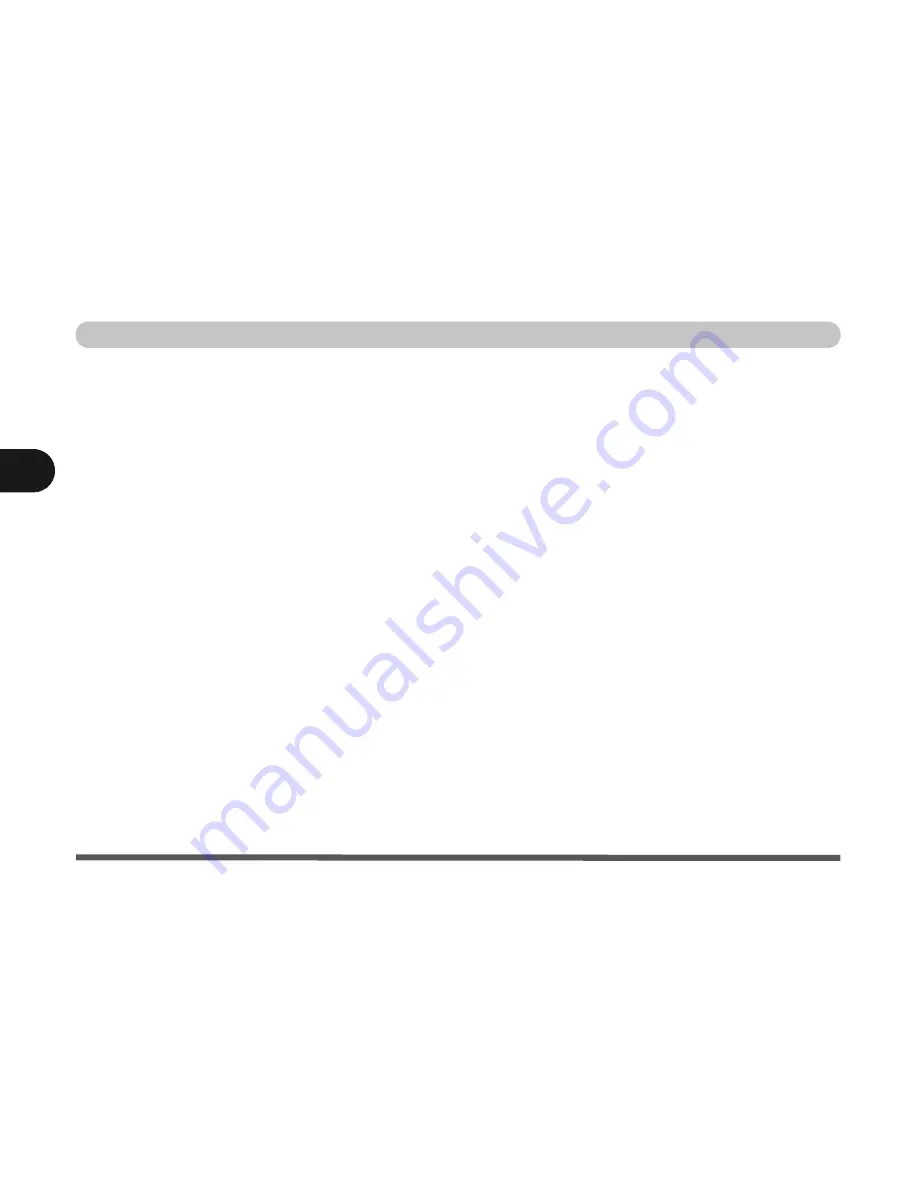
Drivers & Utilities
4 - 4 What to Install
4
Authorized Driver Message
If you receive a message telling you that the driver
you are installing is not authorized (
Digital Signa-
ture Not Found)
, just click
Yes
or
Continue Any-
way
to ignore the message and continue the
installation procedure.
You will receive this message in cases where the
driver has been released after the version of
Win-
dows
you are currently using. All the drivers pro-
vided will have already received certification for
Windows
.
Version Conflict Message
During driver installation if you encounter any “file
version conflict” message, please click
Yes
to
choose to keep the existing (newer) version.
Updating/Reinstalling Individual
Drivers
If you wish to update/reinstall individual drivers it
may be necessary to uninstall the original driver.To
do this go to the
Control Panel
in the
Windows OS
and double-click the
Add/Remove Programs
item.
If you see the individual driver listed
(if not
see below), uninstall it, following the on screen
prompts (it may be necessary to restart the comput-
er). Go to the appropriate section of the manual to
complete the update/reinstall procedure for the
driver in question.
If the driver is not listed in the
Add/Remove Pro-
grams
item:
1.
Click
Start
(menu), point to
Settings
and click
Con-
trol Panel
(or click
Start > Control Panel
).
2.
Double-click
System
(icon); System (icon) is in
Performance and Maintenance
(category).
3.
Click
Hardware
(tab) >
Device Manager
(button).
4.
Double-click the
device
you wish to update/reinstall
the driver for (you may need to click “+”).
5.
Look for the
Update Driver
button (check the
Driver
tab) and follow the on screen prompts.
Summary of Contents for Sentia m3400
Page 18: ...XVIII Preface...
Page 98: ...Upgrading The Computer 6 12 6...
Page 107: ...Modules Options PC Camera 7 9 7 Figure 7 4 Audio Setup Windows XP...
Page 114: ...Modules Options 7 16 7...
Page 152: ...Specifications C 6 C...