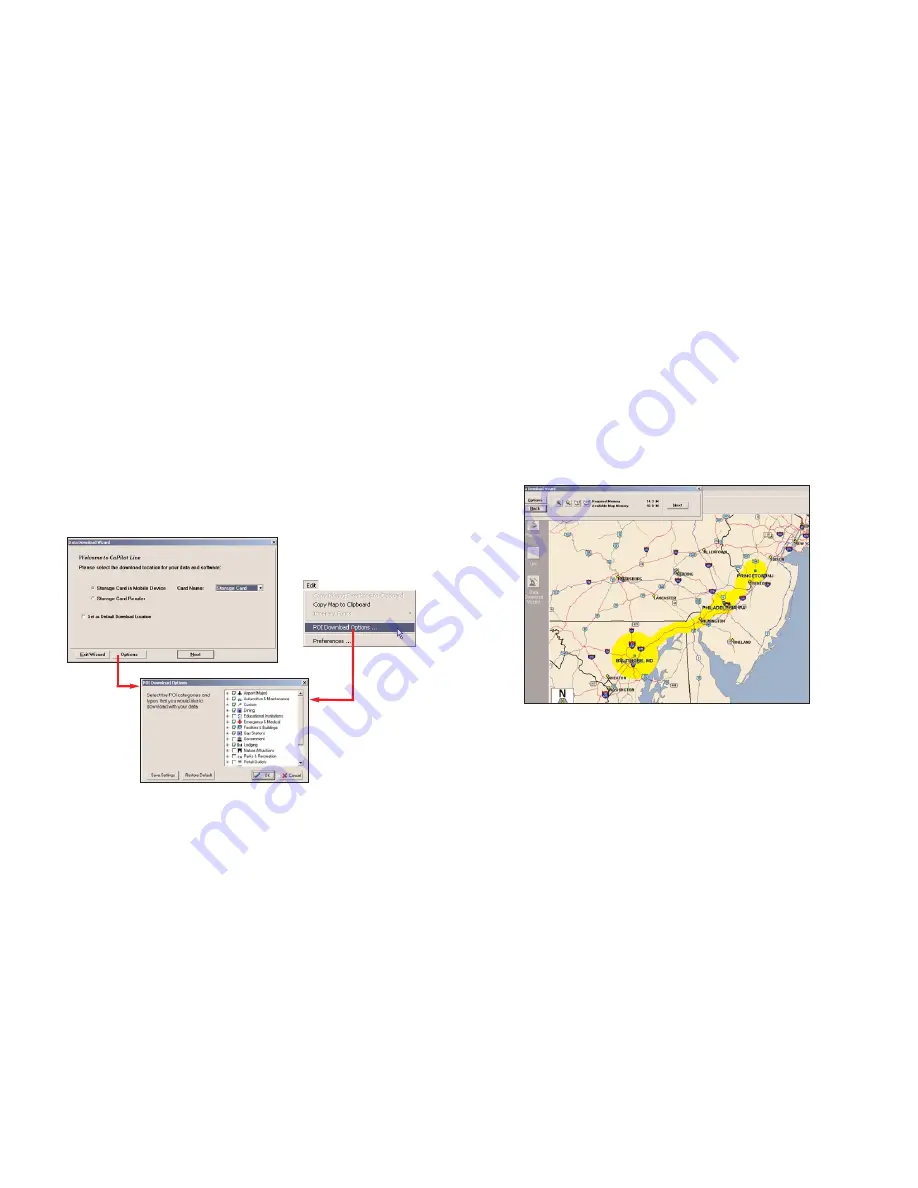
- 21 -
- 22 -
POI Download Options
When you download a data region, youl get all roads within that region. Also
included are regional points of interest (POI) such as gas stations, hotels,
restaurants, visitor attractions, etc.
CoPilot now lets you control the number and types of POI that get down-
loaded along with map data. You can save space on your Smartphone by
eliminating categories of POI that you’re not interested in seeing.
To select which POI categories you want, choose
POI Download Options
from the
Edit menu
in the desktop application or, when you first open the
Data Download Wizard, click the
Options
button in the Wizard. Check the
categories you wish to select (click the plus sign next to each category to see
the included sub-categories).
Click
Save Settings
to save the set of categories you create. Click
Restore
Default
to return to CoPilot’s default categories.
Trip Transfer
When you use the
Trip
download option, CoPilot transfers whole trips to
your Smartphone . The trip you create, including its Itinerary, is transferred
along with the surrounding data corridor, and it becomes the current trip.
The
Trip
download option creates a .TRP file that is placed in the
Save
directory in the CoPilot installation folder on your Smartphone. Subsequent
downloads will add more .TRP files to this folder. The number of trips that
may be stored is limited only by the available memory on your Smartphone.
If multiple trips are downloaded, the last one to be added will open as the
current trip. Use the
Saved Trip
stop entry option on your Smartphone to
open stored .TRP files.
Summary of Contents for CoPilot CoPilot Live Smartphone
Page 1: ......














































