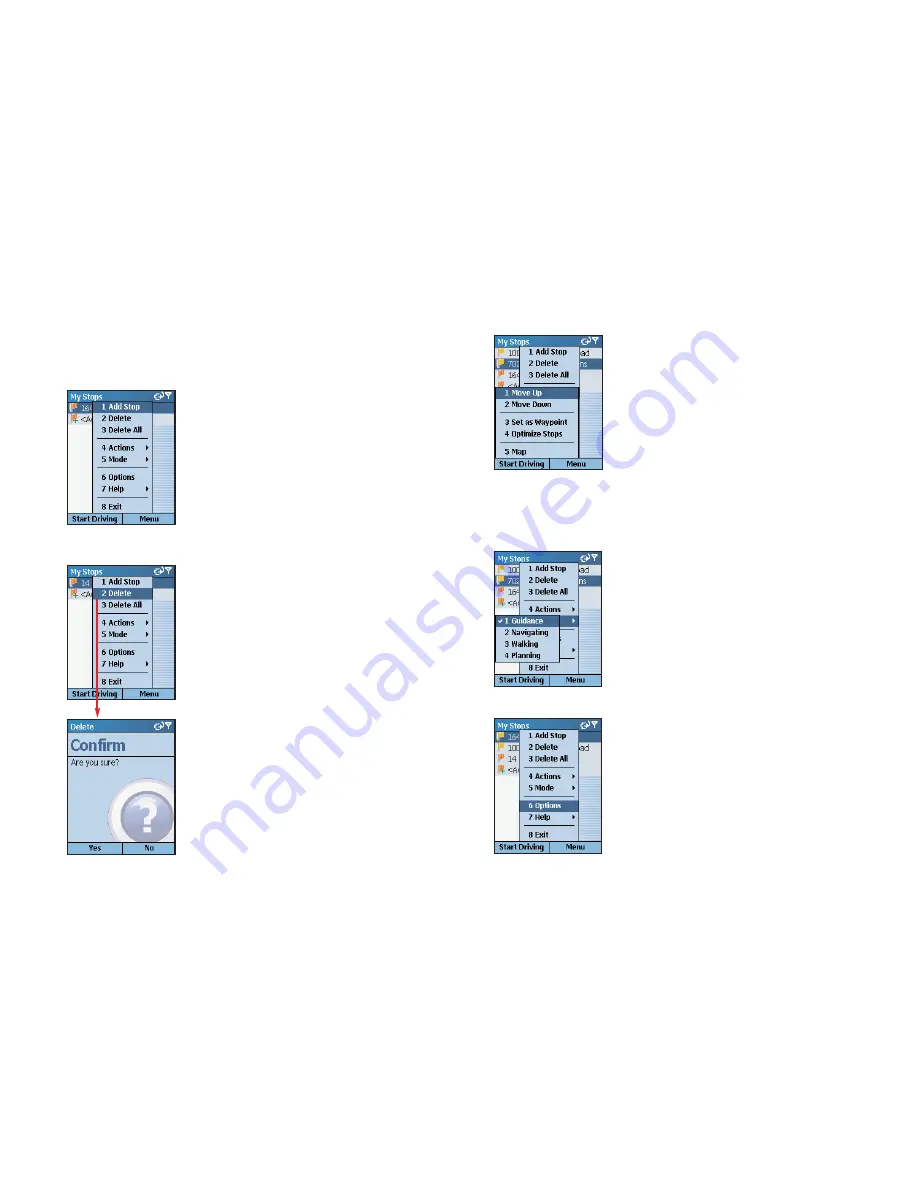
- 31 -
- 32 -
Stop Menu Options
In the
My Stops
screen, press the
Menu
softkey to access options that
include adding, deleting, moving, editing, and optimizing your stops.
To add another destination, choose
Add
Stop
from the menu. (This is an alternate
way to do this, you can also simply highlight
<Add a Stop>
in the
My Stops
list and
press the
Action
key.)
Select
Delete
to delete the highlighted stop,
or
Delete All
to clear all stops from the list
(you will be asked to confirm this action).
Select
Actions >
to access more stop options:
> Move Up/Down
— Change the order of
stops on your trip by moving the highlighted
stop up or down on the list.
> Set As Waypoint
— Turn the highlighted
stop into a waypoint. The purpose of way-
points is to guide your route along roads you
prefer. See p. 46 for more on waypoints.
> Optimize Stops
— Reorder stops on the list
to achieve the most efficient route, keeping
your final destination the same.
> Map
— See the highlighted stop on the map.
Select
Mode
to switch between
Guidance
,
Navigating
,
Walking
, and
Planning
mode —
see p. 56 for a description of each mode.
Select
Options
to change routing options —
see p. 49-55.
Summary of Contents for CoPilot CoPilot Live Smartphone
Page 1: ......
















































