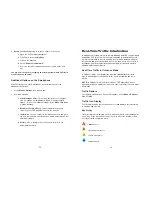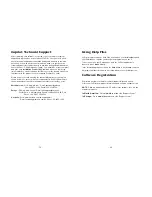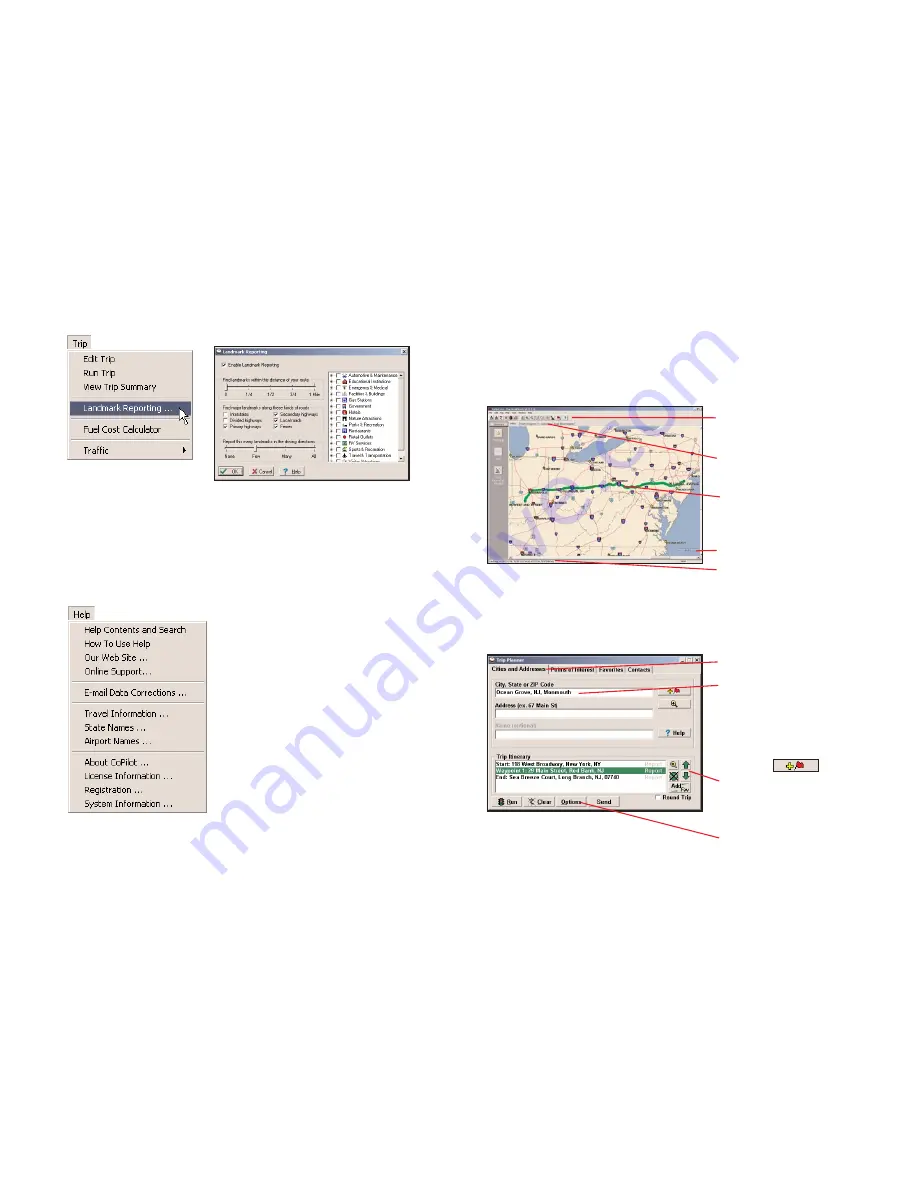
Select
Landmark Reporting
from the drop-down
Trip
menu.
Use the drop-down
Help
menu to
access CoPilot Help for assistance
with all aspects of the software and to
quickly access ALK’s web site.
(For North America only)
In this menu
you will also find helpful travel links
and a link to the ALK data corrections
e-mail address. With street-level data
changing every day, you may discover
some errors. Please drop us an
e-mail. With your help we will be able
to improve our map data with every
update.
Landmark Reporting
Help Menu
Reference:
CoPilot on Your Desktop
The following is a guide to the main screens you will see as you use
CoPilot on your desktop/laptop computer for trip planning.
Map Window
Trip Planner Window (Cities & Addresses)
Menus and toolbar buttons
to access all of CoPilot's
desktop features.
Click on a tab to frame any
stop on your route.
Your planned route with
stops. Zoom to a stop and
move your cursor over any
street to see its name.
Distance Scale.
Latitude/longitude position
of your cursor on the map.
Click
Cities and Addresses
.
Enter city name and state
,
or ZIP code.
Enter an
address (optional), with the
option to add a
Name
to it.
Click the
Add Stop
button to
add the stop to the Itinerary.
Move stops up or down on
your
Itinerary
, zoom to a stop
location on the map, delete a
stop, or add a favorite.
See p. 71 for routing options.
In this window you can control how
many landmarks CoPilot points out
when generating driving directions.
- 67 -
- 68 -
Summary of Contents for CoPilot CoPilot Live Smartphone
Page 1: ......