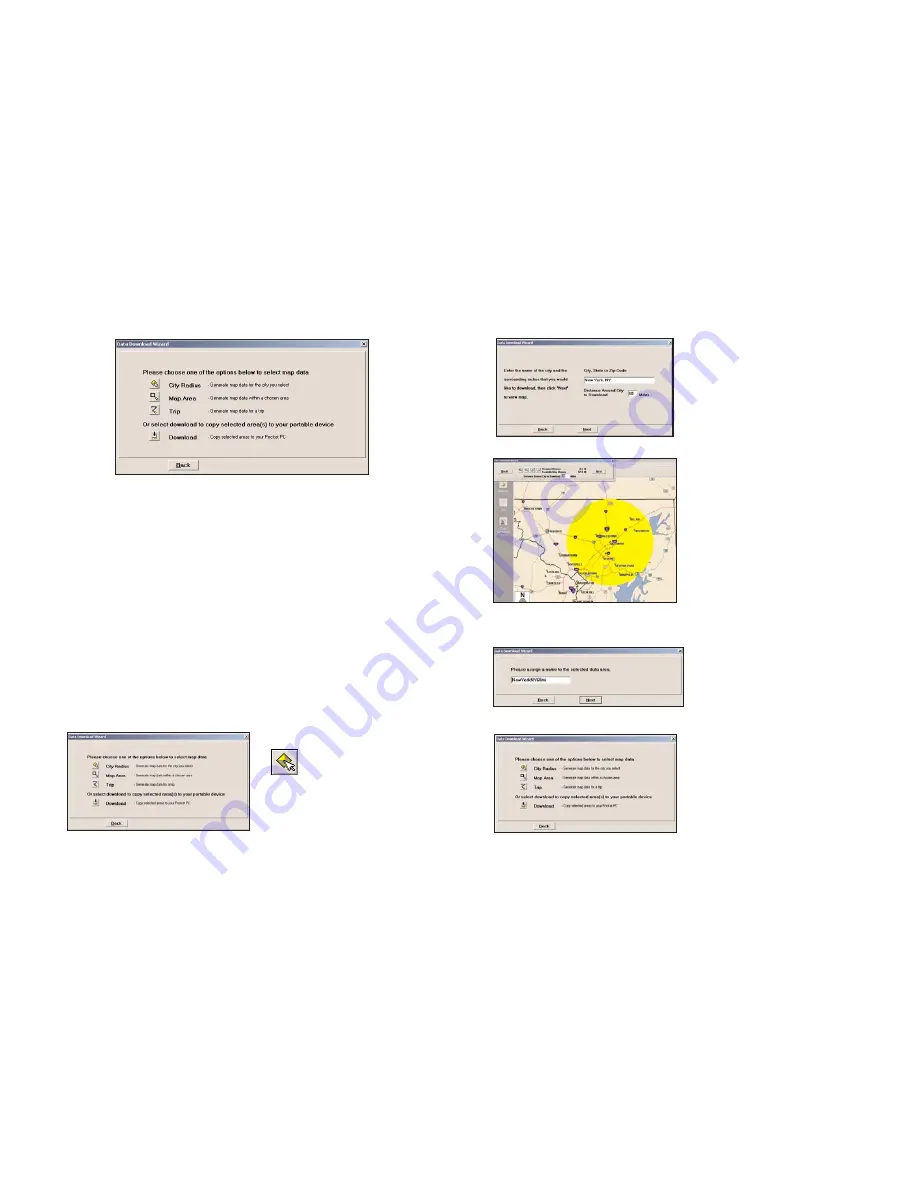
- 13 -
- 14 -
Data Selection Options
After you specify a location where the data will be stored, you will be
prompted to select a region on the map to download. CoPilot gives you a
choice of three ways to select a data region, described p. 13-19 below.
City Radius Data Selection
This method allows you to quickly select data in the shape of a circle
surrounding any city on the map. In the Data Download Wizard you type a
city name and state abbreviation or ZIP code and enter the number of miles
you would like the radius to extend around the city, then click
Next
.
The Wizard displays a map that shows the city and the radius you chose.
At this point you can zoom the map in and out using zoom buttons and
adjust the size of the data area by altering the radius of the circle.
Follow these steps to download City Radius data:
1. Click the
City Radius
icon
in the Data Download
Wizard.
2. Enter a
City, State or ZIP
code,
and a
mile radius
around the area that you
would like to download.
Click
Next
to verify that the
area is correct.
4. Name the selection, then
click
Next
.
5. You will return to the
Data
Selection
menu where you
can select another data area
if you like, using any method.
When you finish selecting
data areas, click the
Download
icon and you will
be taken to the final screen
where you can build your
download.
Note:
CoPilot’s available
memory calculations subtract
15 MB from the available
memory on your storage
card (if you are using one)
to account for support files.
3. Using the Data Download
Wizard toolbar you can
zoom in or out, change the
radius, or go back to the
previous screen. When you
are satisfied with your
selection, click
Next
.
Summary of Contents for CoPilot CoPilot Live Smartphone
Page 1: ......










































