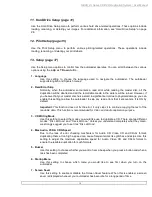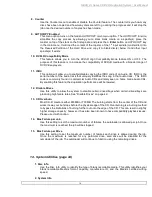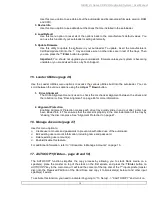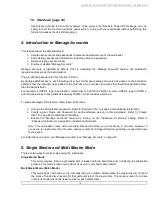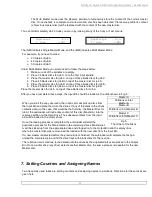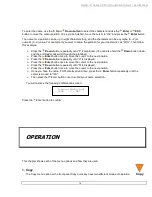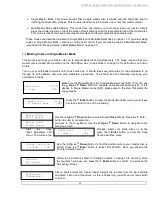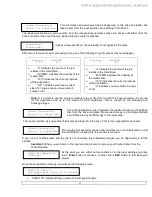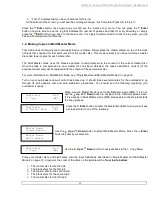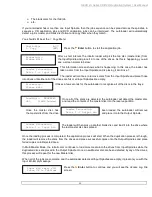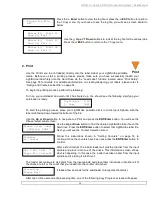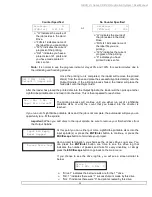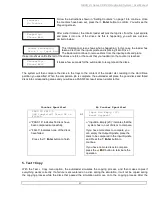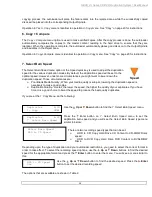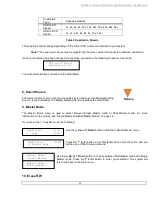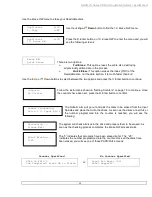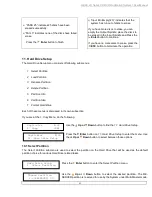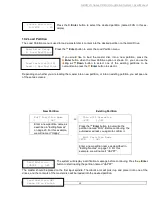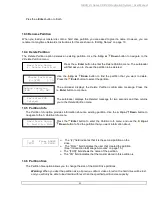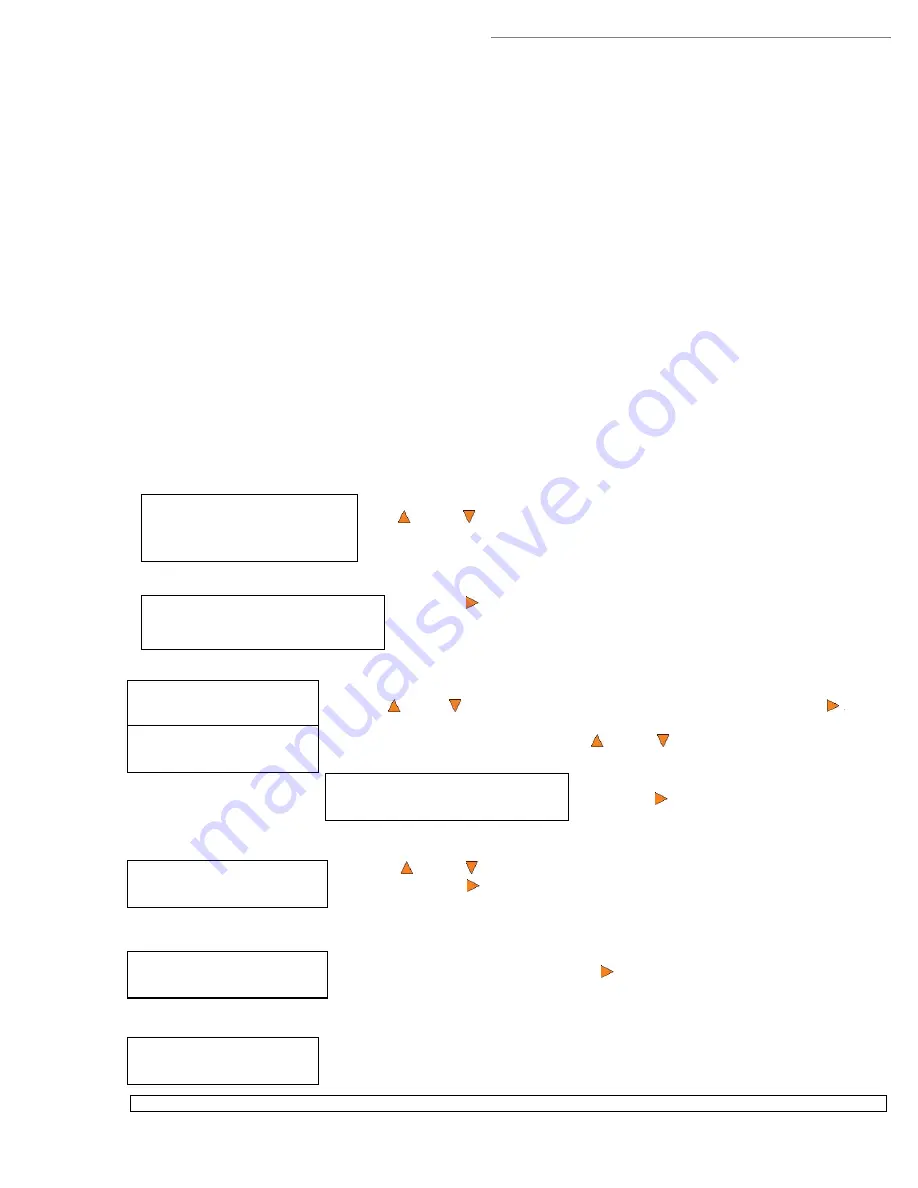
HERA LS Series CD/DVD Duplication System / User Manual
20
Duplicator B.30
1. Copy (SM)
Duplicator B.30
8. Master Mode (MM)
Master Mode:
Multi Master
Master Mode:
Single Master
Duplicator B.30
1. Copy (SM)
Choose Partition
3->[FUN ]CD
Counter:
No Counter
Preparing...
Please Wait
Single Master Mode: This mode requires that a single master disc is loaded onto the hard drive prior to
initiating the duplication process. This mode is ideal if your job involves one or very few master disc(s).
Multi Master Mode (Batch Mode): This mode does not require you to manually load your master. Simply
place the master disc(s) on top of the stack of blank discs needed for that particular job of the master disc.
This mode is ideal if you have numerous master discs and fewer copies for each master disc.
These modes are described in detail in “Single Master and Multi Master Modes” on page 17. If you are making
copies in Single Master Mode, continue on to the next section. If you are making copies in Multi Master Mode,
jump ahead to “Making Copies in Multi Master Mode” on page 22.
1.1 Making Copies in Single Master Mode
This process will copy your master disc on to several blank discs simultaneously. This mode requires that your
master disc is loaded into a partition on the Hard Drive. See “Load Partition” on page 32 for instructions on how to
do this.
Turn on your autoloader and wait until it has booted up. It should take several minutes for the autoloader to go
through its self adaptive test and auto-calibration procedures. You should see the following signifying your
autoloader is ready:
Make sure the Master Mode is set to Single Master mode (SM). If it is not, use
the
Up or
Down
button to navigate to the
Master Mode
screen. If it is
already in Single Master mode (SM), please skip to the step that starts the
copy process.
Press the
Enter
button to enter the
Master Mode
Menu and you will see
a screen similar to one of the following:
Use the
Up or
Down
button to select Single Master Mode. Press the
Enter
button to submit your selection.
Go back to the
Copy
Menu. Use the
Up or
Down
button to navigate to the
following screen:
Start
the
Copy
Process. Insert your blank discs on to the
Input Spindle(s) and
press the
Enter
button to enter the
Copy
menu. You will see the
Choose Partition
menu:
Use the
Up or
Down
button to find the partition where your master disc is
stored. Press the
Enter
button to select that Partition. Next, you will see the
Counter Selection
menu:
Follow the instructions shown in “Setting Counters” on page 19 to continue. Once
the counters have been set, press the
Enter
button to confirm. You will see the
Processing
screen:
After a short interval, the robotic loader will pick the top disc from the input spindle
and place it into one of the drives. As this is happening, you will see a screen similar
to below: