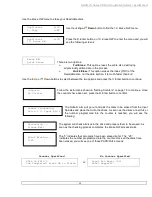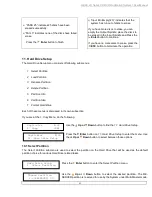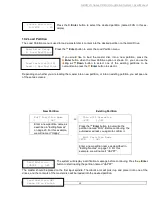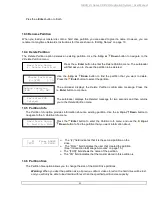HERA LS Series CD/DVD Duplication System / User Manual
44
System Utilities
1. Disc Info
Disc Info
Please Insert Disc
Disc Info
3 Disc Detected, GO?
System Utilities
2. System Info
Press
ENT/Enter
button once to move the cursor to the next position.
Press the
Down
button repeatedly until “2” is displayed.
Press
ENT/Enter
button once to move the cursor to the next position.
Press the
Down
button repeatedly until “1” is displayed.
Now, “021” is displayed, press
ENT/Enter
button once and the cursor moves to “OK”.
Then, press the
ENT/Enter
button once to submit your maximum failures per drive.
14. System Utilities
System Utilities is used to provide information pertaining to the autoloader as well as modification to maintain
proper functioning. The System Utilities are:
Disc Info
System Info
Device Info
Load Default
Update Firmware
14.1 Disc Info
If you are uncertain about the type of blank recordable media you are using, the Disc Info function can help you
identify the type of disc and provide information about the data encoded on the disc. For blank recordable
discs, it will tell you the media's format, capacity, manufacture ID, and the Media's certified writing speed.
Note:
The Disc Info function does not use the robotic capabilities of the system. You must manually insert
the discs into the drives.
Use the
Up or
Down
button to select the
Disc Info
menu and press the
Enter
button to enter that menu. The system will proceed to the
Please
Insert Disc
menu.
Place your disc(s) into the drives.
After a few seconds, the system will detect the discs and ask you if you
want to proceed. Wait until all of your discs have been detected and
press the
Enter
button to continue.
14.2 System Info
The System Info menu provides information about your autoloader including the firmware version, CPU
type, and RAM capacity. You can scroll through the various specifications by pressing the
Up
or
Down button.
Use the
Up or
Down
button to select the System Info menu and press
the
Enter
button to enter that menu.