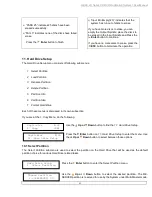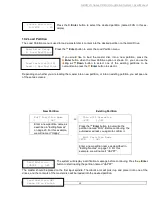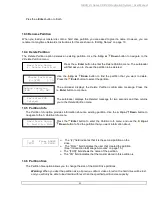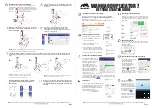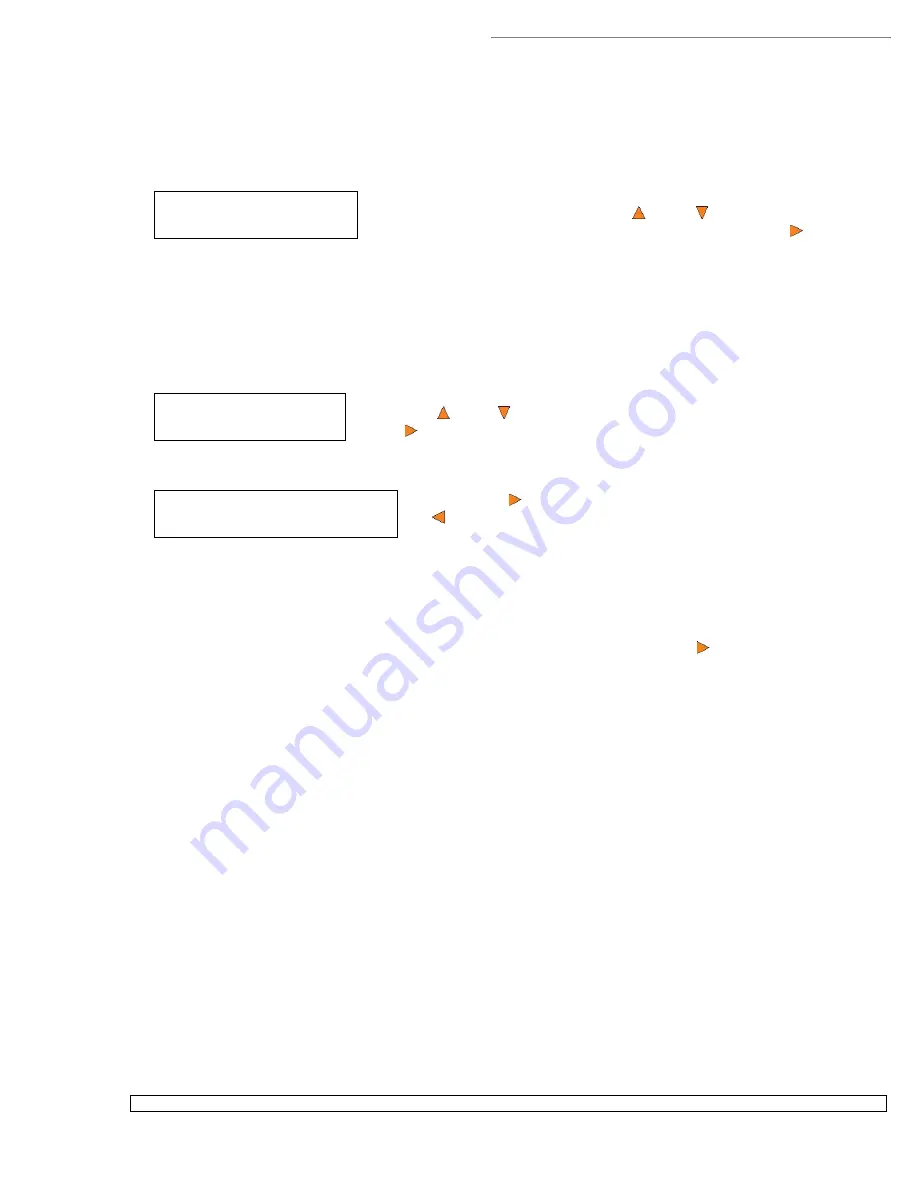
HERA LS Series CD/DVD Duplication System / User Manual
45
System Utilities
3. Device Info
System Utilities
4. Load Default
Load Default
Press OK to Continue
14.3 Device Info
This menu allows you to see information about the devices built inside your autoloader. This
information includes, but is not limited to, manufacturer, model number, etc.
Use the
Up or
Down
button to select the
Device Info
menu and press the
Enter
button
to enter that menu.
14.4 Load Default
This function will reset all of the options back to the manufacturer's default settings. You should only perform
this function if your autoloader is acting abnormally.
Use the
Up or
Down
button to select the
Load Default
menu and press
the
Enter
button to enter that menu.
Press the
Enter
button to load the default parameters or the
ESC
button to return to the
System Utilities
menu.
14.5 Update Firmware
This function will update the software of your autoloader. To update, you need to insert the manufacturer’s
Certified Update CD into the 1
st
tray and select this function by pressing the
Enter button. We strongly
suggest that you not upgrade your autoloader's firmware unless your autoloader has become unstable or you
are instructed to do so by Tech Support.
Warning:
When you update the firmware on your system, there may be a chance that you will lose all of the
data (contents of master discs) stored in the user HDD partitions. Make sure that you have all of your data on
the HDD backed up before attempting this procedure.
15. Loader Utilities
The Loader Utilities menu consists of these submenus:
Drive Alignment
Alignment Protection
Each submenu has a section that describes it.
15.1 Drive Alignment
The Drive Alignment menu option is used to check the alignment of the drive trays to the robotic arm. When
the Drive Alignment function is selected, the system picks a disc from the first input spindle and moves it to just
(1/4 inch) above the drive tray and holds it there.