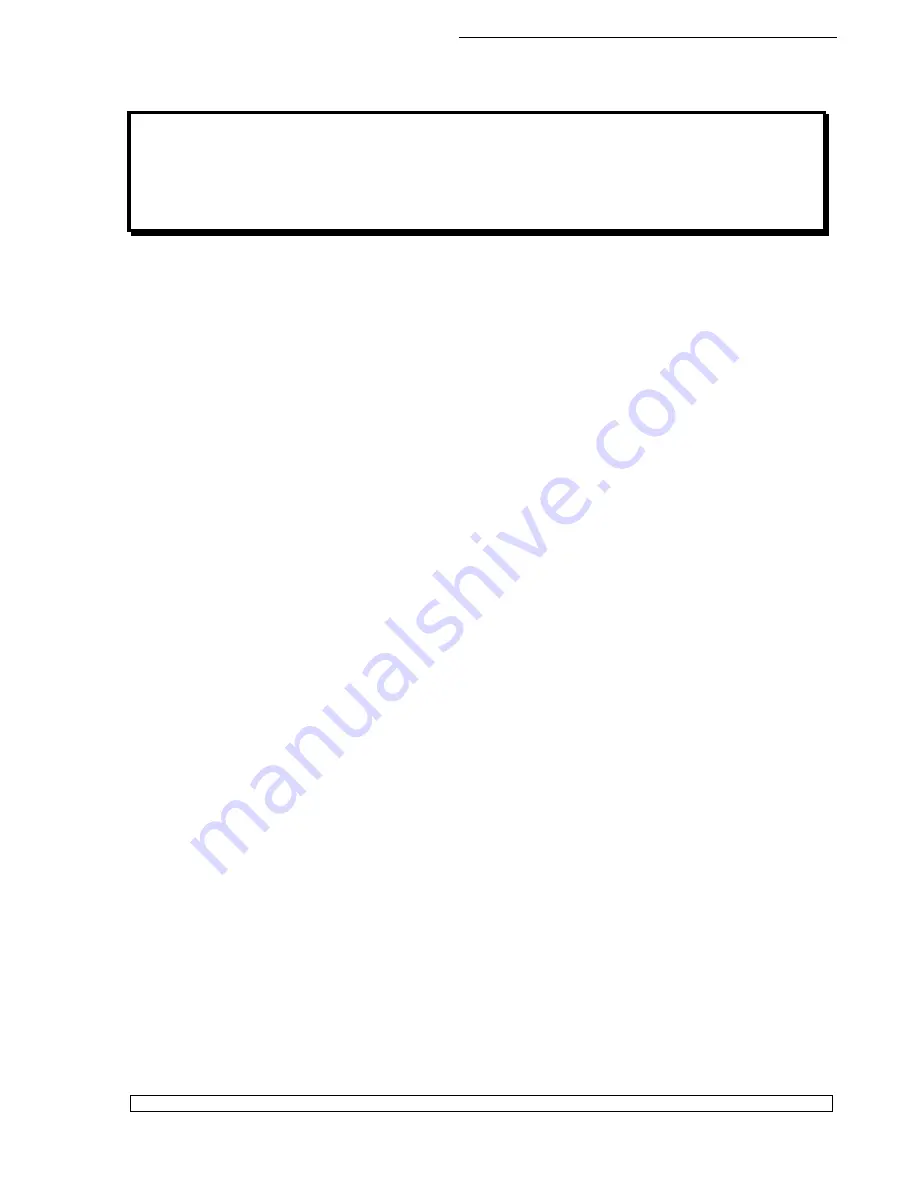
HERA Series CD/DVD Duplication System / User Manual
7
OVERVIEW
1. Welcome
The Autoloader is a reliable, high performance, high speed, standalone, robotic DVD and/or CD
autoloader. With its professional industrial design and simple user interface, it makes your duplicating
experience easier than ever.
With the Autoloader, you can have a capacity up to 1000 discs, duplicate continuously for 24 hours (even
with multiple masters), and get the highest quality duplication, all at an extremely affordable price. The
Autoloader is the most reliable and affordable autoloader on the market, even compared to units with half
the drives and capacity.
Before you start using this autoloader, please read the following to ensure proper operation:
DVD Duplication Limitations
The DVD autoloader will not copy any DVDs that have Copy Protection encoded in the content. Typically,
most DVDs you purchase or rent from a store contain Copy Protection.
In addition to the copy protection limitation, the autoloader will only copy a DVD5 format (4.7 GB) disc to
another DVD5 format recordable DVD media. If your autoloader has double layer/dual layer capability,
you can copy a DVD9 format (8.5 GB) disc to another DVD9 format recordable DVD media, but you
cannot duplicate a DVD5 format disc on to a DVD9 format recordable media or vice versa.
Temperature Warning
If the Autoloader was stored in a location where the temperature dropped below 32° F (0° C) within the
past 24 hours, leave the autoloader in a warm room with temperatures at least 65° F (19° C) for four
hours prior to powering it on for the first time. Failure to do so may cause irreparable harm and prevent
the autoloader from functioning.
Maintenance
It is very important to operate and keep the autoloader in a dust free, clean environment since dust is the
number one killer of CD/DVD recording devices. Failure to do so can severely damage your autoloader.
We strongly suggest that you constantly use an Air Duster (Canned Air) to clear off any dust on the
surface of the autoloader.
Note:
Do not try to use an Air Duster to clean the autoloader while the writer trays are open. In doing so,
you may inadvertently blow dust into the recording device and damage it.



























