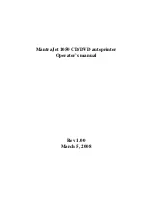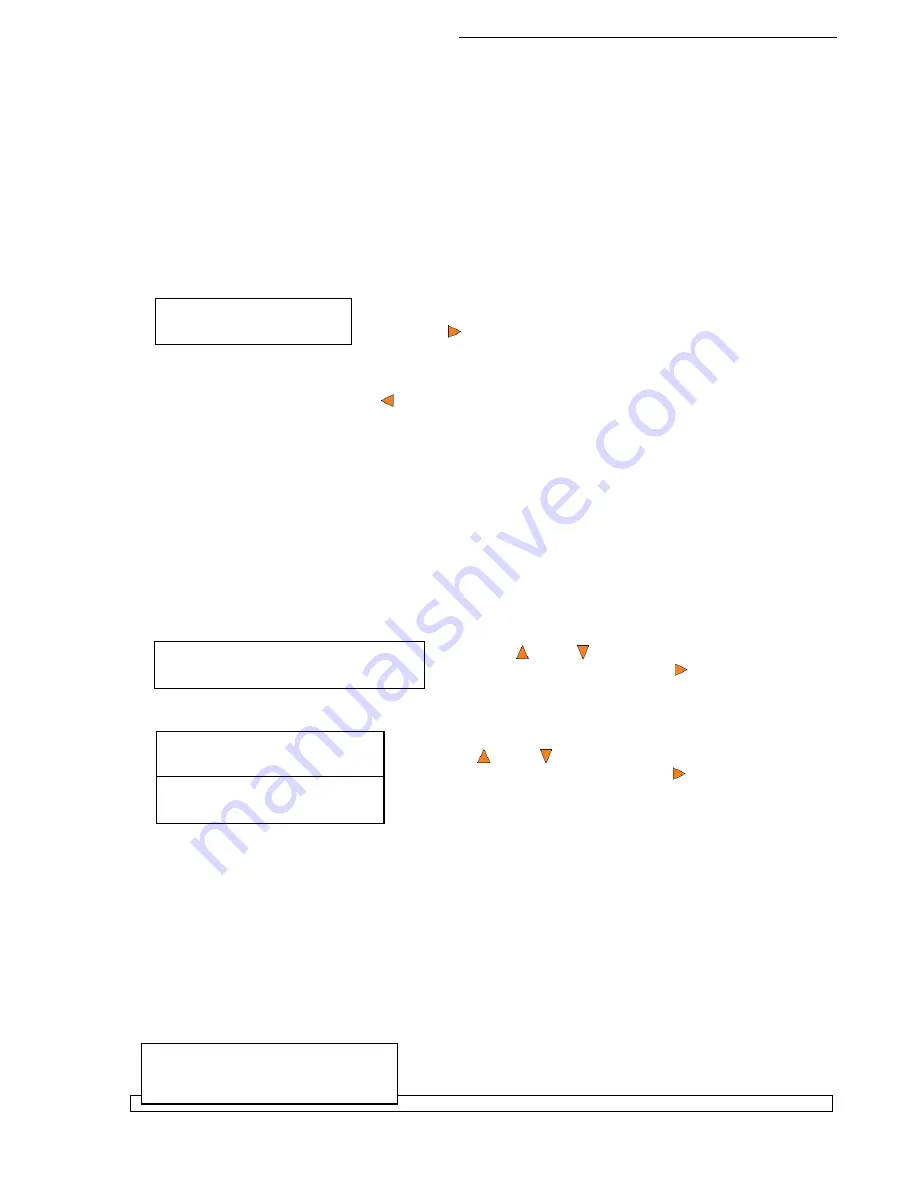
HERA Series CD/DVD Duplication System / User Manual
43
Loader Utilities
5.Alignment Protection
Alignment Protection
On
Alignment Protection
Off
Duplicator B.30
14.Manage Accounts
Note:
If the drive trays are not properly aligned and there is a need to re-align them, please
contact Tech Support Service for information regarding setting alignments.
Warning:
This function is ONLY for checking the alignment, NOT for setting the alignment.
Please do not move the robotic arm with your hands during this process.
When you have finished checking the alignment of the drive(s), the robotic arm will move the disc to
the arms top position and hold it there. You will see the
Alignment Next
menu.
Drive Alignment
Alignment Next?
Press the
Enter
button to return back to the
Please Select
Drive
menu. This allows you to complete the alignment checking
procedure for each of the installed drives.
If you are through checking the alignment of drives, press the
ESC
button to go back to the
Loader Utility
Menu.
When the drive alignment checking process is complete, the robotic arm will drop the disc in the Reject
Area.
13.2 Alignment Protection
Enabling Alignment Protection causes each drive tray to quickly slide in and out after a disc has been
loaded into it. This ensures that the disc is set properly in the disc indentation in the tray by “shaking”
the disc into place.
For example, if the disc is not placed squarely in the center as it should be, but rather slightly off the lip,
the “shake” will cause the disc to slide into position in the center of the tray.
To enable the Alignment Protection function:
Use the
Up or
Down
button to select the
Alignment
Protection
menu and press the
Enter
button to enter
that menu.
Use the
Up or
Down
button to select whether
Alignment
Protection
is on or off, and press the
Enter
button to select
that option.
14. Manage Accounts
This feature allows the administrator to:
Create user accounts and passwords to prevent unauthorized use of this autoloader.
Edit existing user account information, including name and password.
Delete existing user account(s).
For complete information on Manage Accounts, see “Introduction to Manage Accounts” on page 16.
To access the Manage Accounts feature, you need to perform the following tasks: