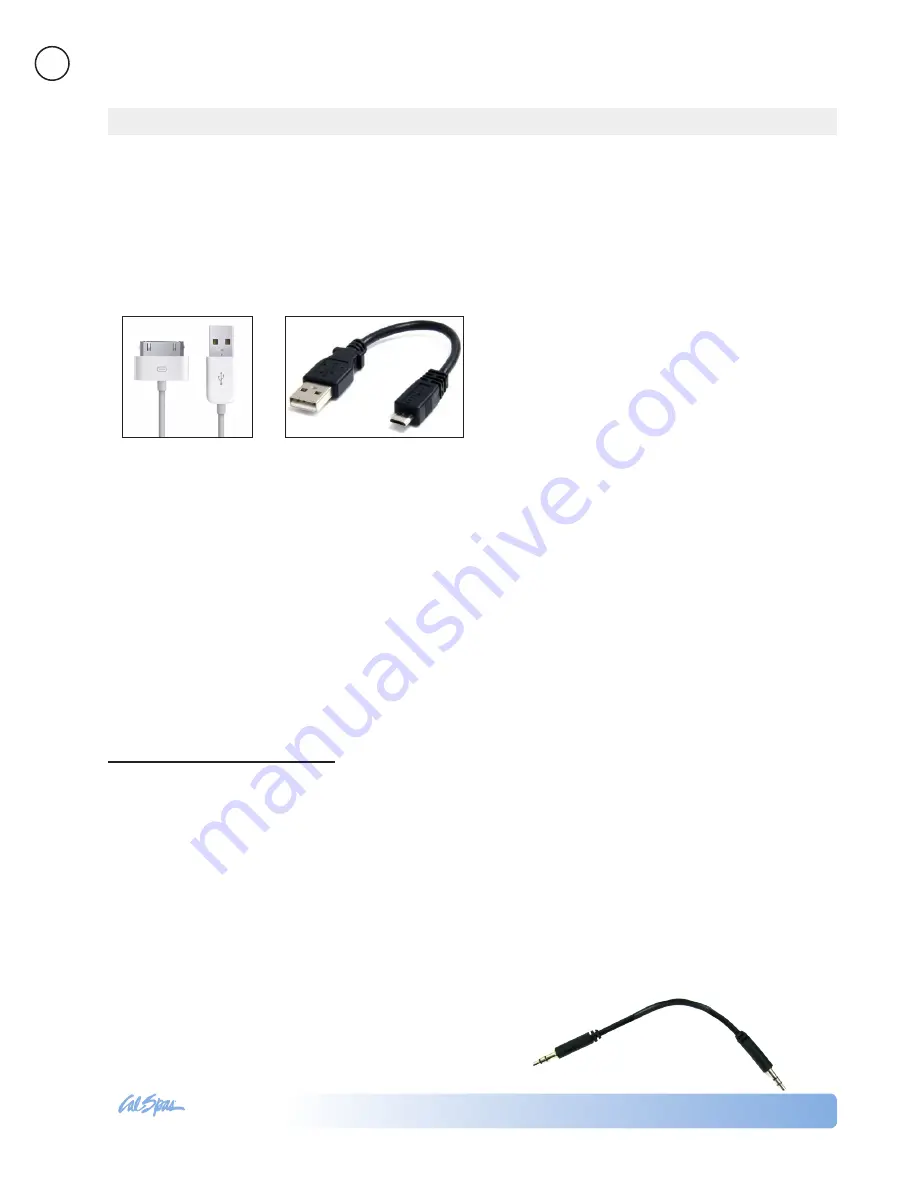
2017 Fitness Spa
LTR20171146, Rev. D
Using the Digital Media Lock
er
www.calspas.com
36
artist, album, genre, composer or audio book,
the songs in the selected folder will be visible.
Press
PLAY/PAUSE
to play the desired song
within the folder.
Other USB devices
1. Press
SEARCH
to enter the USB searching
mode.
2. Press
Volume UP/DOWN
to scroll through the
folders on your USB device. To select a folder,
press the
PLAY/PAUSE
button.
3. Press
Volume UP/DOWN
to scroll through the
songs in the folder and press
PLAY/PAUSE
to
play the desired song.
2 . Connecting via Bluetooth
1. Switch on your Bluetooth device.
2. Select ‘AQUATIC AV’ from the list of available
devices to pair (no password is needed).
Only one Bluetooth device can be paired with the
Digital Media Locker at any time.
Bluetooth mode will be activated once a Bluetooth
device is linked. Play the song from device and the
sound will play through the Digital Media Locker.
•
Press
PLAY/PAUSE
to play or pause the
song.
•
Press
FAST REWIND
or
FORWARD
buttons to play previous/next song file.
Track and volume can be controlled directly from
your Bluetooth device, remote control or door
controls.
3 . Connecting via Auxiliary Input
When you connect your device via the auxiliary
input, you play media directly to the audio input
of the media locker. The remote control can not
control your device when it is connected through
the auxiliary input. You will need a 3.5 mm audio
connector as shown below.
There are three ways to connect your device to the media locker: With the USB connection, Bluetooth
connection, and the auxiliary input.
1 . Connecting via USB
The Aquatic AV digital media locker comes with
one USB connector for Apple devices. If you have
another kind of device, you will need to supply your
own USB connector, such as the type shown below.
Apple USB connector USB micro B connector
Listening to Devices
1. Attach your device to the USB cable inside the
digital media locker using the appropriate USB
connector.
2. Secure the device with the anchor straps.
3. Close and lock the media locker’s protective door.
4. Press
POWER
on the remote control or Power
button on the locker to turn it ON.
5. Press
MODE
on the remote control to select USB
mode. Use the buttons as shown in the remote
function chart.
Note: When USB devices are connected to the
USB input, the device’s battery will charge .
Search for Songs and Playlists
Apple devices
1. Press
SEARCH
to enter iPod searching mode.
2. Once in searching mode, the remote will display
‘Playlist’. Continue to press
SEARCH
to scroll
through the search modes below:
1) Playlist 2) Artist 3) Album 4) Song 5) Genre 6)
Composer 7) Audio Book
3. Press
PLAY/PAUSE
To select the desired search
mode.
4. Press
Volume UP/DOWN
to scroll through your
media in the selected search mode.
5.
Once you find the desired media, press
PLAY/
PAUSE
to make your selection. If your selection is
a song, it will begin to play. If you select a playlist,
Summary of Contents for SWIM-PRO SERIES
Page 1: ...LTR20171146 Rev D 7 20 17...
Page 17: ...2017 Fitness Spa LTR20171146 Rev D Operating Your Spa www calspas com 15...
Page 18: ...2017 Fitness Spa LTR20171146 Rev D Operating Your Spa www calspas com 16 F F F F A...
Page 19: ...2017 Fitness Spa LTR20171146 Rev D Operating Your Spa www calspas com 17 Settings Screens...
Page 20: ...2017 Fitness Spa LTR20171146 Rev D Operating Your Spa www calspas com 18 Error Screens...
Page 21: ...2017 Fitness Spa LTR20171146 Rev D Operating Your Spa www calspas com 19 Swim Spa Workout...
Page 22: ...2017 Fitness Spa LTR20171146 Rev D Operating Your Spa www calspas com 20...
Page 51: ...2017 Fitness Spa LTR20171146 Rev D Appendix www calspas com 49...







































