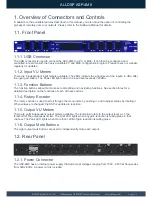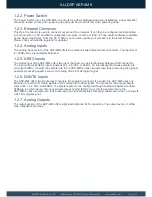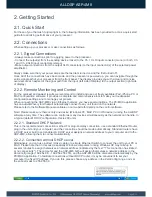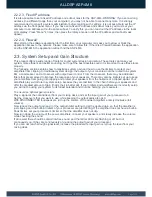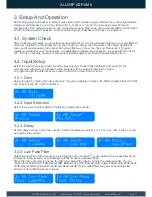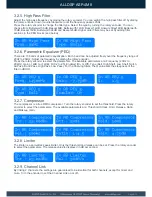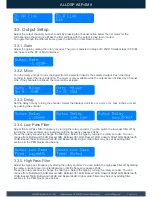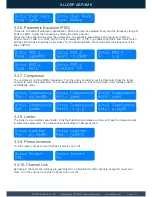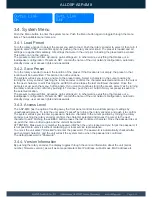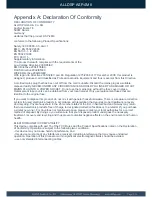ALLDSP ASP-4M8
2. Getting Started
2.1. Quick Start
For those of you that wish to jump right in, the following information has been provided to act as a quick start
guide for optimizing performance of your processor.
2.2. Connections
When setting up your processor, make connections as follows:
2.2.1. Signal Connections
- Always make connections prior to applying power to the processor.
- Connect the output(s) from the sending device (mixer) to the Ch. 1 XLR input connector (mono) or both, Ch.
1 and Ch. 2 XLR input connectors (stereo).
- Make output connections from the output XLR connector(s) to the input connector(s) of the selected power
amplifier(s).
Always make sure that your power amps are the last item turned on and the first turned off.
Once all of the connections have been made, and the processor is powered up, you can navigate through the
entire signal path of your processor from the front panel. The display provides you with a clear and concise
overview of each aspect of the signal path from the input (left side of display) to the output section (right side
of display).
2.2.2. Remote Monitoring and Control
For the quickest and easiest results we recommend to install and use our freely available iPad, iPhone, PC or
MAC configuration software. It provides a complete and comprehensive tool to make your loudspeaker
configuration settings, and to manage your presets.
When connecting the ASP-4M8 via an Ethernet network, you have several options. The PC/MAC application
has an auto-discovery tool that will automatically connect to any unit found on the network.
Please refer to the Software Manual available on our website for details on the control software.
Note: Please make sure there is only one device (Windows PC, MAC PC or iOS device) running the ALLDSP
software at any time. The software can control as many devices simultaneously as the network can handle. In
a typical (default) DHCP configuration, this is 200 units.
2.2.2.1. Standard DHCP Network
This is the recommended connection method. For plug-and-play connection, use a standard Ethernet Router,
plug in the unit and your computer, and the connection should be made automatically. Standard routers have
a DHCP server built in and enabled. A DHCP server assigns a network address to your computer and to the
ASP-4M8, allowing them to connect automatically.
2.2.2.2. Connection without DHCP server
Alternatively, you can use a direct (cross) cable or a simple Ethernet Switch to connect the unit to your PC or
MAC. Please note that in this case, especially Windows computers running Windows XP may take up to
several minutes to assign themselves a network address (indicated by the text: "This connection has limited
or no connectivity"). The computer and the ASP-4M8 both will assign themselves a network address in the
ZeroConfig range (169.254.0.0 - 169.254.255.255), and the ASP-4M8 will be discovered automatically by the
PC/MAC application. To facilitate connections without DHCP router, it may be convenient to set your
computer to a fixed IP address. If you do this, please choose any address in the ZeroConfig range, and set
the subnet mask to 255.255.0.0.
Page 6/13