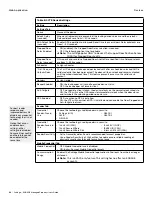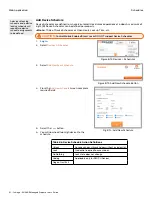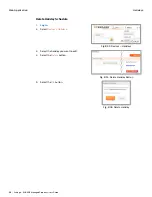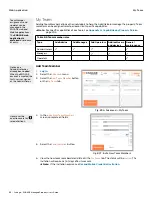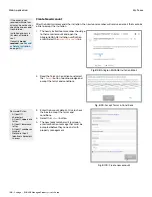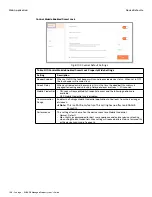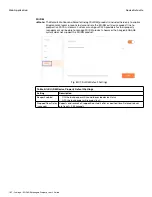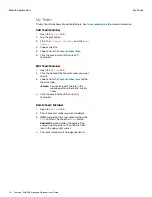100 • Schlage • ENGAGE Managed Property User's Guide
My Team
Web Application
Create New Account
After the Administrator sends the invitation, the new team member will receive an email that contains
a link to accept the invitation.
1. The newly invited team member should go
to their email account and open the
Allegion ENGAGE Invitation verification
email. Select the
Accept This Invite
link.
Fig. 8.98: Allegion ENGAGE Invitation Email
2. Read the Terms & Conditions and select
the
I Accept
button to acknowledge and
accept the terms and conditions.
Fig. 8.99: Accept Terms & Conditions
3. Enter the Account details. Click to check
the box to accept the terms and
conditions.
4. Select the
Submit
button.
5. The new team member will receive an
email verification message that must be
accepted before they can assist with
property management.
Fig. 8.100: Create new account
If the email is not
received within a few
minutes, have the user
check their spam and
trash folders.
Invitation expires six
(6) days after date
sent
If email is
never
received
Password Rules:
• At least 10
characters
• At least 1 uppercase
letter
• At least 1 lowercase
letter
• At least 1 number or
symbol
• Not more than 2
identical characters
in a row