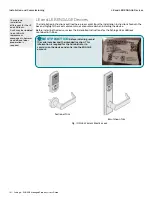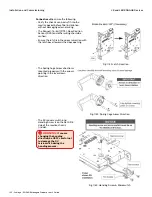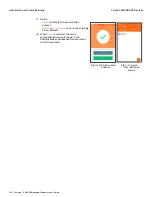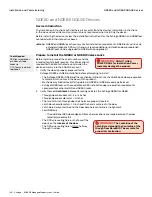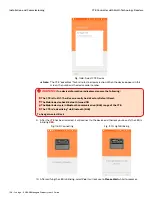145 • Schlage • ENGAGE Managed Property User's Guide
NDE80 and NDEB ENGAGE Devices
Installation and Commissioning
Commissioning the Device
Commissioning a device enrolls the device into
ENGAGE, defines the device name, and prepares the
device for later setup steps.
• Administrators should define all Schedules and all
Default Device Settings before commissioning
locking devices.
• All default Device Settings and defined Schedules
are initially programmed into each locking device when it is commissioned.
• If a device setting or schedule is added or
updated, a Sync is required for every device that
is affected or was previously commissioned
before an update was performed.
1. Install the batteries in the NDE80/NDEB
device.
2. While near the device to be commissioned,
log in to the ENGAGE Mobile Application.
3. The blank Devices Menu will appear.
Note:
Î
The figures above show that no devices
are commissioned into the property as
both are blank. When devices have been
commissioned, this screen will display
the name of the commissioned devices.
4. To
Select
the nearby NDE/NDEB device being
commissioned, tap the
+ sign
.
• iOS Mobile device
: + sign in the upper
right-hand corner.
• Android Mobile device
: + sign in the lower
right-hand corner.
5. Select
NDE.
Note:
Î
Select the NDE device type for commissioning either NDE80 or
NDEB device types.
WARNING:
Any setting changes or
updates made to an installed and
previously commissioned device will
require Sync or Over-night call-in
updates.
Fig. 11.46: iOS Device
Menu
Fig. 11.47: Android
Device Menu
The iOS and Android
devices have slightly
different screens
however the functions
are the same.
Fig. 11.48: Device Type