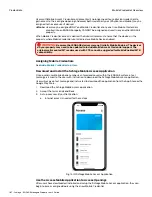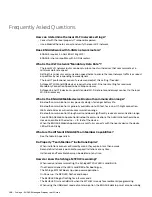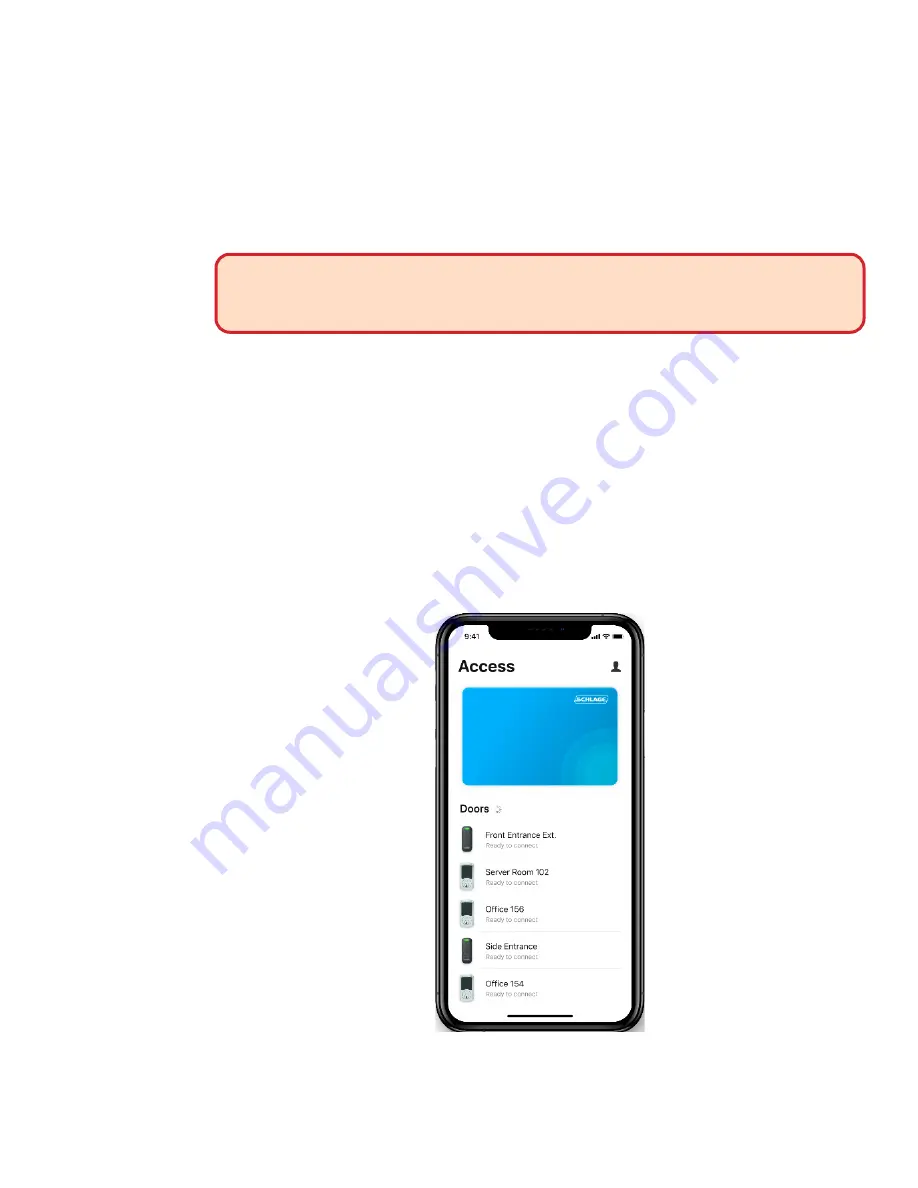
187 • Schlage • ENGAGE Managed Property User's Guide
Mobile Credential Overview
Credentials
Users with Mobile Access Credential assignment will no longer need to use physical credentials to
gain access to their assigned openings, however both credential types (Physical and Mobile) may be
assigned to the same user if desired.
Note:
Î
Users may be assigned ONLY one Mobile Credential at any one time. Mobile Credentials
enrolled into an ENGAGE property CANNOT be assigned and used in any another ENGAGE
property.
When Mobile Credential access is desired, the Administrator must ensure that the devices in the
property, where Mobile Credential use is desired, are Mobile Device enabled.
WARNING:
Be aware that ENGAGE devices were not initially Mobile Enabled. The devices
on your property may need to be updated to include Mobile Access Credential support. The
original wall mounted MT readers used with CTE cannot be upgraded for Mobile Enabled MTB
compatibility.
Assigning Mobile Credentials
Add a Mobile Credential to a User
Download and Install the Schlage Mobile Access Application
Once a valid user Mobile phone number is entered and saved within the ENGAGE system, a text
message is issued to the user with instruction to download the Schlage Mobile Access application
User will receive a text message and instructed to download the application from the App Store or the
Google Play Store.
1. Download the Schlage Mobile Access application.
2. Accept the terms and conditions.
3. Set up your security authentication.
a. Internet access is needed for these steps.
Fig. 12.19: Schlage Mobile Access Application
Use the Access Mobile Application to Access Openings
After users have downloaded, installed and setup the Schlage Mobile Access application, they can
begin to access assigned doors using their new Mobile Credential.