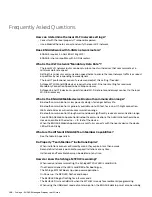203 • Schlage • ENGAGE Managed Property User's Guide
Frequently Asked Questions
Physical Credentials:
• No Tour credentials have a limited number of sectors or folders to keep track of door assignments.
• There is a maximum of eleven (11) sectors or folders available for device assignment.
• For access programming that requires more than 11 devices, use Door Groups.
• For temporary access (Maintenance), Administrators should use User Activation and User
Expiration settings to enable and disable access to days-of the-week and use User Schedules to
limit access to a specific time-of-day.
• Do not use Door Assignments and Deletions for credentials intended for regular maintenance
access.
• Deleted doors still occupy a slot on the credential as “Blocked”
• Door assignments include valid accesses and any door access that has been deleted.
• Deleted doors are still programmed onto the credential with a “Blocked” attribute to deny access
when presented.
• The No-Tour credential blocks a replaced or deleted credential. The credential is not deleted from
the lock memory.
Mobile Credentials:
• Mobile Credentials do not have a limit on door assignments.
What concerns are there with Control devices and Schedules?
• When assigning User Schedules on Control devices, be advised:
• Users exiting a room (outside their programmed schedule) are not able to relock the deadbolt
after exiting.
• The user that exits the door after their scheduled access. Will not be able to relock the door
behind them, because the lock denies their credential as outside their scheduled access time(s).
Why do ENGAGE Web Application Badge searches fail?
• The search for a badge (or credential) requires that the badge be initially enrolled using the
MT20W or MT20 enrollment reader.
• Credentials enrolled through a lock (at a door) do not have a Badge ID and cannot be found using
the ENGAGE Web Application Badge Search utility.
ENGAGE Mobile Access application Invitation Text not received
Check the following if user did not receive the invitation text message.
Verify the user’s Mobile number was entered correctly.
Ensure the user has a signal and can receive text messages.
Navigate to the Mobile credential menu to “Delete this credential”. Then try the process again.