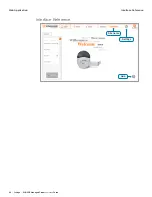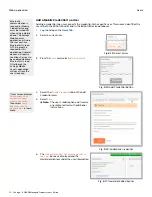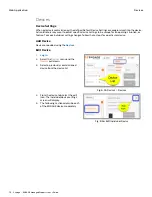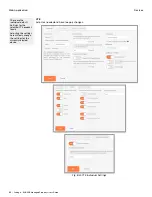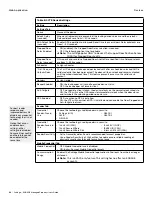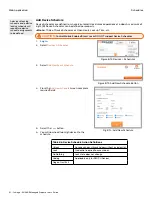77 • Schlage • ENGAGE Managed Property User's Guide
Users
Web Application
Edit Schedule
CAUTION:
For Control Mobile Enabled Smart Locks:
users exiting a room will not be able to use the outside
thumbturn to relock the deadbolt after scheduled access time
has expired.
1.
and select
Users
>
Schedules
.
2. Select the schedule you want
to edit.
Fig. 8.47: Users > Schedules Button
3. Select the
Edit
button.
Fig. 8.48: Edit User Schedule Button
4. Edit the name. Select or enter
the start and end times.
Select the days during which
the schedule should be
active.
5. Select the
Save
button.
Fig. 8.49: Edit User Schedule
6. The
User Schedule updated
successfully
confirmation
message will be displayed.
Fig. 8.50: Edit User Schedule Confirmation
CAUTION:
Devices that use the schedule must be programmed before the schedule will
be updated. is shown next to doors that require programming.
The default User
Schedule is 24/7 for
access all the time. All
new users are
assigned this
schedule by default.
The default 24/7
schedule cannot be
edited or deleted.