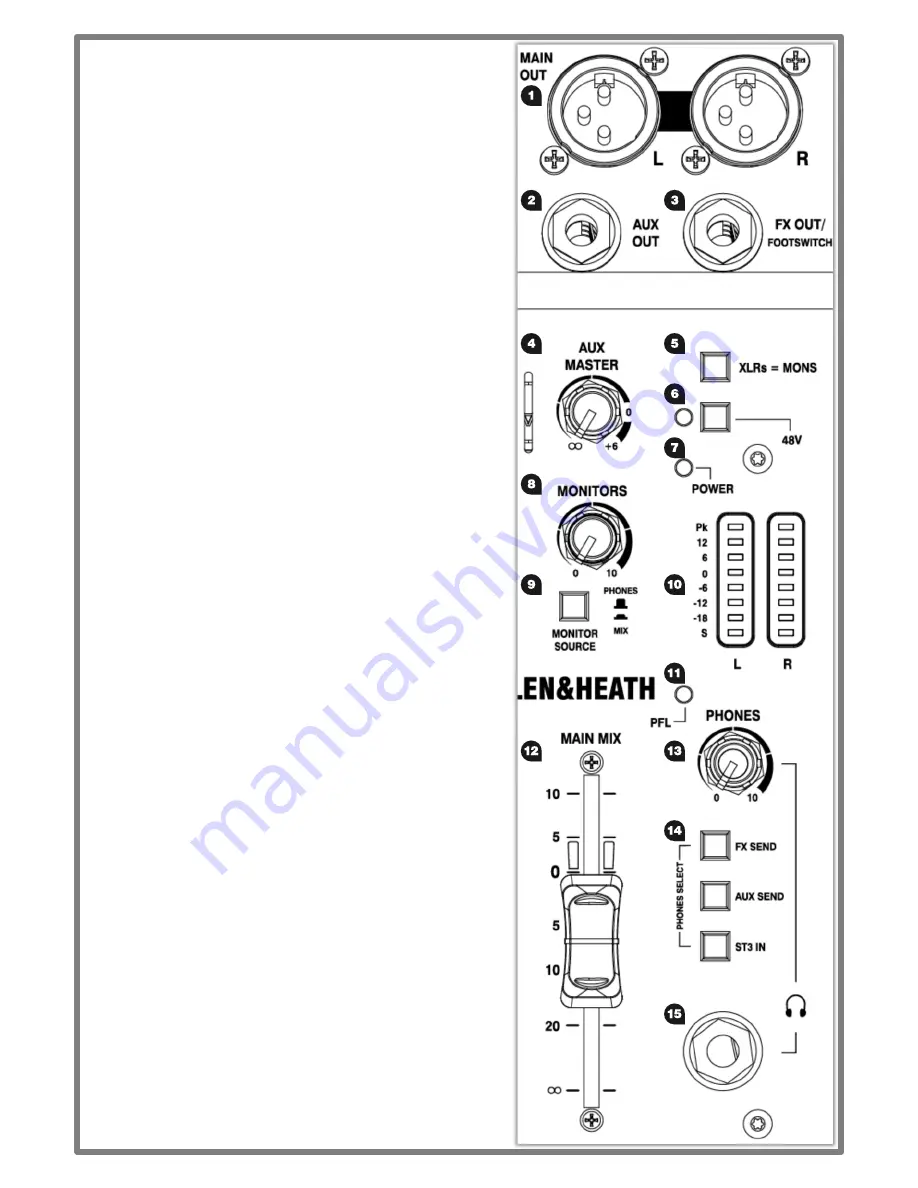
4
1.3 MASTER SECTION
1. MAIN OUT L & R
are line level outputs for the main stereo
mix using standard XLR output connectors and are
impedance balanced for rejection of unwanted interference.
2. AUX OUT
is a line level output from the AUX buss and uses a
standard 1/4”(6.25mm) jack socket.
This can be used for connecting to external equipment such
as a monitor speaker or a phones/ in-ear monitoring system.
3. FX OUT/FOOTSWITCH
is a line level output from the FX buss
and uses a standard 1/4”(6.25mm) jack socket.
This can be used for connecting to external equipment such
as another effects processor. The output of external effects
processors should be returned into
ST1
or
ST2 Inputs
.
For ZEDi-10FX a latching footswitch can be connected to the
FX OUT
instead and used to mute the output from the
ZED FX Multi Model
processor.
The footswitch must be wired between Tip and Sleeve.
4. AUX MASTER
controls the volume of signal from the
AUX
OUT
.
5. XLRs = MONS
switches the
PFL
signal to the
MAIN OUT
as well as the
PHONES output
for flexible monitoring of input
signals through your speakers.
This is mainly for studio control room monitoring applications.
6. 48V
switches industry standard 48V (phantom power) to
all the microphone inputs for use with condenser microphones
and active D.I. boxes req48V.
7. POWER LED
indicates that the mixer is switched on.
8. MONITORS level
controls the volume of signal from the
MONITOR OUT
(
shown section 3.
)
9. MONITOR SOURCE select
switches the source signal to
the
MONITOR OUT
between
PHONES
and
MAIN MIX
.
10. LR Meters
display the level of the
MAIN MIX
or the mono
PFL
signal if activated by any of the
PFL
switches.
11. PFL (Pre-Fade Listen) LED
indicates when a
PFL
switch
has been pressed on one of the channels.
12. MAIN MIX fader
is the master volume control for the main
stereo mix.
13. PHONES level
controls the volume of signal to the
PHONES output
.
14. PHONES SELECT
switches the monitoring source from
FX SEND
,
AUX SEND
or
ST3 IN
to the
PHONES output
.
When nothing is selected the default source is the
MAIN MIX
.
Pressing any
PFL
switch will override this to monitor the
selected channel input signal.
15. PHONES output
uses a standard 1/4” (6.25mm) jack
socket.
Warning!
To avoid damage to your hearing do not operate
headphones or sound system at excessively high volume.
Continued exposure to high volume sound can cause frequency
selective or wide range hearing loss!
!






























