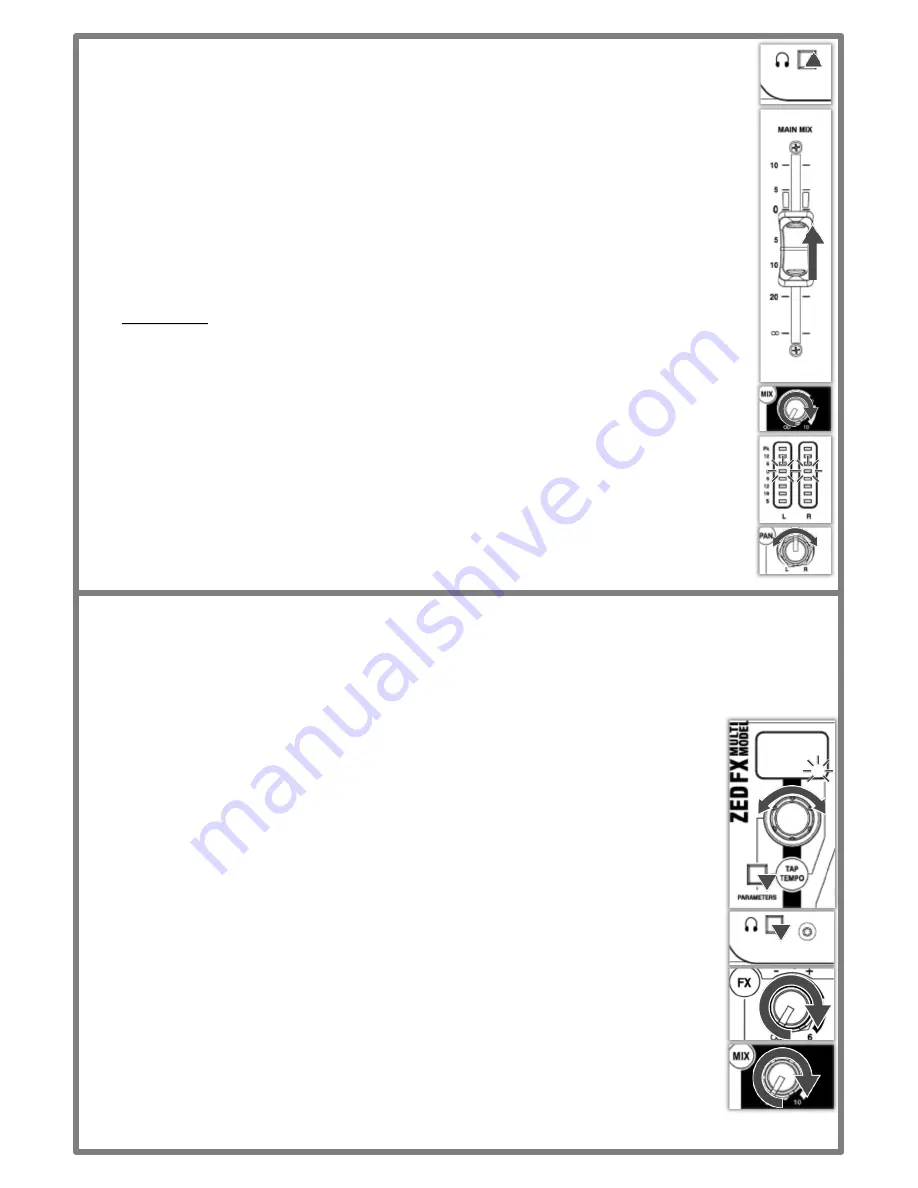
9
6.3 Balancing the Mix
Once you have set input gain levels and applied EQ to source signals, you can start to mix all of your
channels to the outputs. Consider the importance of each instrument and how they should be heard in
the mix.
1.
Make sure all PFL switches on your mixer are disabled to show
MAIN MIX
metering in
LR Meters
.
2.
Slowly raise the
MAIN MIX fader
to around “
0
”.
3.
Turn up channel
MIX
controls to send their signal to the main mix.
4.
You will see the signal level displayed in the
LR Meters
.
5.
As you mix the signals together you will see the combined level getting higher in the meters.
6.
Avoid clipping and leave headroom for any louder moments in the program material.
Average
peaks around “
0
” on the meters are a good indicator.
Maintain a natural sounding balance and relationship between voices and instruments.
i.e. which instruments should be heard more clearly over others.
If you find that
MIX
controls are turned up very high and signal is still low, or
MIX
control is very low
but signal is too high, readjust channel
Gain
and
EQ
controls to improve gain structure and tone
(see section 6.1)
8.
Use
PAN
and balance to separate sounds and give instruments space in the mix or a realistic
impression of where they might sit in the stereo image.
Ideally, high energy LF sounds such as kick drum should be kept centre to distribute them evenly
and share the load between speakers.
6.4 Applying Effects to the Mix (ZEDi-10FX only)
Before adding effects think about whether you want it to sound as though the voice or instruments are in a certain
performance space, if you want to add repetition effects such as echo (delay) or if you want them to sound like they do
on that classic album.
Using too much of an effect may mean losing definition or intelligibility of the original sound!
1.
Select the desired effect preset and turn the
FX Select / Parameter
control to that number.
2.
Press
PFL
on the channel and on the effects section to monitor (dry) channel signal and (wet)
effect return via the
PHONES
output
before adding to the
MAIN MIX
.
3.
If you have selected a delay effect and there’s a flashing decimal point on the preset display,
use the
TAP TEMPO Button
to bring the effect in time with program material.
4.
Turn up the
FX send
on the channel until you hear the desired amount of effect.
The channel
MIX
control must be turned up because the
FX send
is post-fader.
5.
Repeat this for any additional channels.
6.
Once you’re happy with the sound disable all
PFL
switches.
7.
Slowly turn up the effects
MIX
control to “
0
” to add the effects signal to the
MAIN MIX
.
8.
Readjust channel FX send controls, if necessary!
Sending too much signal to a regenerative delay or using too much regeneration can cause sound
to build up very quickly, caution is advised!
!






























