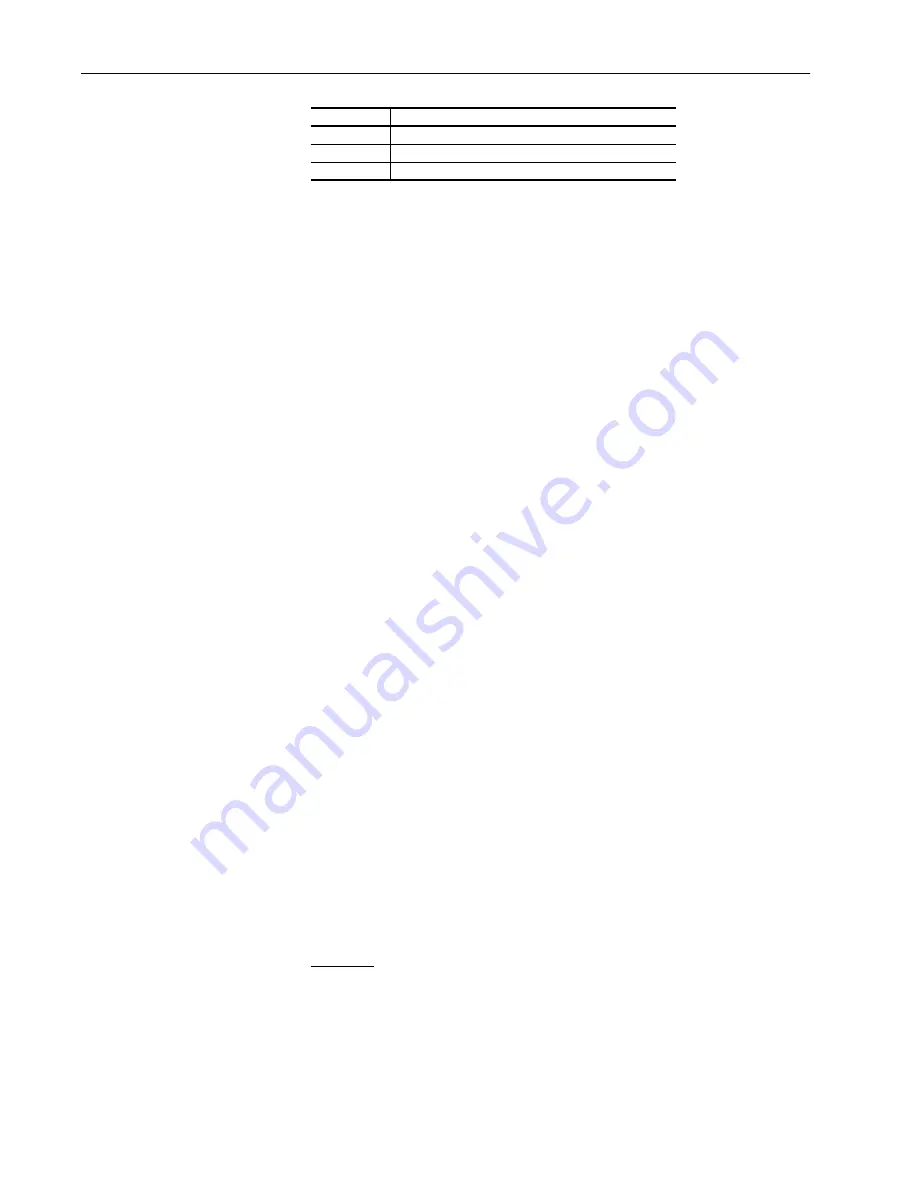
4-4
Using Trending to Aid Troubleshooting
The actual time that the trend trigger occurred can be examined by selecting
“2 - Trigger Time”. The time is given in real time based on the system clock
of the 1395. It is advised to setup the system time before running Trends or
the time of the trigger will be meaningless.
A condensed description of the trend set-up and trigger information can be
examined by selecting “3 - TR Operators”. The parameter being sampled
and the trigger operators are displayed for reference.
Examining Trend Data with
the Node Adapter
The PLC can access the Trend File information using Block Transfer. It
requires 4 full messages to obtain an entire Trend File. The Block Transfer
Class should equal 14 and the Element should equal 1. The first data word
beyond the standard message header selects the Trend File number (1-4).
The second word selects the data desired. Data file 0 contains the Trend File
Setup data, while data file 1 contains Trend data values 0 to 33, data file 2
contains values 34 to 66, and data file 3 contains values 67 to 99.
Examining Trend Data with
the Discrete Adapter
The analog output channel can be used to examine the Trend Data File by
continuously outputting the trend data as an analog signal. This is especially
useful when an analog type signal is being sampled by a trend. The trend
output parameter, configuration source Parameter 1 “Trend 1 Output”
through Parameter 4 “Trend 4 Output”, must be linked to an analog output
configuration sink on the Discrete card.
When the trigger occurs and the data is sampled, the trend file will be output
to the analog output channel. At the start of every data file output, a +/-
32767 data value will be output to mark the start of the data transfer. The
data transfer will occur at the rate specified in Parameter 917 “TR1 Output
Rate”. This value is programmable to allow for an output rate different than
the actual sample rate. This is very useful for viewing the data in a
condensed form when the actual sample rate is very long.
Examples of Trends
The following examples will illustrate how to program various Trend
applications and how to utilize the captured data to aid in troubleshooting.
Example 1
The velocity profile being commanded is causing a production problem due
to excessive torque required from the motor. The velocity profile will be
captured and output to an analog channel anytime the torque command
exceeds 50%
<2>
Locates the cursor to the same element in Trend File 2
<3>
Locates the cursor to the same element in Trend File 3
<4>
Locates the cursor to the same element in Trend File 4
Key
Description
Aotewell Ltd industry-mall.net
www.aotewell.com
sales@aotewell.com
www.aotewell.com
















































