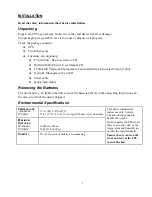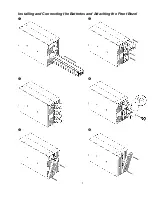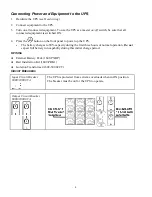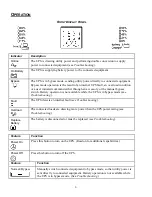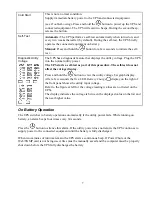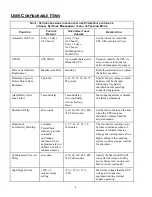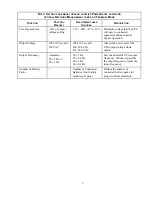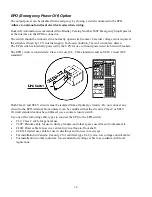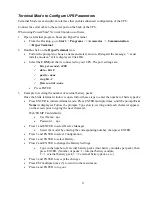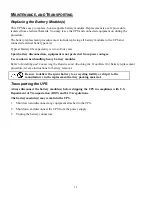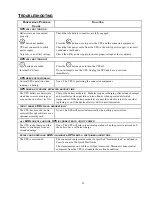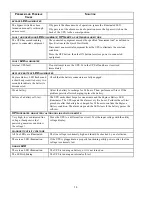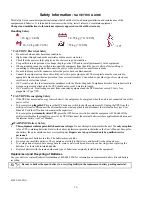11
Terminal Mode to Configure UPS Parameters
Terminal Mode is a menu driven interface that enables enhanced configuration of the UPS.
Connect the serial cable to the serial port on the back of the UPS.
When using PowerChute
®
Network Shutdown
software:
1.
Open a terminal program. Example: HyperTerminal
•
From the Desktop, go to
Start
=>
Programs
=>
Accessories
=>
Communication
=>
HyperTerminal.
2.
Double-click on the
HyperTerminal
icon.
•
Follow the prompts to choose a name and select an icon. Disregard the message, “...must
install a modem,” if it is displayed. Click OK.
•
Select the
COM
port that is connected to your UPS. The port settings are:
ü
bits per second - 2400
ü
data - bits 8
ü
parity - none
ü
stop bit - 1
ü
flow control - none
•
Press ENTER
3.
Example for setting the number of external battery packs:
Once the blank terminal window is open, follow these steps to enter the number of battery packs:
•
Press ENTER to initiate terminal mode. Press ENTER multiple times, until the prompt
User
Name:
is displayed. Follow the prompts. Type slowly, waiting until each character appears
on the screen prior to typing the next character.
Web/SNMP Card defaults:
•
User Name: apc
•
Password: apc
•
Press 1 and ENTER to select Device Manager.
•
Select the model by entering the corresponding number, then press ENTER.
•
Press 3 and ENTER to select Configuration.
•
Press 1 and ENTER to select Battery.
•
Press 2 and ENTER to change the Battery Settings.
•
Type in the number of external battery packs (four battery modules per pack), then
press ENTER. (Number of packs: 1= internal battery module,
2 = 1 external battery pack, 3 = 2 external battery packs , etc.)
•
Press 3 and ENTER to accept the changes.
•
Press ESC multiple times (5) to return to the main menu.
•
Press 4 and ENTER to log out.