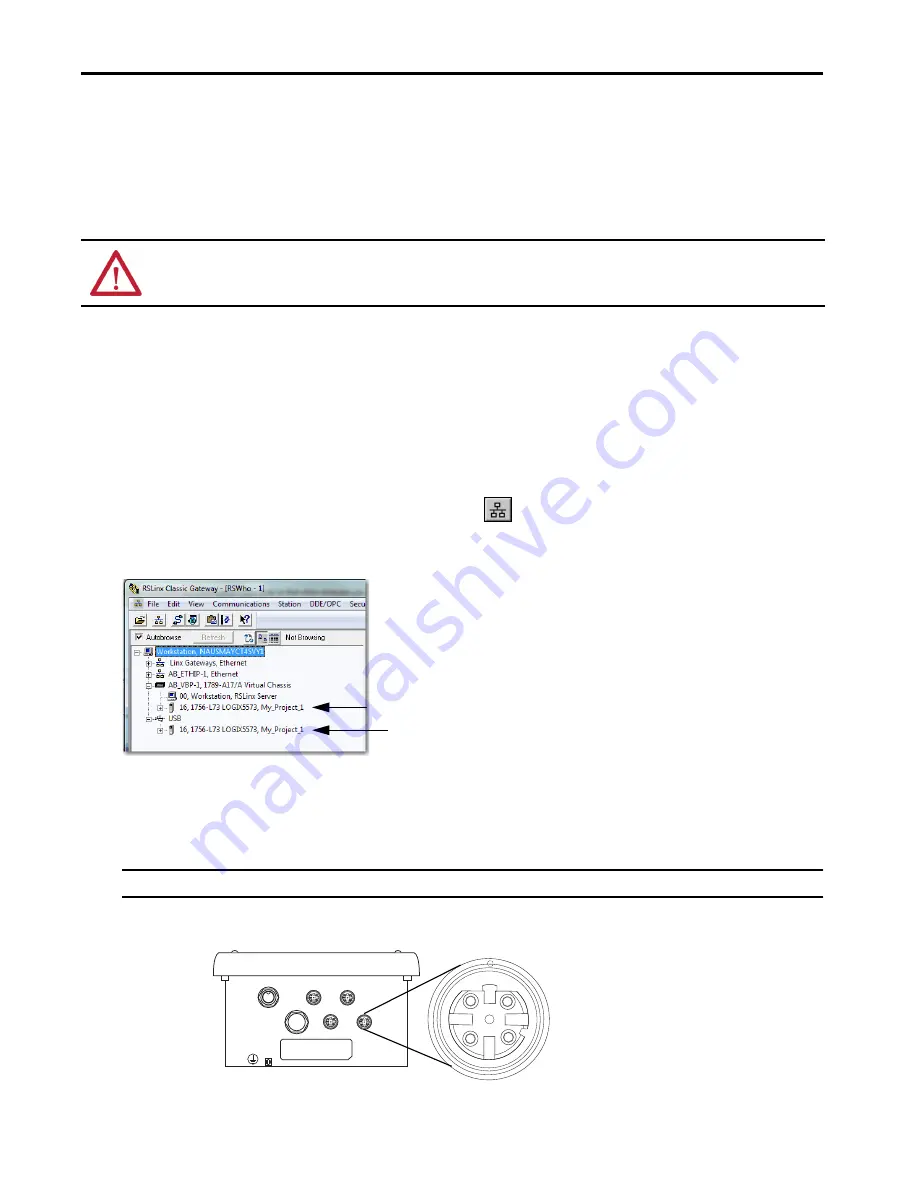
8
Rockwell Automation Publication 1756-IN061B-EN-P - February 2017
Armor ControlLogix Controllers
Connect to the USB Port
The controller has a USB port that uses a Type B receptacle. The port is USB 2.0-compatible and runs at 12 Mbps. To use the USB port of the
controller, you must have RSLinx® Classic software, version 2.59.02 or later, installed on your workstation.
Access the USB port by opening the enclosure door.
Use a USB cable to connect your workstation to the USB port. With this connection, you can update firmware and download programs to the
controller directly from your workstation.
To configure RSLinx Classic software to use a USB port, you must configure a USB driver. To configure a USB driver, follow these steps. If you are
using Windows 7 operating system, the driver is automatically installed and you can go ahead to step 5.
1. Connect your controller and workstation by using a USB cable.
2. On the Found New Hardware Wizard dialog box, click one of the Windows Update connection options and click Next.
3. Click Install the software automatically (Recommended) and click Next.
4. Click Finish.
5. To browse to your controller in RSLinx Classic software, click RSWho
.
In the RSLinx Workstation organizer, your controller appears under two drivers, a virtual chassis and the USB port.
You can use either driver to browse to your controller.
Make Network Connections
1. Remove the dust caps from the four Ethernet connectors on the bottom of the enclosure.
2. Connect the cordsets that you selected to the Ethernet communication ports on the bottom of the enclosure and torque to 1 N•m (9 lb•in).
ATTENTION:
The USB port is intended for only temporary local programming purposes and not intended for permanent connection.
The USB cable must not exceed 3.0 m (9.84 ft) and must not contain hubs.
TIP
If the software for the USB driver is not found and the installation is canceled, verify that you have installed RSLinx Classic software, version 2.59.02 or later.
IMPORTANT
If you disconnect network connections from these ports, reattach the dust caps and finger-tighten.
Virtual Chassis Driver
USB Port Driver
4
3
2
1
5
D-Code M12 Female Network Connector
44236
(View into Connector)
Pin 1 –
Pin 2 –
Pin 3 – M12_Tx-
Pin 4 – M12_Rx-
Pin 5 – Connector Shell Shield GND


































