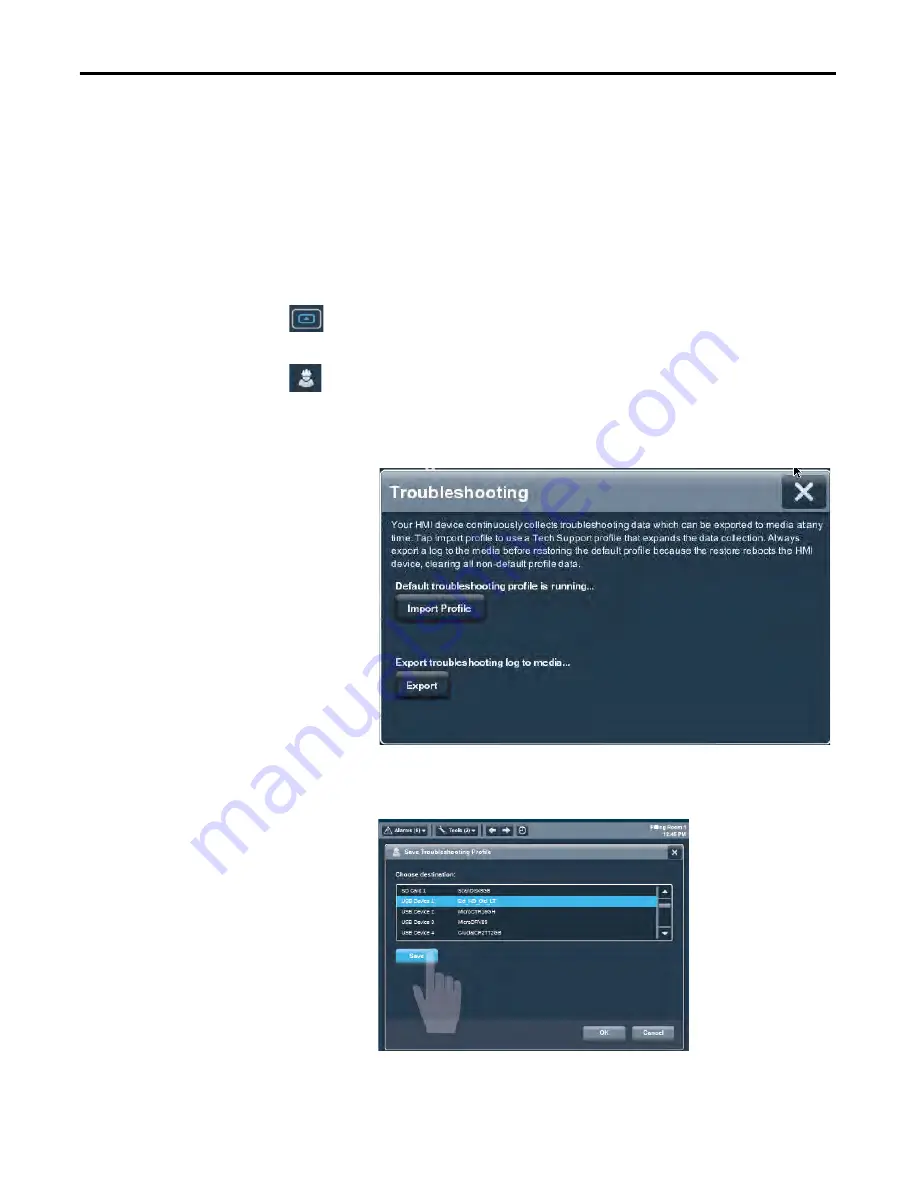
92
Rockwell Automation Publication 2715-UM001A-EN-P - July 2015
Chapter 7
Troubleshooting
Import a Troubleshooting Profile
The Troubleshooting window indicates whether a default or imported
troubleshooting profile is being used in the terminal. If an imported file is in use,
a green check mark and the name of the imported file appears next to the Import
Profile button.
To import a troubleshooting profile from a USB drive or SD card, follow these
steps.
1.
Press the navigation button on the terminal.
2.
Tap Settings, or tab to the menu item and press Enter.
3.
Tap Troubleshooting.
4.
Insert a USB drive or SD card that contains the troubleshooting profile
into the appropriate slot on the terminal.
5.
Tap Import Profile.
6.
Tap to select the target USB device or SD card that contains the profile.
7.
Tap Save.
8.
To close the window, tap OK.
Summary of Contents for 2715-15CA
Page 6: ...6 Rockwell Automation Publication 2715 UM001A EN P July 2015 Table of Contents Notes...
Page 16: ...16 Rockwell Automation Publication 2715 UM001A EN P July 2015 Chapter 1 Overview Notes...
Page 88: ...88 Rockwell Automation Publication 2715 UM001A EN P July 2015 Chapter 6 Update Firmware Notes...
Page 104: ...104 Rockwell Automation Publication 2715 UM001A EN P July 2015 Index...
Page 105: ......















































