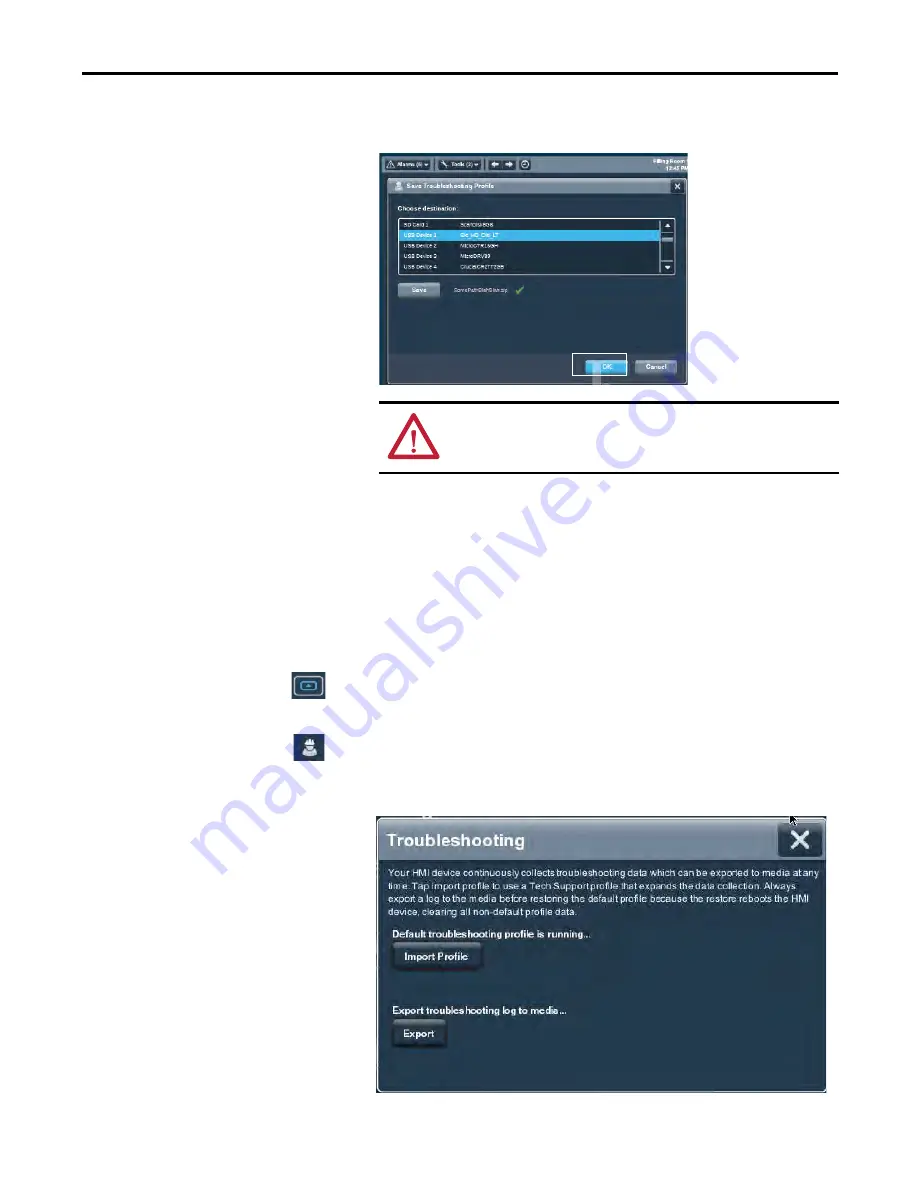
Rockwell Automation Publication 2715-UM001A-EN-P - July 2015
93
Troubleshooting
Chapter 7
The name of the imported file is displayed. A green check next to the file
name means that the import is complete.
9.
Tap OK.
The file is stored on the terminal and captures data in an encrypted format
for use by Rockwell Automation technical support.
Export a Troubleshooting Log
To export the troubleshooting log to a USB device or SD card, follow these steps.
1.
Press the navigation button on the terminal.
2.
Tap Settings, or tab to the menu item and press Enter.
3.
Tap Troubleshooting.
4.
Insert a USB drive or SD card into the appropriate slot on the terminal.
5.
Tap Export.
ATTENTION:
Do not remove the USB drive or SD card before the import
operation is complete. Otherwise, the USB drive or SD card can become
corrupt.
Summary of Contents for 2715-15CA
Page 6: ...6 Rockwell Automation Publication 2715 UM001A EN P July 2015 Table of Contents Notes...
Page 16: ...16 Rockwell Automation Publication 2715 UM001A EN P July 2015 Chapter 1 Overview Notes...
Page 88: ...88 Rockwell Automation Publication 2715 UM001A EN P July 2015 Chapter 6 Update Firmware Notes...
Page 104: ...104 Rockwell Automation Publication 2715 UM001A EN P July 2015 Index...
Page 105: ......














































