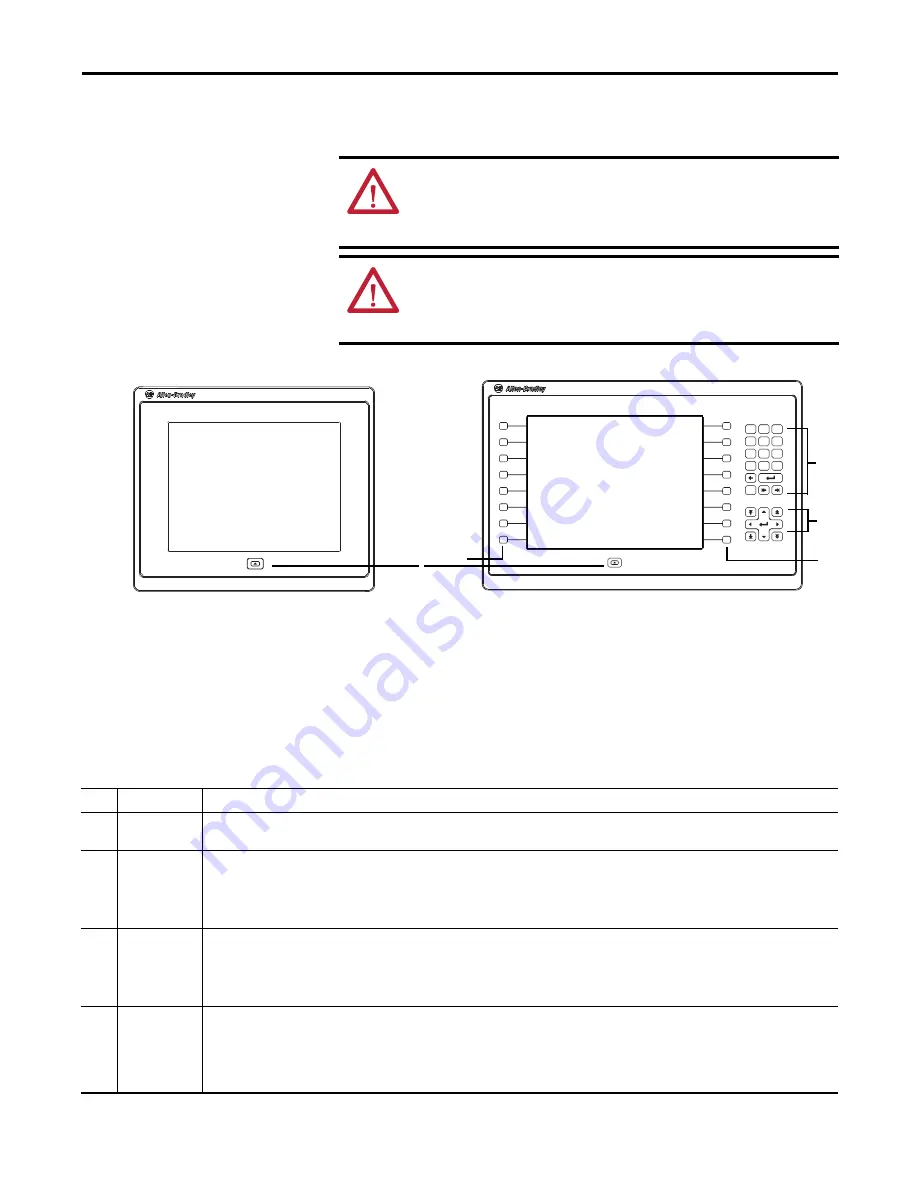
Rockwell Automation Publication 2715-UM001A-EN-P - July 2015
11
Overview
Chapter 1
•
Keypad models are similar except for the number of function keys to the
left (L
#
) and right (R
#
) of the display. Larger models have more keys.
The physical keypad on the PanelView 5500 terminal is used during runtime to
initiate actions, control navigation, and enter data. The terminal also supports a
virtual keyboard and numeric keypad that opens on PanelView 5500 terminal
screens during runtime.
The terminal also supports the use of a physical keyboard and mouse when
connected to the USB ports.
ATTENTION:
The keypad and touch screen support input from a finger, stylus,
and gloved-hand for operation in dry or wet environments. The plastic stylus
must have a minimum tip radius of 1.3 mm (0.051 in.). Any other object or tool
can damage the keypad or touch screen.
ATTENTION:
Do not perform multiple operations simultaneously. Multiple
simultaneous operations can result in unintended operation.
–
Touch only one operating element on the screen with one finger at one time.
–
Press only one key on the terminal at one time.
L1
L2
L3
L4
L5
L6
L8
L7
R9
R10
Esc
7
9
8
4
5
6
1
2
3
0
.
–
R11
R12
R13
R14
R16
R15
1
2
3
4
4
Table 2 - PanelView 5500 Terminal Keypad
Item
Feature
Description
1
Navigation
button
Opens the navigation menu at the bottom of a screen and displays the contents of a project. The menu allows screen navigation and device
configuration.
2
Numeric keypad
Contains numeric, decimal, minus, and these keys:
•
Backspace - deletes the character to the left of the insertion point.
•
Enter - inputs the currently highlighted key or enters a blank line if the insertion point is in the text box of the virtual keyboard.
•
Tab-left, Tab-right - selects the previous or next control or input element.
•
Esc - cancels or dismisses a dialog.
3
Navigation keys
Provides navigation control.
•
Arrow keys - selects a key on the virtual keyboard that is above, below, left, or right of the selected key. Arrow keys also move the cursor if the cursor
is in a text box.
•
Home/End - moves the insertion point to the beginning or end of a text or numeric entry field.
•
Page up/Page down - goes to the next or previous pages of a list.
4
Function keys
6.5-in. terminal
10.4-in. terminal
15-in. terminal
Performs specific commands when configured for a screen or any of its graphic elements. For example, L1 can be configured to go to another screen.
•
L1…L6 and R1…R6
•
L1…L8 and R1…R8
•
L1…L10 and R1…R10
Summary of Contents for 2715-15CA
Page 6: ...6 Rockwell Automation Publication 2715 UM001A EN P July 2015 Table of Contents Notes...
Page 16: ...16 Rockwell Automation Publication 2715 UM001A EN P July 2015 Chapter 1 Overview Notes...
Page 88: ...88 Rockwell Automation Publication 2715 UM001A EN P July 2015 Chapter 6 Update Firmware Notes...
Page 104: ...104 Rockwell Automation Publication 2715 UM001A EN P July 2015 Index...
Page 105: ......












































