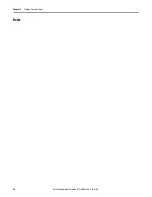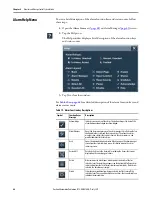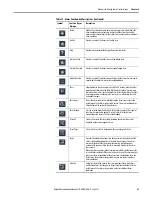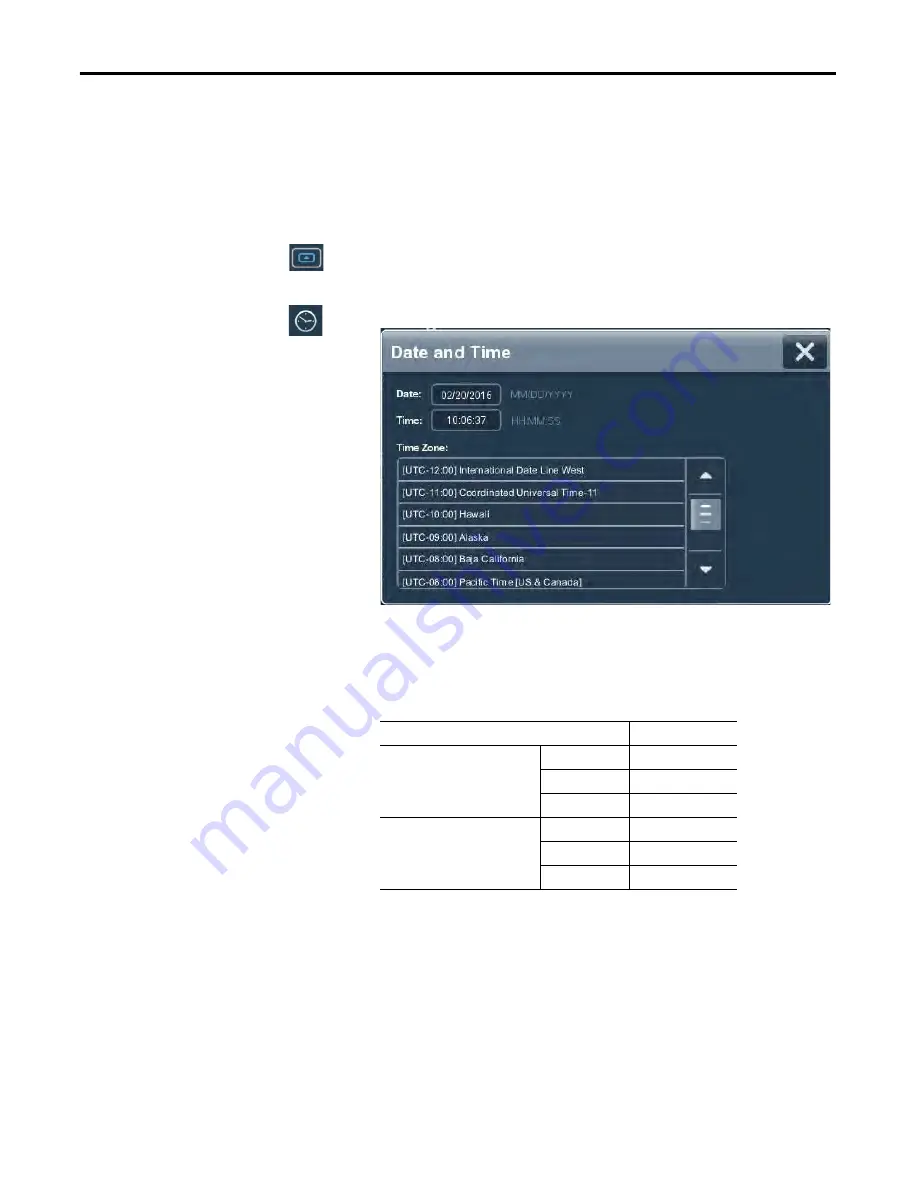
62
Rockwell Automation Publication 2715-UM001A-EN-P - July 2015
Chapter 3
Configure Terminal Settings
Change the Date and Time
You can change the date and time that is used for terminal operations. The date
and time is displayed on the terminal screen and recorded in log files. You can also
change the time zone for the terminal.
To change the date and time that is used for terminal operations, follow these
steps.
1.
Press the navigation button on the terminal.
2.
Tap Settings, or tab to the menu item and press Enter.
3.
Tap Date and Time.
4.
Change the Date and Time fields as appropriate.
a. Tap a Date or Time field.
The virtual keyboard opens.
b. Enter a value and tap OK.
5.
Change the time zone, if desired.
a. To move up and down the list, press and drag the scroll bar (or press and
hold an arrow button).
Or tab to the list and use the arrows keys on the physical keypad of the
terminal.
b. Tap the time zone for the terminal.
The time on the terminal is adjusted to match the selected time zone.
6.
To close the window, tap X.
Date and Time Parameters
Valid Values
Date
MM/DD/YYYY
Enter the date format including the
‘/’ characters.
Year
Up to 2999
Month 1…12
Day
0…31
Time
HH:MM:SS (24-hour format)
Enter the time format including the
‘:’ characters.
Hour
0…23
Minute
0…60
Second
0…60
Summary of Contents for 2715-15CA
Page 6: ...6 Rockwell Automation Publication 2715 UM001A EN P July 2015 Table of Contents Notes...
Page 16: ...16 Rockwell Automation Publication 2715 UM001A EN P July 2015 Chapter 1 Overview Notes...
Page 88: ...88 Rockwell Automation Publication 2715 UM001A EN P July 2015 Chapter 6 Update Firmware Notes...
Page 104: ...104 Rockwell Automation Publication 2715 UM001A EN P July 2015 Index...
Page 105: ......