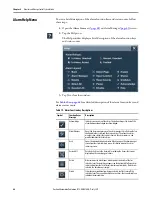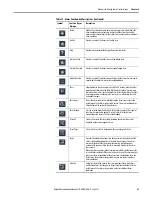80
Rockwell Automation Publication 2715-UM001A-EN-P - July 2015
Chapter 5
Install and Replace Components
8.
Push down on the logic module and make sure that it is fully seated.
9.
Tighten the screws to a torque of 0.68…0.90 N•m (6…8 lb•in).
Install a Protective Overlay
The overlay protects the touch screen and keys from scratches, dust, fingerprints,
and external damage from chemicals or abrasive materials. See
for a list of available overlays.
The protective overlay covers the entire surface
of the terminal bezel inside the aluminum
perimeter. The overlay has a protective liner that
is removed by pulling back on a tab. Do not
remove the liner until you are ready to install the
overlay.
Before installing the overlay, clean the touch screen and keys, if present, by using a
lint-free cloth and a mild glass cleaner. Remove all fingerprints, grease, or dust.
Marks that are not removed get trapped underneath the overlay. Grease also
affects the adhesion of the overlay.
To apply the protective overlay, follow these steps.
1.
Pull the tab from one of the short sides and partially peel the liner away
from adhesive layer.
IMPORTANT
Follow these guidelines when installing the overlay:
•
Make sure that your hands are clean and dry.
•
Handle the overlay by its edges to prevents fingerprints or lint. If you do get
marks or lint on the overlay, remove them before proceeding.
•
Do not touch the adhesive ring.
Summary of Contents for 2715-15CA
Page 6: ...6 Rockwell Automation Publication 2715 UM001A EN P July 2015 Table of Contents Notes...
Page 16: ...16 Rockwell Automation Publication 2715 UM001A EN P July 2015 Chapter 1 Overview Notes...
Page 88: ...88 Rockwell Automation Publication 2715 UM001A EN P July 2015 Chapter 6 Update Firmware Notes...
Page 104: ...104 Rockwell Automation Publication 2715 UM001A EN P July 2015 Index...
Page 105: ......