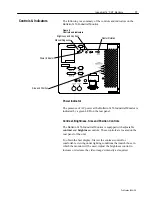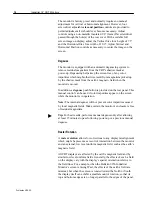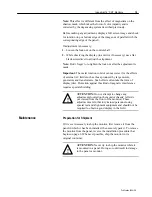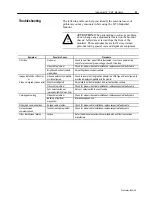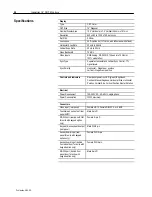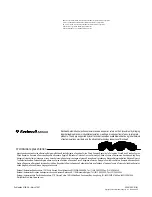Industrial 14” CRT Monitors
15
Publication 6156-2.0
2. If you are using a standard HD15 video cable with the Industrial
Monitor, connect either end of the cable to the 15-pin video input
connector. See the rear panel drawing (Figure 7) to locate the
connector. Tighten the captive screws on the cable connector to
secure it.
Or
If you are using the optional DB-13C3 video interface, connect
the large end of the video cable to the large video input connector.
Tighten the captive screws on the cable connector to secure it.
Or
If you are using the optional 4 BNC video interface, connect the
ends of the BNC video cable to the red, green, blue and
composite sync input connectors.
Note: The 6156 Industrial Monitor has one HD15 video
connector and can be optionally equipped with two different
video connectors. The conventional HD15 connector and the
larger DB-13C3 connector are wired in parallel and constitute a
single interface, or the HD15 and the Differential BNC inputs are
wired in parallel and constitute a single interface.
Note: The DB-13C3 type connector supports special low noise
cables. These video cables are recommended especially for high
noise environments and for longer cable runs. The computer end
of all standard HD15 and optional DB-13C3 cables include a
standard HD15 connector. The BNC cables available are 4 BNC
to 4 BNC connections.
3. For monitors configured with the keypad option and keypad
extender cable, use the 5-pin DIN keyboard cable. Connect the
female end to the monitor’s keypad/auxiliary keyboard output
connector.
Note: When this cable is connected to the computer keyboard
connector, an IBM AT keyboard may be connected to the front
panel 5–pin DIN connector or to the rear panel Auxiliary
Keyboard input connector. Only one auxiliary keyboard input
port can be used at any time.
4. You may use a standard RS-232 cable to support a mouse or other
device connected via the monitor’s RS-232 connector (located
behind the front panel door). Connect one end of the RS-232
cable to the connector labeled ”COM” on the rear panel of the
monitor. A cable with captive screws should be used and they
should be tightened to secure it.